Add host permission wizard—select host(s) screen – HP SAN Virtualization Services Platform User Manual
Page 115
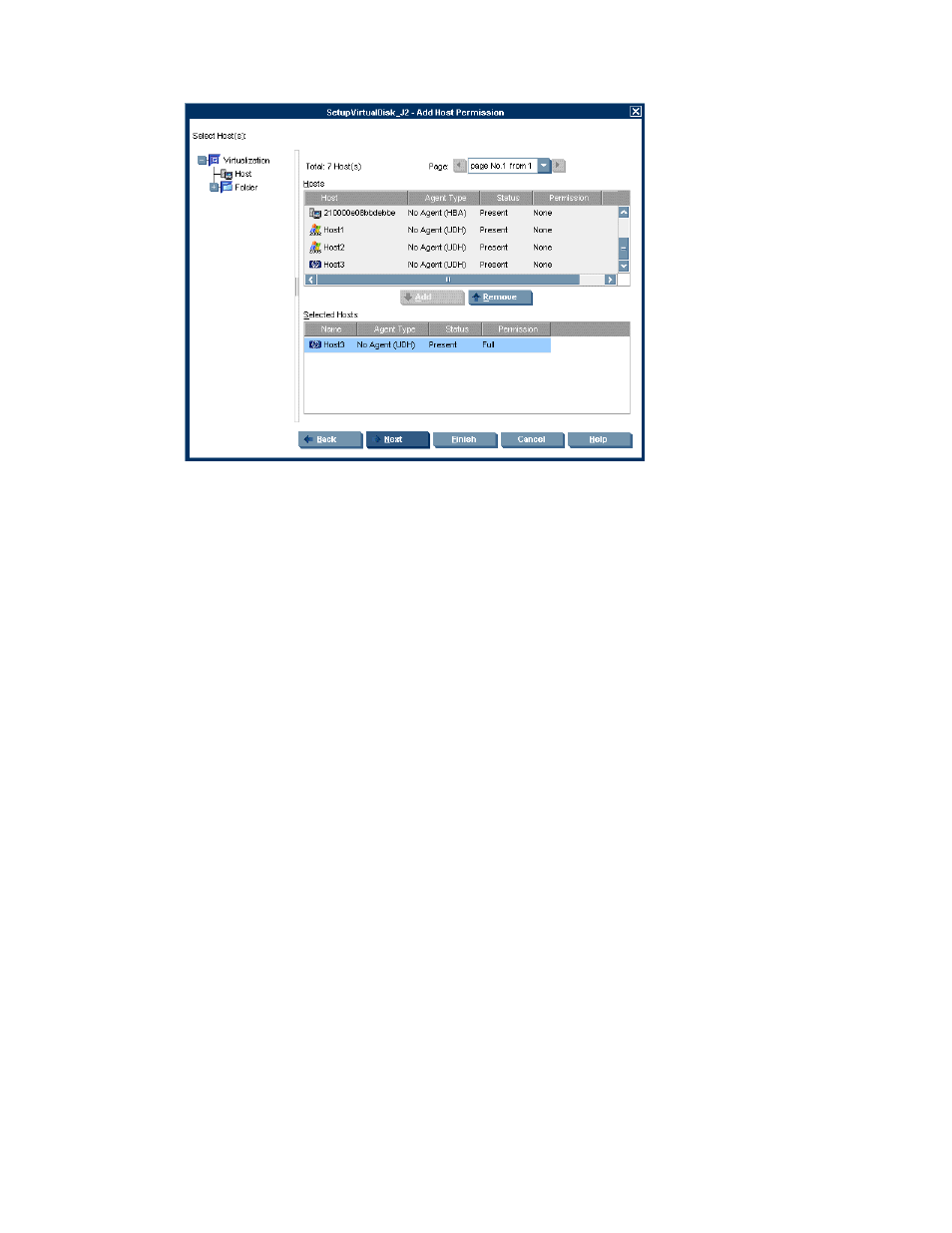
6.
Click Next. The Select host(s) screen appears, displaying the list of available hosts that are of
the type you selected in step 5.
Figure 27 Add Host Permission wizard—Select Host(s) screen
.
7.
If you would like to select a host from a folder, navigate to the folder in the tree on the left of the
screen. The Select Host(s) screen displays the list of hosts that have been copied to the selected
folder that are of the type you selected in step 5.
8.
Select a host to which you want to assign permission to access the virtual disk. Click Add. The
host you selected appears in the lower right area of the screen. If you want to deselect the host,
select the host in the lower right area and click Remove.
9.
If required, modify the host’s permission by clicking the Permission field for the host and selecting
one of the following from the dropdown list:
• Full—Read/write permission.
• Read—Read-only permission.
• None—No permission.
10.
If required, repeat steps 7 through 9 to assign permission to additional hosts.
11.
If you selected VSM Server in step 5, continue with step 17. If you selected UDH in step 5, the
Select LUN screen appears.
12.
Select the LUN with which the virtual disk is presented to the host(s). You may use the Next free
LUN option or specify a number.
13.
Click Next. The Select DPM Group screen appears.
14.
In the upper area of the screen, select a DPM group and click Add. The DPM group you selected
is displayed in the lower area of the screen.
15.
Click Next. The Select preferred path screen appears.
SAN Virtualization Services Platform Manager User Guide
115
