Query information—security tab, Query information—disabled operations tab, Creating new queries – HP SAN Virtualization Services Platform User Manual
Page 331: 331 query information—disabled operations tab, Query security tab fields, Query disabled operations tab fields, Creating new, Queries
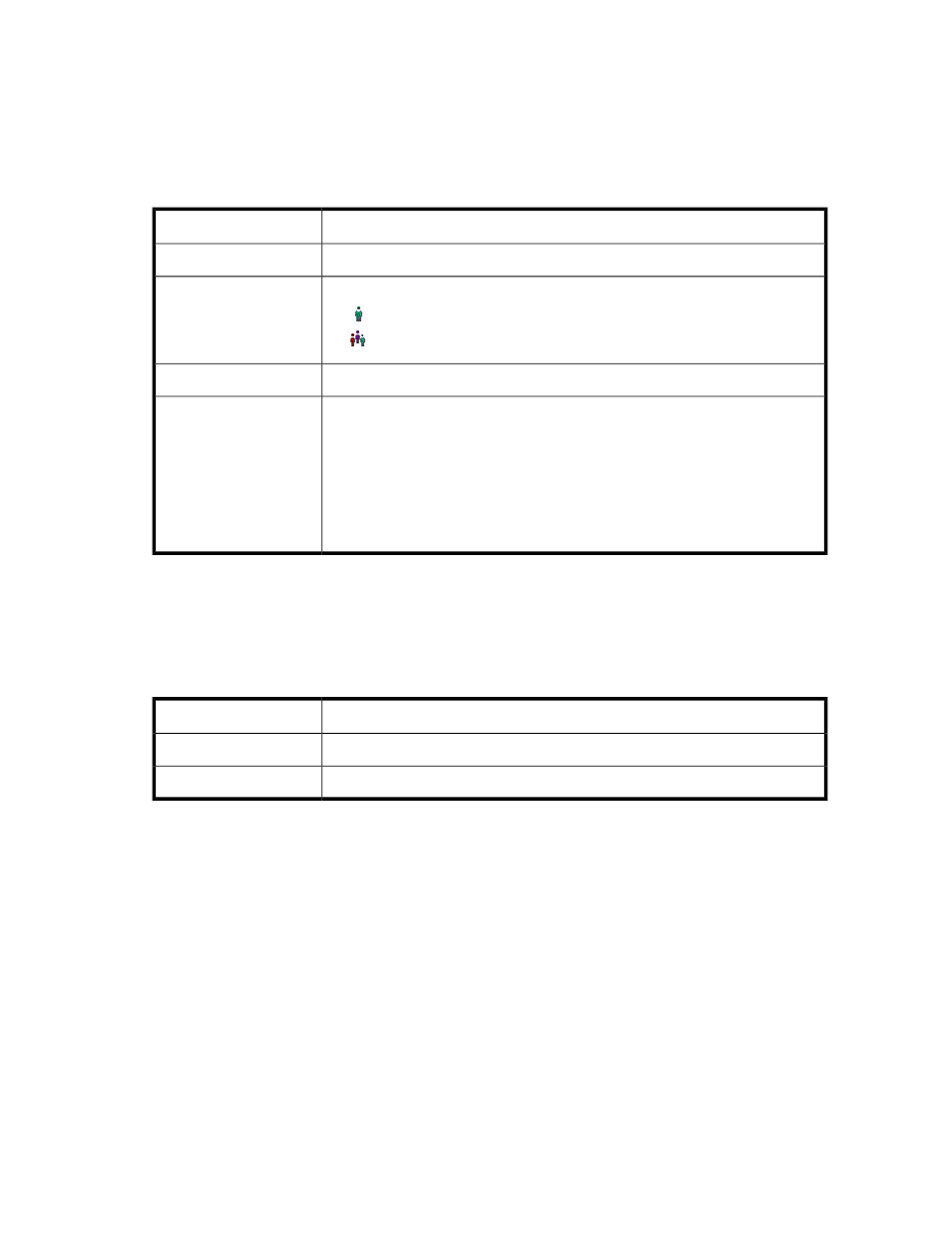
Query information—Security tab
The Security tab displays the access permissions of users and user groups for the selected query. For
information about configuring permissions, see “
Configuring security permissions for
Table 136 Query Security tab fields
Description
Display field
The row number.
No
An icon indicating either a user or user group. Possible values:
•
—A user.
•
—A user group.
Type
The name of the user or user group.
Name
The type of access permitted to the user or user group. Possible values:
•
Full—The user or user group has permission to delete and to modify the query.
•
Modify—The user or user group has permission to modify the virtual disk but
not to delete the query.
•
Read—The user or user group has permission to view virtual disk information
but not to modify or delete the query.
•
None—The user or user group does not have permission to access the query.
Permission
Query information—Disabled Operations tab
The Disabled Operations tab shows which operations you cannot currently perform on the selected
query and the reason for each. See the release notes for a current list of disabled operations.
Table 137 Query Disabled Operations tab fields
Description
Display field
The name of an operation that is disabled.
Operation name
The reason why the operation is disabled.
Reason
Creating new queries
When you create a new query, you create a shell with no criteria. After creating the query, you can
add criteria.
To create a new query:
1.
In the navigation tree, right-click the Queries node.
2.
Select New. The Create query wizard opens to the Query parameters screen.
3.
In the Query name field, enter a name for the query.
4.
In the Comment field, enter any desired text.
5.
Click Next. A confirmation screen appears.
SAN Virtualization Services Platform Manager User Guide
331
