Adding tasks to vdg snapclone groups – HP SAN Virtualization Services Platform User Manual
Page 255
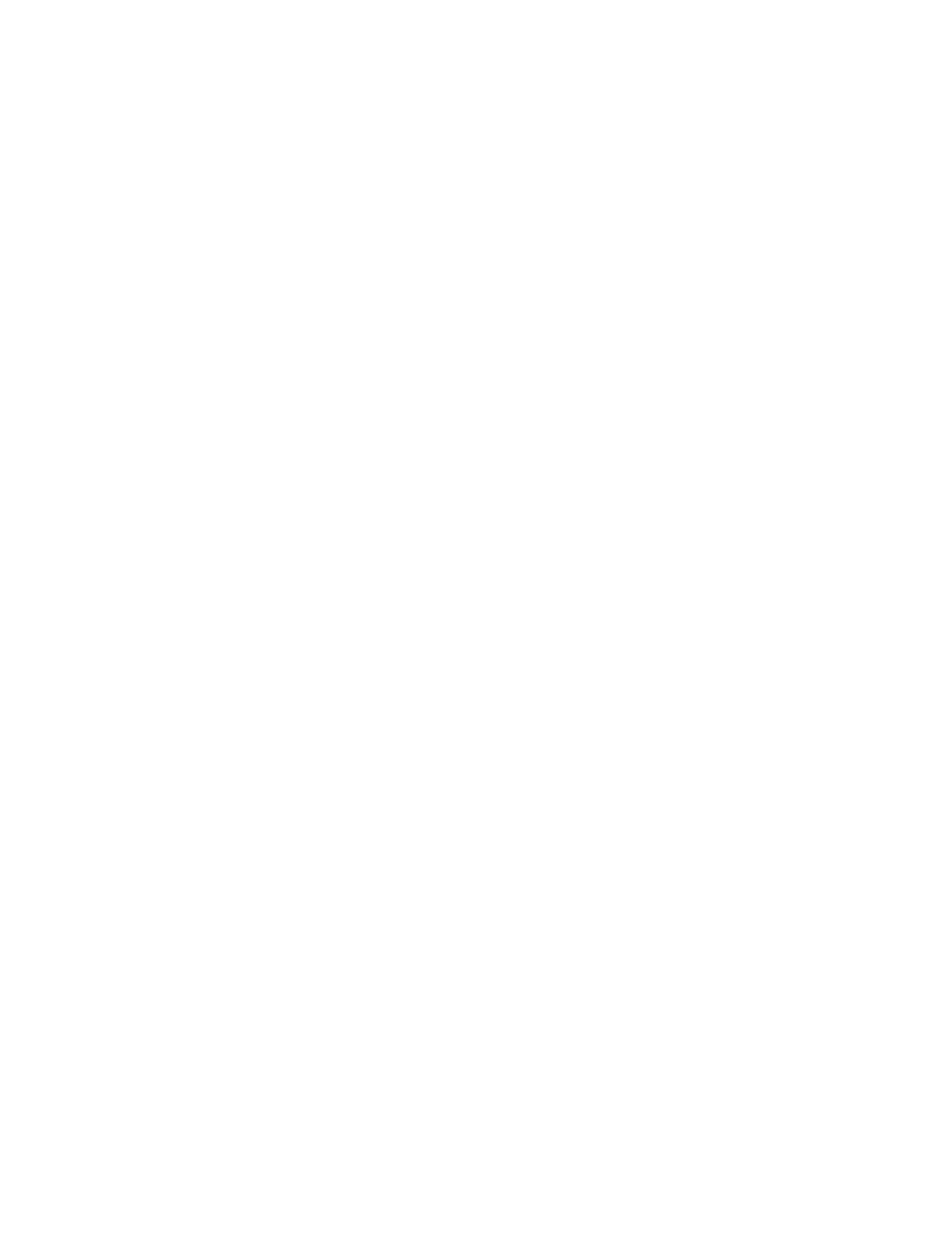
19.
If you selected a VSM Server host, continue with step 25. Otherwise, click Next. The Select LUN
screen appears. Select one of the following:
• Next free LUN (recommended)—VSM assigns the next free LUN available for presenting the
destination virtual disk to permitted host(s).
• Specified LUN—VSM assigns the LUN that you specify for presenting the destination virtual
disk to permitted host(s).
20.
Click Next. The Select DPM Group screen appears. The upper area of the screen displays the
DPM groups through which the host is registered.
21.
Select a DPM group and click Add. The DPM group you selected is displayed in the lower area
of the screen.
22.
Click Next. The Select preferred path screen appears.
23.
Use the checkboxes to set one DPM in the DPM group as primary and one DPM as secondary.
24.
Click Next. The Select folder screen appears.
25.
If you want to add the snapclone task to a folder, enter the folder name in the Folder field or
click Browse to browse to the folder. The folder must already be created. For information about
creating folders, see “
26.
Click Next. A confirmation screen appears.
27.
Click Finish. The snapclone task is created and starts processing.
Adding tasks to VDG snapclone groups
To add a task to a snapclone group that contains a VDG:
1.
Right-click the group.
2.
Select Add Task. The Add Task wizard opens to the Enter Task parameters screen.
3.
In the Task name field, enter a name for the task that you are adding to the group.
4.
In the VDG Snapshots destination name field, enter the name of the VDG that will be created on
the destination.
5.
From the Set permission to host dropdown list, select the one of the following:
• Without permissions—Select this option if you do not want to assign permission to any host
to be able to access the destination VDG before the first snapclone task is complete.
• Local domain: VSM Server—Select this option if you want to assign permission to a VSM
server to be able to access the destination VDG while the first snapclone task is in process.
• Local domain: UDH—Select this option if you want to assign permission to a UDH host(s) to
be able to access the destination VDG while the first snapclone task is in process.
6.
In the Comment field, enter any desired text.
7.
Click Next. The Select destination domain screen appears, displaying the local domain and any
domains exposed to the local domain.
8.
Select the destination domain for the task.
9.
Click Add. The domain you selected appears in the lower right area of the screen. If you want
to deselect the domain, select the domain in the lower right area, and click Remove.
10.
Click Next. The Destination name construction screen appears. The Source column displays the
names of the members of the VDG that you are snapcloning.
SAN Virtualization Services Platform Manager User Guide
255
