Working with asynchronous mirror tasks, Adding async mirror tasks – HP SAN Virtualization Services Platform User Manual
Page 291
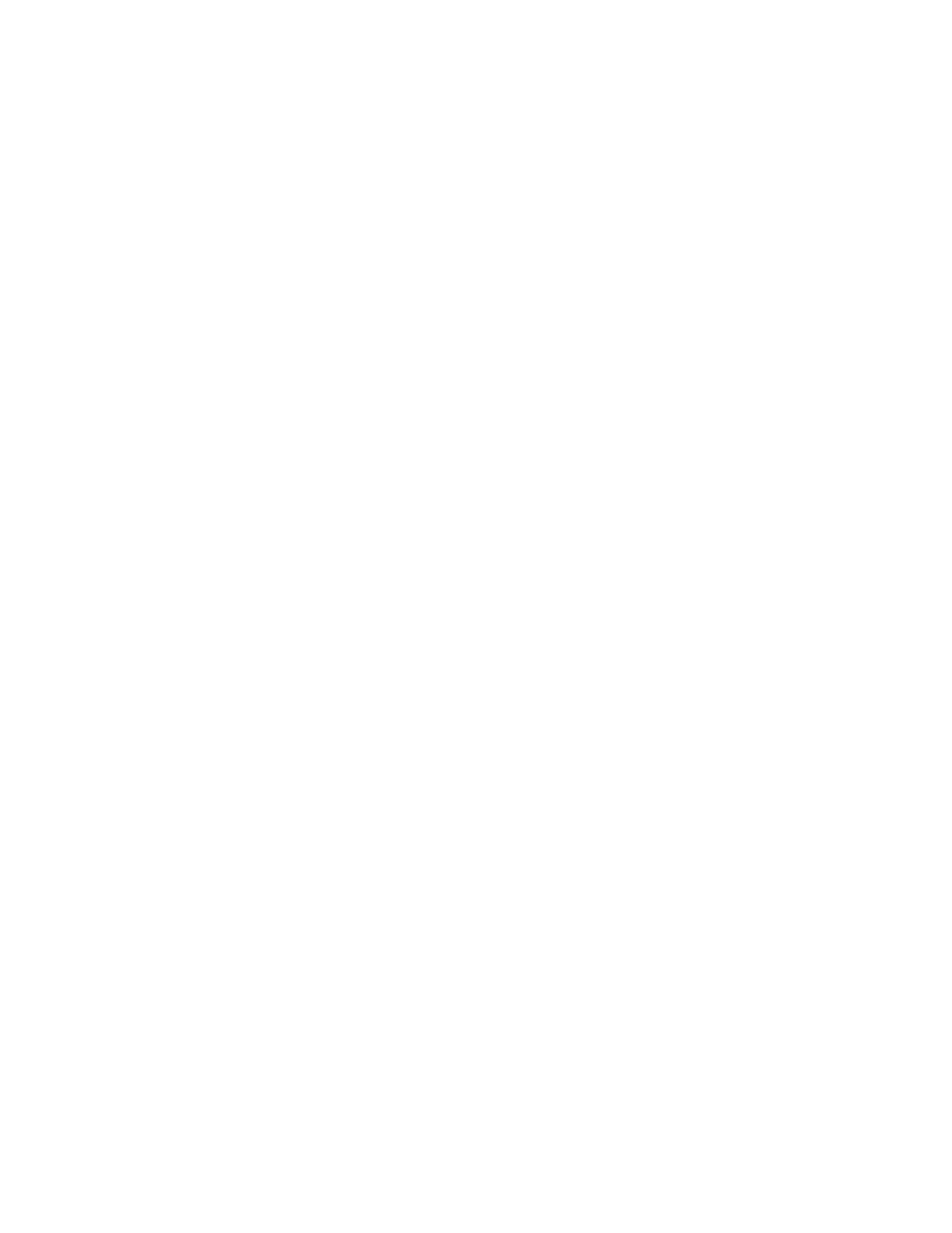
8.
If you would like to select a snapshot from a folder, navigate to the folder in the tree on the left
of the screen. The Select Snapshot(s) screen displays the list of snapshots in the selected folder.
9.
Select a snapshot that you want to add to the VDG.
10.
Click Add. The snapshot you selected appears in the lower right area of the screen. If you want
to deselect the snapshot, select the snapshot, and click Remove.
11.
Repeat steps 8 through 10 to add more snapshots as necessary.
12.
Click Next. The Destination name construction screen appears. The Source column displays the
names of the members of the VDG that you are mirroring.
13.
In the Destination Name column, specify names for all of the destination virtual disks. You may
do any or all of the following:
• Click Set default destination names to set all destination names to be identical to the source
names. If you are mirroring within the same domain, the source and destination virtual disk
names must be different.
• Click Clear destination names to clear all destination names.
• Click each destination name field to edit the destination name. Press Enter to confirm the
name.
• Add identical text to the left or right of all destination names. For example, add “copy of” to
all destination names. To do this, enter text in the Use template name field, select apply to
left to add the text to the left of each destination name or apply to right to add the text to the
right of each destination name, and click Apply. The text is added to the left or right of all
destination names.
14.
In the Destination Pool Name column, specify the storage pool on the destination domain from
which you want to allocate each destination virtual disk, as follows:
a.
If you are mirroring within the local domain, the Destination name construction screen displays
the list of available storage pools on the local domain by default. If the destination domain
is other than the source domain, the Destination name construction screen displays the
available storage pools on that domain by default. If you would like to select a storage pool
from a folder, navigate to the folder in the tree on the left of the screen. The Destination
name construction screen displays the list of storage pools in the selected folder.
b.
Select the storage pool from which you want to allocate a destination virtual disk.
c.
Click Set Pool. The storage pool you selected is displayed in the first available empty
Destination Pool Name field. To undo your selection, click Remove Pool.
d.
Repeat steps a through c until all destination storage pools are specified.
15.
Click Next. A confirmation screen appears.
16.
Click Finish. The VDG members are added and their corresponding destination virtual disks are
created. The mirror service creates a PiT, which is the first one to include all members. The PiT
name that is created on the source domain includes the letters EX which are added to indicate
that this PiT was created directly after the group was expanded. At this stage, each VDG member
may have a different number of mirror PiTs. As time elapses, the number of mirror PiTs on each
member becomes equal.
Working with asynchronous mirror tasks
Adding async mirror tasks
To add a task to an async mirror group:
SAN Virtualization Services Platform Manager User Guide
291
