Create udh wizard—select hba(s) screen – HP SAN Virtualization Services Platform User Manual
Page 153
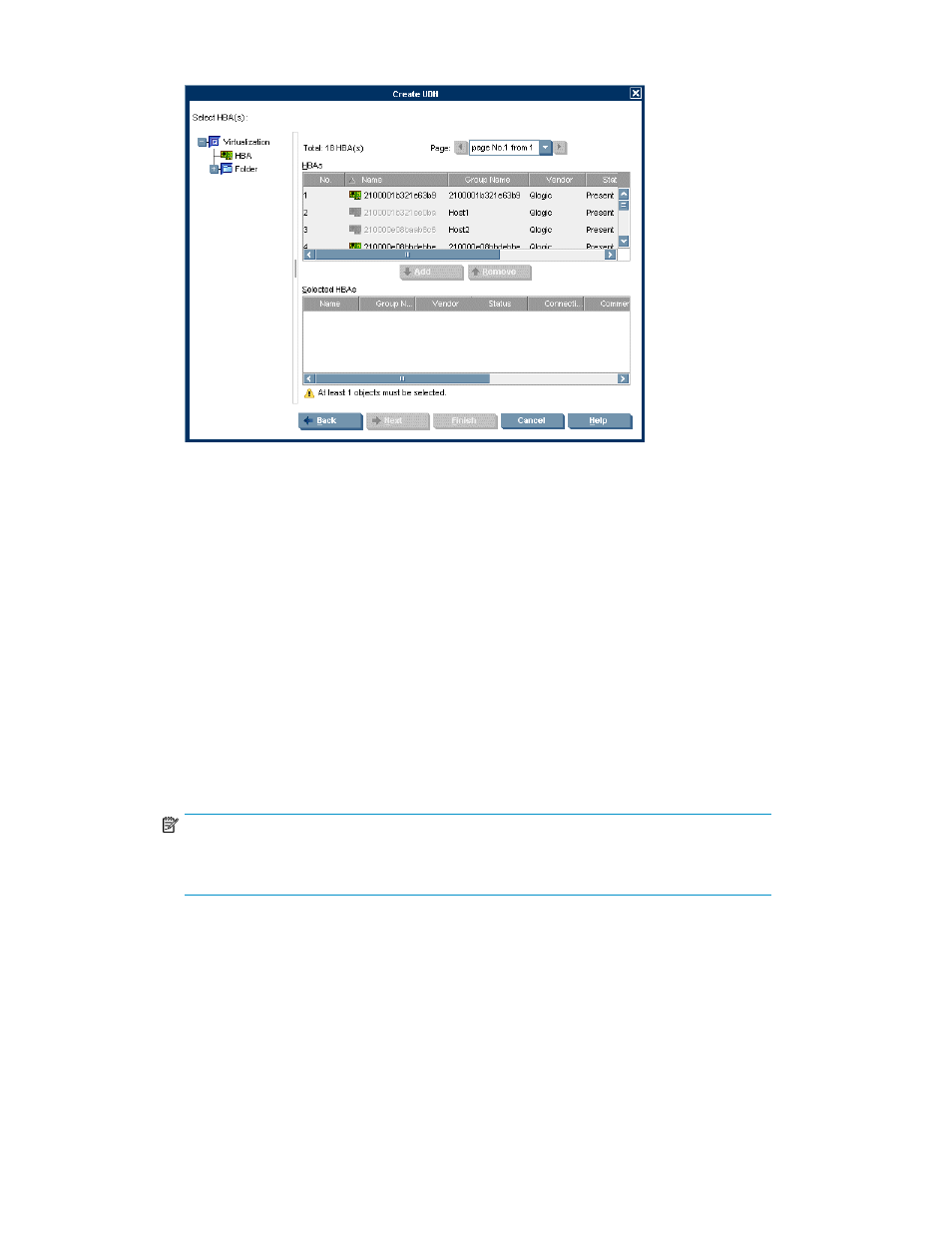
5.
Click Next. The Select HBA(s) screen appears, displaying the list of available HBAs.
Figure 32 Create UDH wizard—Select HBA(s) screen
.
6.
If you would like to select an HBA from a folder, navigate to the folder in the tree on the left of
the screen. The Select HBA(s) screen displays the list of HBAs that have been copied to the selected
folder.
7.
Select one of the HBAs you want to add to the host. HBAs that already belong to other hosts are
not selectable.
8.
Click Add. The HBA you selected appears in the lower right area of the screen. If you want to
deselect the HBA, select the HBA in the lower right area, and click Remove.
9.
Repeat
through
if necessary until all of the host’s HBAs are listed in the lower right
area. If the host has more than one HBA, make sure that the host has a multipath software installed
(either the VSM host agent or third-party multipath software).
10.
Click Next. The Enter Host parameters screen appears.
11.
From the OS type dropdown box, select the operating system of the host.
12.
From the Personality dropdown box, select the personality of the host.
NOTE:
The Personality dropdown box displays the personality that supports the multipath software
available from HP for the particular host operating system.
13.
If the OS type is Solaris, from the Modes dropdown box, select the operating system mode.
For other operating systems, only one mode is available. That mode is automatically selected,
and the mode is displayed as Default.
14.
In the First LUN field, specify the first LUN number with which virtual disks will be presented to
the host from this domain. Valid entries are 0 to 256.
15.
In the Last LUN number field, specify the last LUN number with which virtual disks will be presented
to the host from this domain. Valid values are 0 to 256.
SAN Virtualization Services Platform Manager User Guide
153
