HP SAN Virtualization Services Platform User Manual
Page 289
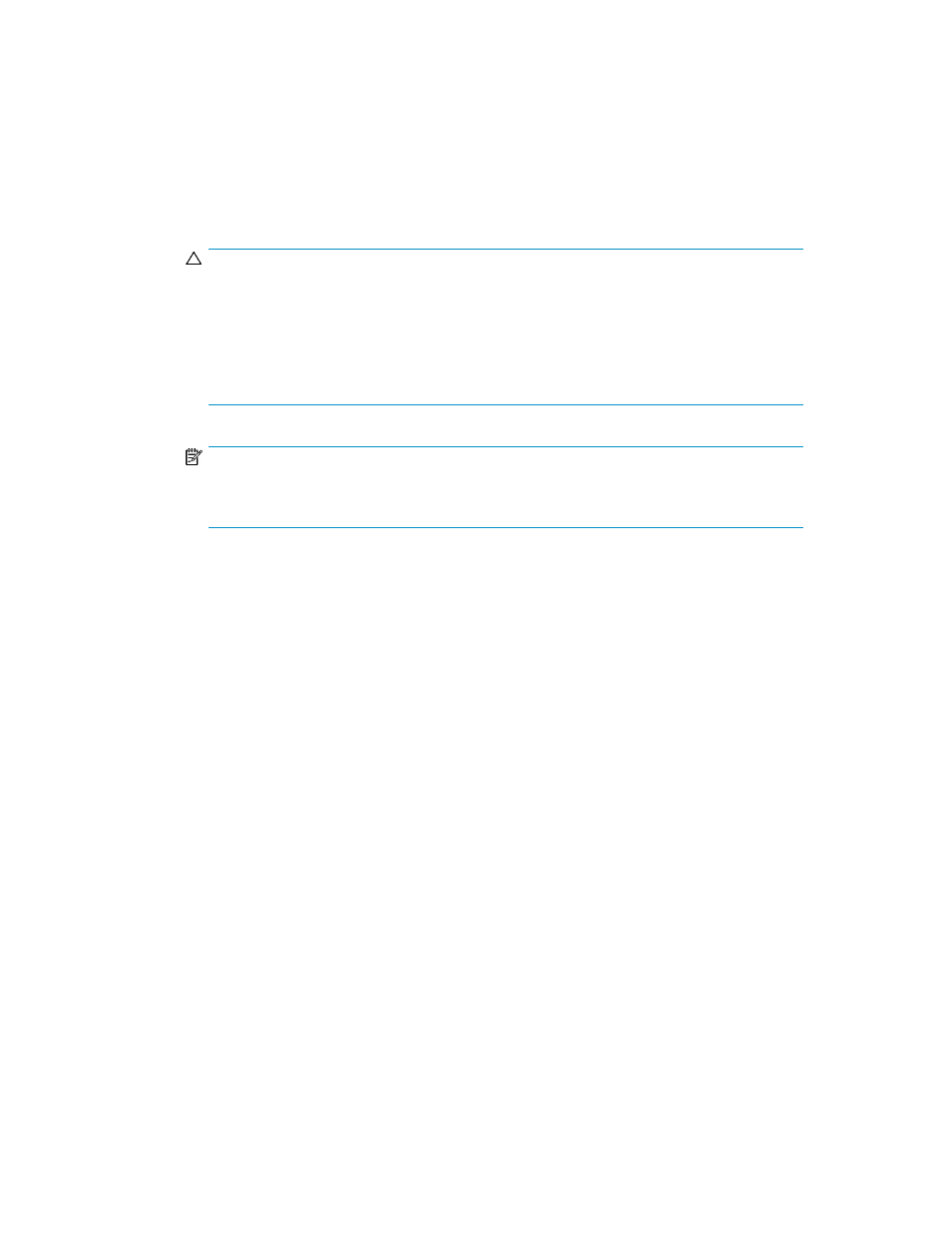
11.
From the User PiT Copy mode dropdown box, select one of the following modes for copying user
PiTs:
• Copy newest PiTs—When the time comes to start copying a new PiT to the destination, the
mirror service copies only the newest user PiT to the destination. This means that some user
PiTs may be skipped.
• Copy all PiTs—The mirror service copies all user PiTs to the destination, even if there is more
than one waiting to be copied at a time when conditions become suitable for the mirror service
to copy.
CAUTION:
On low bandwidth IP links, it is possible to have more data to copy than the link will allow
over the PiT interval. If the Copy all PiTs option is selected, it is possible that data will back
up at the source site, resulting in older than expected data on the destination site. Best practice
is to have enough bandwidth to copy a maximum sized PiT within any one PiT interval. This
requires an understanding of data change rates and link behavior, such as error rates, and
so on
NOTE:
Copy mode is only configurable for user PiTs. The mirror service always uses Copy newest
PiTs mode for standard PiTs.
12.
In the “Minimum creation time between two PiTs” field, enter the interval at which the mirror
service should check for conditions suitable for creating a new standard PiT. Select the units from
the dropdown box.
13.
In the Required destination PiTs field, enter the number of mirror PiTs that should be maintained
on the destination at any time.
14.
In the Destination PiTs Alert field, enter the number of PiTs above the number specified in the
Required destination PiTs field to allow before triggering an alert. If the number of PiTs on the
destination exceeds the sum of the Required destination PiTs and the Destination Pits alert values,
an alert event is sent, if VSM Service alerts are enabled.
15.
In the Comment field, enter any text you want.
16.
Click Next. The Select destination domain screen appears. The upper right area of the screen
displays the local domain and any domains exposed to the local domain.
17.
Select the destination domain for the group’s first task.
18.
Click Add. The domain you selected appears in the lower right area of the screen. If you want
to deselect the domain, select the domain in the lower right area, and click Remove.
19.
If you selected Any node in step 7, continue with step 25. If you selected Suggested node in step
7, click Next. The Select local data mover screen appears.
20.
In the upper area of the screen, select the VSM server on the local domain that you want to
handle the group’s tasks.
21.
Click Add. If you want to deselect the VSM server that you selected, select the VSM server in the
lower right area, and click Remove.
22.
Click Next. The Select remote data mover screen appears.
SAN Virtualization Services Platform Manager User Guide
289
