Clearing persistent reservation for vdgs, Managing ouids for vdgs – HP SAN Virtualization Services Platform User Manual
Page 138
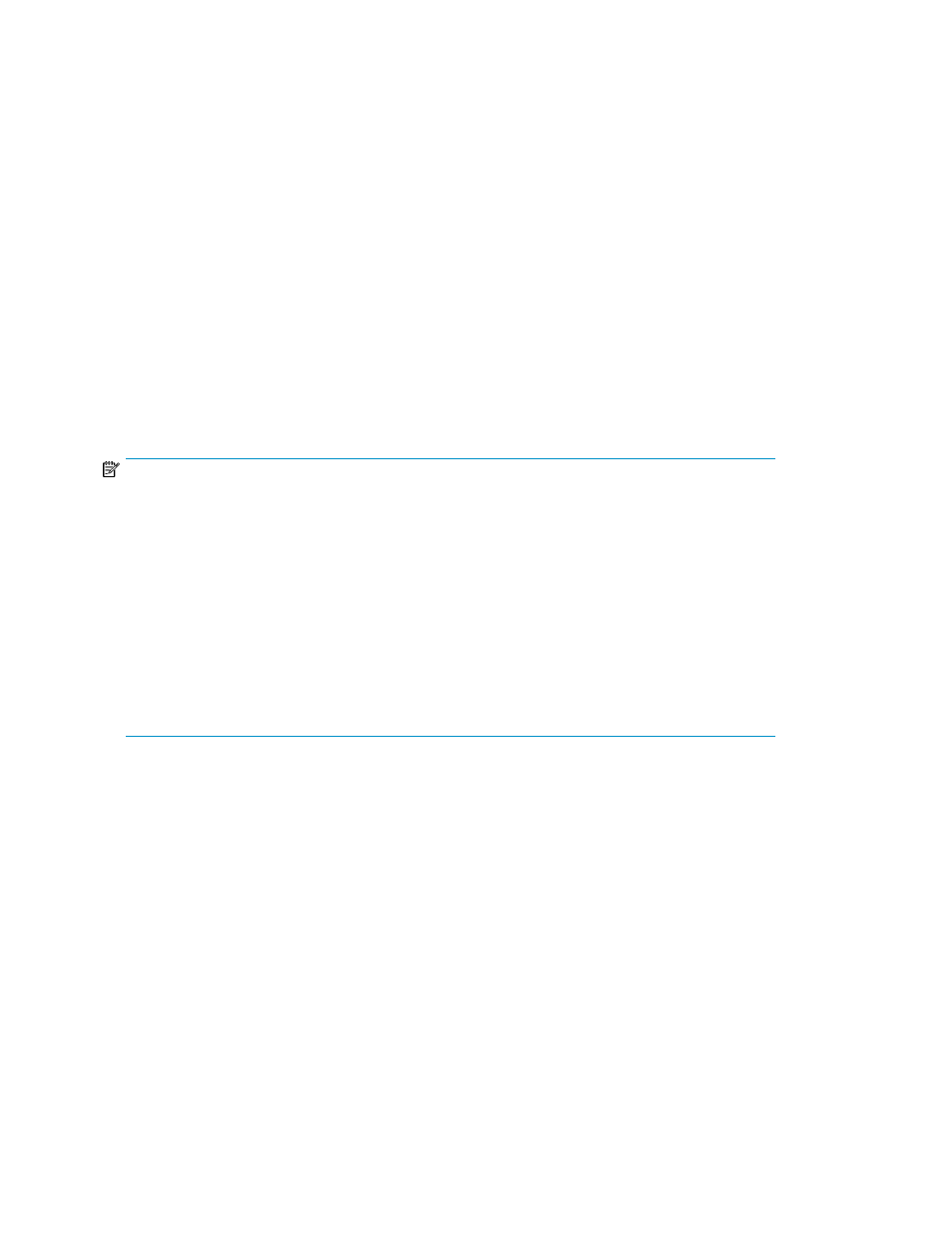
1.
Right-click the VDG.
2.
Select Manage > Manage Permission > Remove Host Permission. The Remove Host Permission
wizard opens to the Select host(s) screen.
3.
Select a host whose permission you want to remove.
4.
Click Add. The host you selected appears in the lower area of the screen. If you want to deselect
the host, select the host in the lower area and click Remove.
5.
Click Next. A confirmation screen appears.
6.
Click Finish. The host’s permission to access the VDG is removed.
Clearing persistent reservation for VDGs
Persistent reservation does not apply directly to VDGs, but rather to the individual virtual disks that
comprise the VDG.
In the event that a persistent reservation cannot be cleared by normal means, you can manually clear
the persistent reservation for the holder of the persistent reservation and all other registered initiators.
To do so, you must clear the persistent reservation for each of the virtual disks in the VDG.
NOTE:
This option is only available when the virtual disk is reserved and/or has registered initiators.
To clear a persistent reservation for a virtual disk within a VDG:
1.
In the navigation tree, expand the Entities node.
2.
Click the VDG node. The VDG list appears in the list area.
3.
Click a VDG and select the Virtual Disk tab. The list of virtual disks appears in the lower area
of the screen.
4.
Right-click the virtual disk for which you want to clear the persistent reservation.
5.
Select Clear Persistent Reservation. A confirmation screen appears.
6.
Click Finish. The persistent reservation is cleared.
Managing OUIDs for VDGs
For information about OUIDs, see “
” on page 144. For information about
OUIDs and virtual disks, see “
Managing OUIDs for virtual disks
You cannot assign OUIDs for VDGs themselves. Rather, you must assign OUIDs for each of the virtual
disks which comprise the VDG. OUIDs must be unique within an OpenVMS cluster.
To change an OUID for a virtual disk within a VDG:
1.
In the navigation tree, expand the Entities node.
2.
Click the VDG node. The VDG list appears in the list area.
3.
Click a VDG and select the Virtual Disk tab. The list of virtual disks appears in the lower area of
the screen.
4.
Right-click the virtual disk for which you want to change the OUID.
5.
Select Manage > Set OpenVSM UID. The Set OpenVMS UID screen appears.
Working with virtual disk groups
138
