Removing a host from a host group, Changing the lun range of a host group, Renaming a host group – HP SAN Virtualization Services Platform User Manual
Page 165: 165 changing the lun range of a host group, 165 renaming a host group
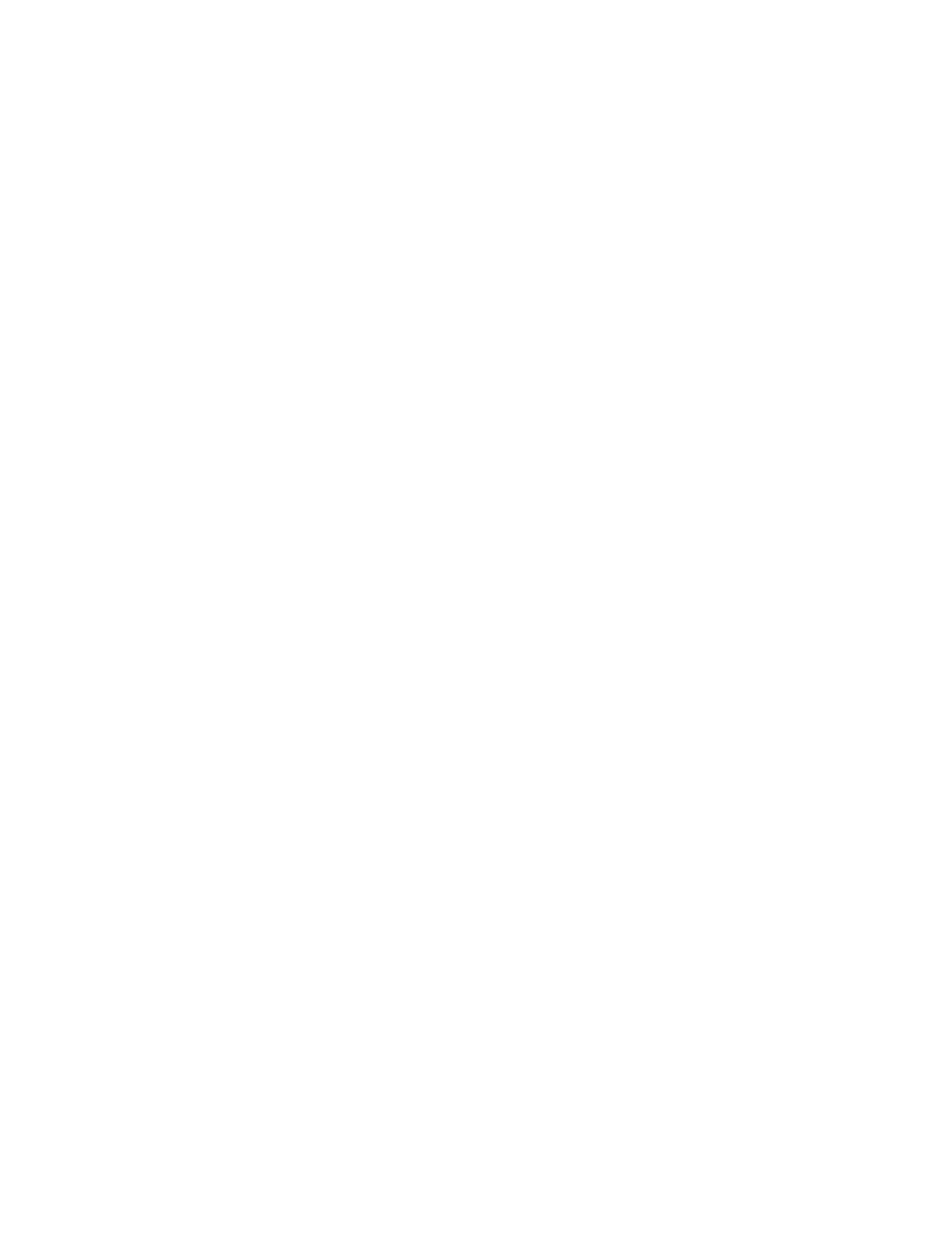
Removing a host from a host group
To remove a host from a host group:
1.
In the navigation tree, expand the Entities node.
2.
Click the Host Group node. The host group list appears in the list area.
3.
Right-click the host group from which to remove a host.
4.
Select Manage > Host Relations > Remove Host(s). The Remove Host wizard opens to the Select
Host screen. The upper area of the screen displays the hosts currently in the host group.
5.
Select a host and click Add. The host you selected is displayed in the lower area of the screen.
Repeat this step to remove additional hosts from the host group.
6.
Click Next. A confirmation screen appears.
7.
Click Finish. The select hosts are added from the host group.
Changing the LUN range of a host group
You can change the LUN range for a host group, per domain, to ensure that virtual disks presented
by a DPM to a host group from two different domains are not presented with the same LUN. The new
LUN range cannot conflict with existing presentations. The default LUN range is 0–255.
To change the LUN range of a host group:
1.
Right-click the host group.
2.
Select Manage > Change LUN Range. The Change LUN Range screen appears.
3.
In the First LUN field, enter the first LUN in the range of valid LUNs to be assigned to virtual disks
when they are presented to this host group from this SVSP domain.
4.
In the Last LUN field, enter the last LUN in the range of valid LUNs to be assigned to virtual disks
when they are presented to this host group from this SVSP domain.
5.
Click Next. A confirmation screen appears.
6.
Click Finish. The LUN range is set.
Renaming a host group
The host group name is just a name for the container of hosts. There is no restriction on renaming a
host group other than the name cannot already exist in the system.
To rename a host group:
1.
In the navigation tree, expand the Entities node.
2.
Click the Host Group node. The host group list appears in the list area.
3.
Right-click the host group which you want to rename.
4.
Select Manage > Rename. The Rename wizard opens to the New name screen.
5.
In the New name field, enter a new name for the host group and click Next. A confirmation
screen appears.
6.
Click Finish. The host group’s name is changed to the new name.
SAN Virtualization Services Platform Manager User Guide
165
