HP SAN Virtualization Services Platform User Manual
Page 107
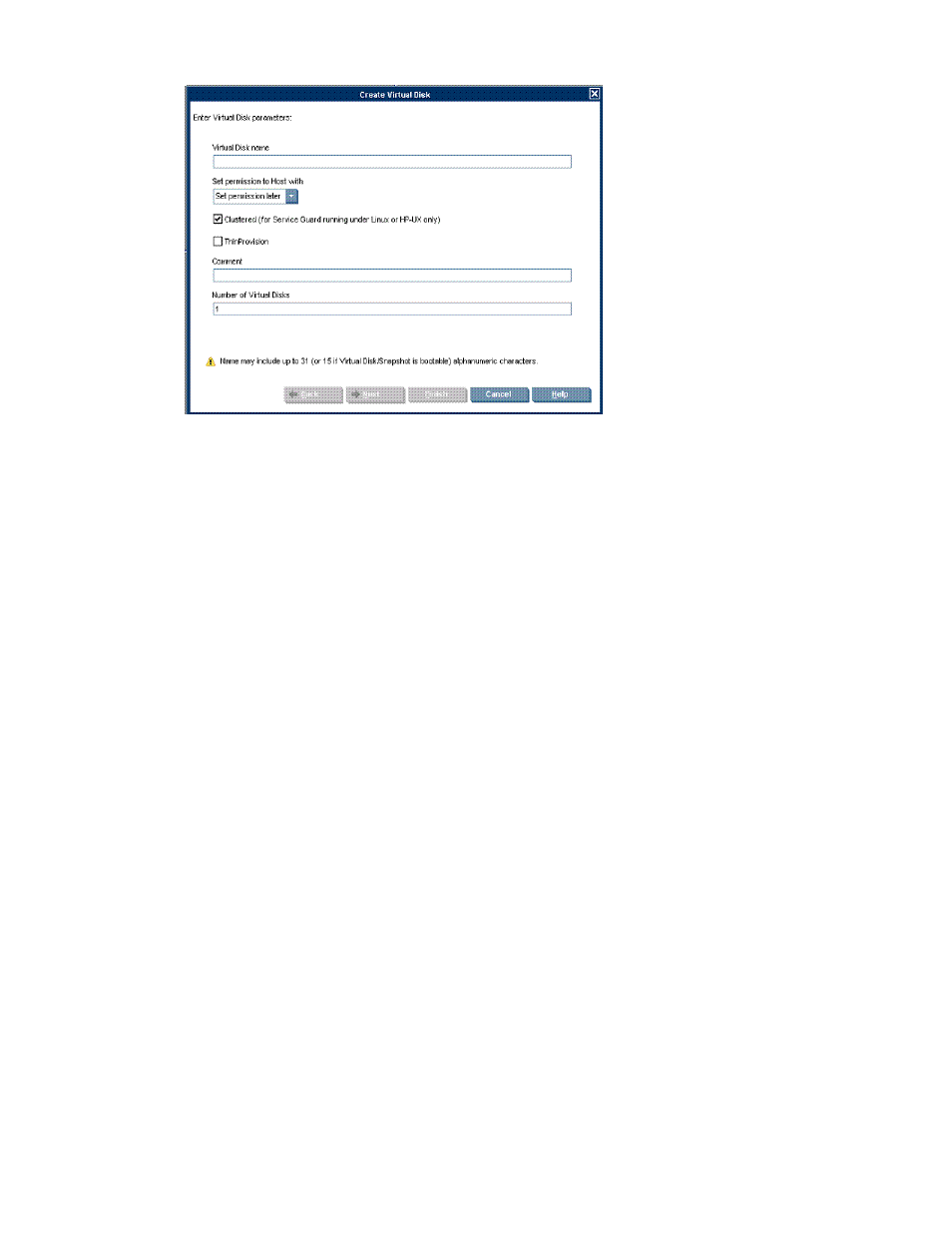
3.
Select New. The Create Virtual Disk wizard opens to the Enter Virtual Disk parameters screen.
Figure 22 Create Virtual Disk wizard—Enter Virtual Disk parameters screen
.
4.
In the Virtual Disk name field, enter a unique name for the virtual disk.
5.
From the “Set permission to Host with” dropdown box, select one of the following:
• Set permission later—Select this value to create the virtual disk without setting host permission.
You will be able to set host permission after creating the virtual disk. For more information,
see “
• UDH—Select this value to assign virtual disk permission to UDHs. The wizard enables you to
select specific hosts and set related parameters in later screens.
• VSM Server—Select this value to assign virtual disk permission to a VSM server.
6.
Define the virtual disk type using one of the following methods:
• To use the virtual disk as a clustered resource, check the Clustered (for Service Guard running
under Linux or HP-UX only) option. This setting tunes the SVSP system behavior when the vir-
tual disk is permitted to multiple hosts (configured as a resource in a cluster application). You
must also configure the virtual disk as a cluster resource in the cluster application. For a de-
scription of how VSM supports cluster applications and how to define the virtual disk as
clustered after creating the virtual disk, see “
Defining virtual disks as clustered
• To designate the virtual disk as a thin provisioned virtual disk type, check the Thin Provision
option.
7.
In the Comment field, enter any desired text.
8.
In the Number of Virtual Disks field, enter the number of virtual disks you want to create. If you
enter a number greater than 1, the wizard will create the number of virtual disks you specified,
all according to the other criteria that you define in the wizard.
SAN Virtualization Services Platform Manager User Guide
107
