Add host permission wizard—select host(s) screen – HP SAN Virtualization Services Platform User Manual
Page 135
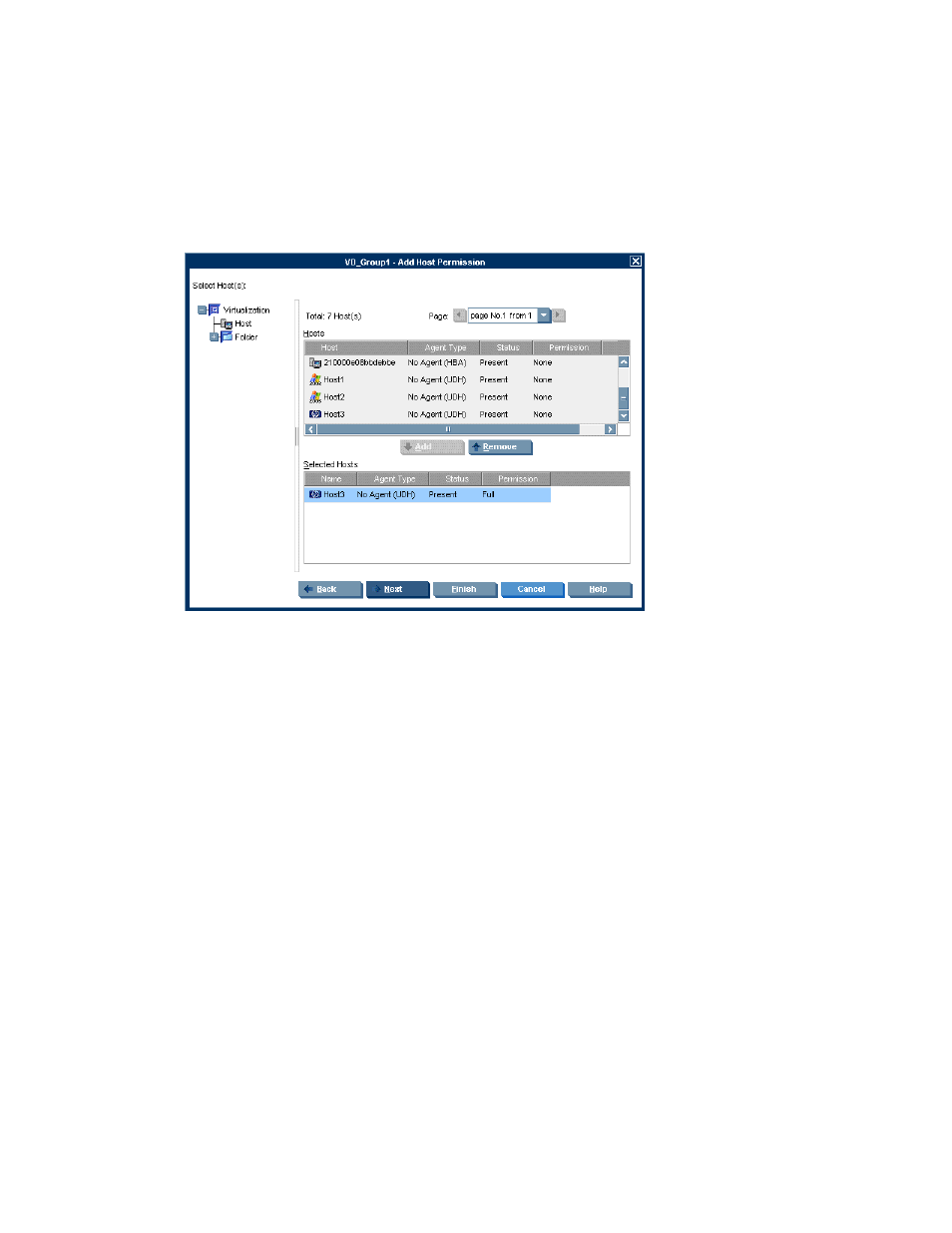
1.
Right-click the VDG to which you want to add host permission.
2.
Select Manage > Manage Permission > Add Host Permission. The Add Host Permission wizard
opens to the Select type of Host screen.
3.
From the “Set permission to Host with” drop-down list, select one of the following:
• UDH—Select this value to assign permission to UDHs. The wizard enables you to select spe-
cific hosts and set related parameters in later screens.
• VSM Server—Select this value to assign permission to a VSM server.
4.
Click Next. The Select Host(s) screen appears, displaying the list of available hosts.
Figure 29 Add Host Permission wizard—Select Host(s) screen
.
5.
If you would like to select a host from a folder, navigate to the folder in the tree on the left of the
screen. The Select Host(s) screen displays the list of hosts that have been copied to the selected
folder.
6.
Select a host to which you want to assign permission to access the VDG. Click Add. The host
you selected appears in the lower right area of the screen. If you want to deselect the host, select
the host, and click Remove.
7.
If required, modify the host’s permission by clicking the Permission field for the host and selecting
one of the following from the dropdown list:
• Full—Read/write permission.
• Read—Read-only permission.
• None—No permission.
8.
If required, repeat steps 5 through 7 to assign permission to additional hosts. When you assign
more than one host, configure the VDG as a cluster resource (see “
9.
Click Next. If you selected a VSM server, a confirmation screen appears. Continue with step 16.
If you selected a UDH host, the Select LUN screen appears.
SAN Virtualization Services Platform Manager User Guide
135
