Configuring the vsm client appearance – HP SAN Virtualization Services Platform User Manual
Page 31
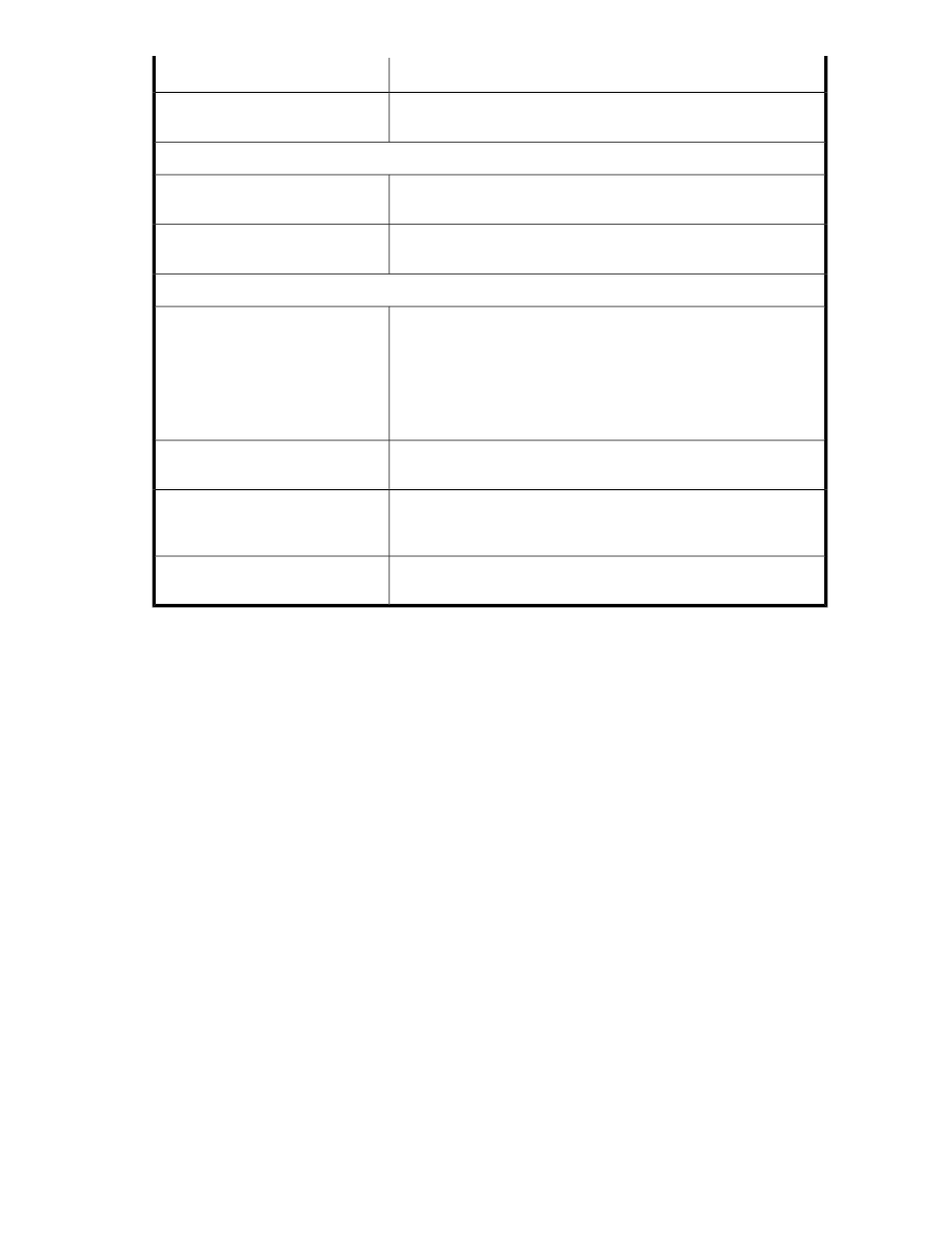
Description
Setting
Check to include VSS generated snapshots and PiTs when the snapshots
list or a list of PiTs is displayed.
Show VSS Views
Capacity presentation
From the dropdown box, select the measurement units in which you
want VSM to display storage capacity.
Display capacity in
From the dropdown box, select the number of decimal places you want
to be displayed when storage capacity is displayed.
Decimal places
Wizard parameters
Wizards often require you to select objects. If this option is not checked,
wizards display all objects of the type that you are required to select,
including objects that are not available for selection, which appear
grayed out. If you click a grayed-out object, the interface shows a
message which explains why it is not available for selection. If this
option is checked, the wizards filter out objects that are not available
for selection and only displays objects that are available for selection.
Filter objects in wizards
Check this option if you want the VSM client to present a confirmation
screen after you press Cancel in a wizard.
Request Confirmation before Cancel
Check this option if you want the VSM wizards to offer the Select folder
screen, which enables you to copy a new element to a folder. Uncheck
this option if you want VSM wizards to skip the Select folder screen.
Display in wizard 'Select Folder'
pane
Check this option if you want the Thin Provision option in the Create
Virtual Disk screen to be checked by default.
Create Thin Provision Virtual Disks by
default
Configuring the VSM client appearance
You can change the look and feel of the user interface.
To change the appearance of the interface:
1.
From the Tools menu, select Options > General. The Options dialog box appears.
2.
Select the Appearance tab.
SAN Virtualization Services Platform Manager User Guide
31
