Configuring users, Manage user dialog box, Configuring – HP SAN Virtualization Services Platform User Manual
Page 345: Users
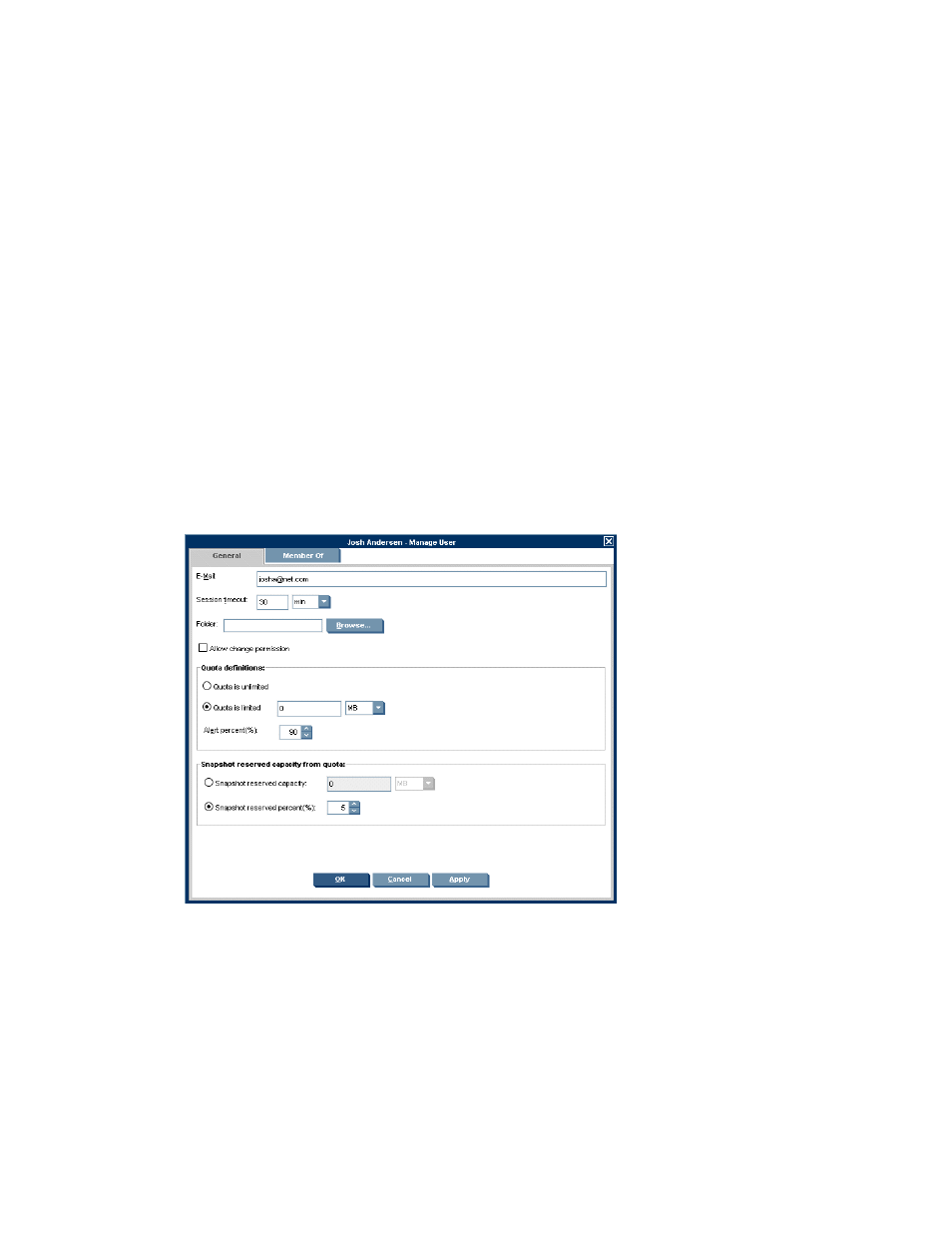
4.
In the Select Object Type dropdown list, select the type of object that you want to specify. You
can only set permission for objects of one type at once.
5.
Click Next. A selection screen appears displaying the objects of the type that you selected. For
example, if you selected Back-End LU from the Select Object Type dropdown list, the Select
Back-End LU(s) screen appears.
6.
In the top area of the screen, select an object to which you would like to assign the user permission.
7.
Click Add. The object you selected appears in the lower area of the screen. If you want to deselect
the object, select the object in the lower area and click Remove.
8.
Repeat steps 6 and 7 if necessary until all the objects you want to add to the user are listed in
the lower area of the screen.
9.
Click Next. A confirmation screen appears.
10.
Click Finish. The user now has permission to access the objects you specified.
Configuring users
Once you have created a user, you can configure the user’s quota for creating virtual disks, as well
as other parameters such as e-mail address and session timeout.
To configure a user:
1.
Right-click a user.
2.
Select Manage. The Manage User dialog box appears.
Figure 60 Manage User dialog box
.
SAN Virtualization Services Platform Manager User Guide
345
