Using the navigation tree – HP SAN Virtualization Services Platform User Manual
Page 26
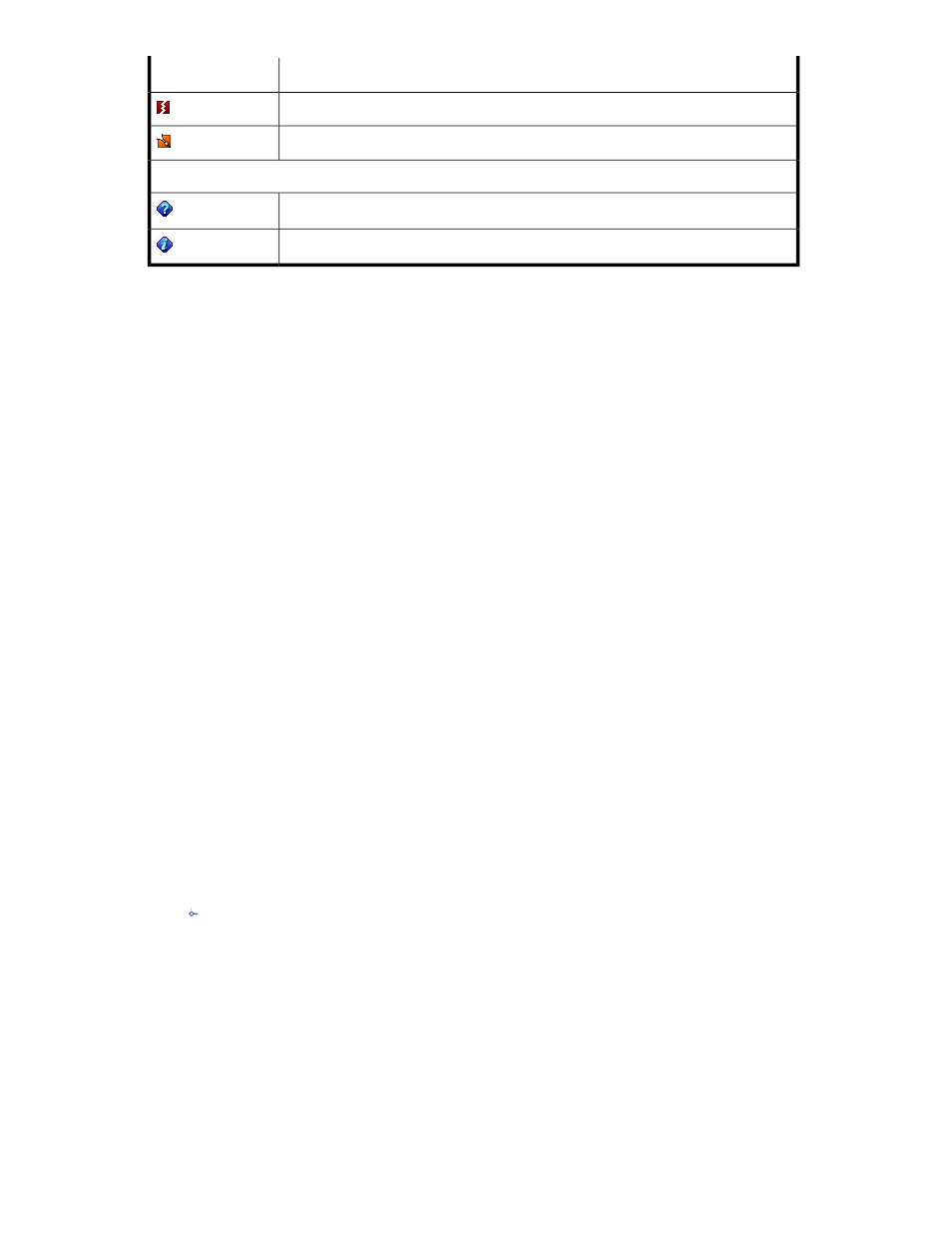
Description
Menu item
Detach an asynchronous mirror group or task.
Split an asynchronous mirror group.
Help
Open the online help.
Display information about your version of VSM.
•
Location area—Displays the name of the local domain and the currently active VSM server.
•
Navigation tree—An expandable and collapsible tree of manageable objects. You use the tree
to navigate to an object that you want to manage.
•
Display area—The display area displays information related to the node selected in the tree.
•
Local Setup Warning icon—This icon appears when you are using a local VSM setup and is ex-
pected behavior during the initial stages of installation and configuration. If this icon appears after
configuration, it is possible that access has been lost to the setup volume.
Using the navigation tree
The VSM client organizes objects in a hierarchy of nodes in the tree. The top-level tree nodes are:
•
SVSP Domains—Expand this node to view the SVSP domain to which you are connected and any
SVSP domains that are exposed to this domain.
•
Entities—Expand this node to access all objects that comprise the virtualized SAN configuration
of the SVSP domain to which you are connected, such as back-end LUs, storage pools, virtual
disks, snapshots, and PiTs.
•
Folders—Expand this node to access any folders that you created to organize objects that you
manage.
•
Queries—Expand this node to access any queries that you defined. You can define queries to
return objects that meet any criteria that you specify. You can keep queries and run them repeatedly.
•
User Management—Expand this node to access user definitions that can be used to manage the
SVSP domain to which you are connected.
•
Event Viewer—Expand this node to access event logs. Event logs provide detailed histories of the
events that occur in the VSM environment. You can use event logs as audit trails to diagnose
problems in the VSM environment. The Event Viewer has two subnodes: Recent Logs and All Logs.
Recent Logs only displays one page of log entries (up to 1000 events).
To access an object, navigate to the node in the tree to which the object belongs. When you select
a node, the display area displays any objects that belong to the node.
To expand a node:
•
Click
to the left of the node. The node is expanded and the node’s children appear.
or
•
Double-click the node name.
To display the objects that belong to a node:
Click the node. The objects that belong to the node are displayed in the display area.
Getting started
26
