Clearing persistent reservation for vdg snapshots, Managing ouids for snapshots and vdg snapshots, Managing ouids for snapshots – HP SAN Virtualization Services Platform User Manual
Page 232
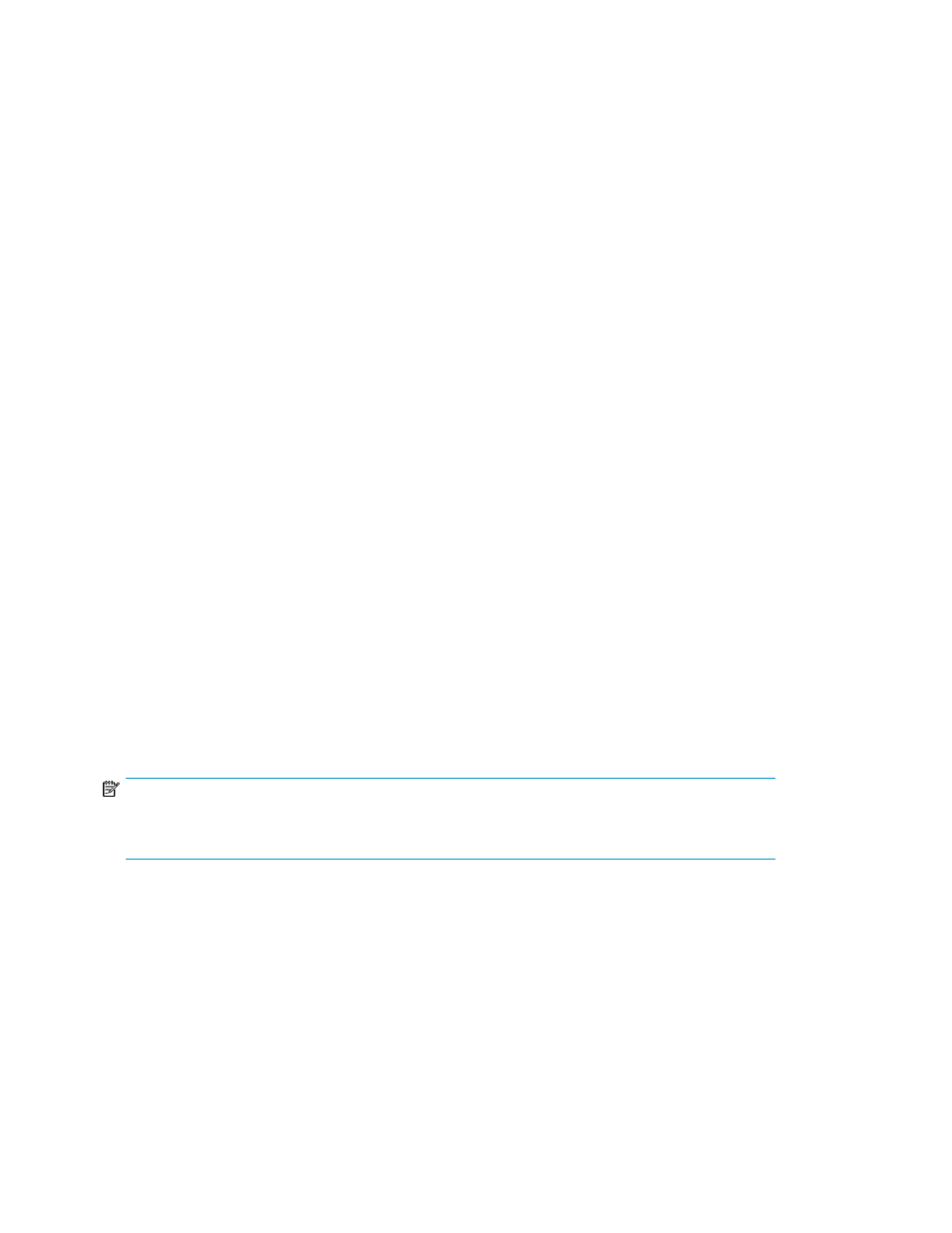
1.
In the navigation tree, expand the Entities node.
2.
Click the Snapshot node. The snapshots list appears in the list area.
3.
Right-click the snapshot for which you want to clear the persistent reservation.
4.
Select Clear Persistent Reservation. A confirmation screen appears.
5.
Click Finish. The persistent reservation is cleared.
Clearing persistent reservation for VDG snapshots
You cannot clear persistent reservation for a VDG snapshot. Rather, you must clear the persistent
reservation for each of the snapshots which comprise the VDG snapshot.
To clear a persistent reservation for a VDG snapshot:
1.
In the navigation tree, expand the Entities node.
2.
Click the VDG Snapshot node. The VDG snapshots list appears in the list area.
3.
Click a VDG snapshot and select the Snapshot tab. The list of snapshots appears in the lower
area of the screen.
4.
Right-click the snapshot for which you want to clear the persistent reservation.
5.
Select Clear Persistent Reservation. A confirmation screen appears.
6.
Click Finish. The persistent reservation is cleared.
Managing OUIDs for snapshots and VDG snapshots
For information about OUIDs, see “
By default, all snapshots are assigned an OUID of 0, which is regarded as having no OUID assignment.
•
To effectively assign an OUID, you must change the OUID value from 0 to any other value between
1 and 32767.
•
After assigning an OUID value, you can change the OUID value at any time.
•
To effectively remove an OUID assignment, change the snapshot’s OUID value to 0.
You can only change the OUID for one snapshot at a time.
NOTE:
Keep track of OUID assignments. SVSP does not perform verification for redundancy when OUIDs
are changed.
Managing OUIDs for snapshots
To change an OUID for a snapshot:
1.
In the navigation tree, expand the Entities node.
2.
Click the Snapshot node. The snapshots list appears in the list area.
3.
Right-click the snapshot for which you want to change the OUID.
4.
Select Manage > Set OpenVMS UID. The Set OpenVMS UID screen appears.
Using snapshots
232
