HP NonStop G-Series User Manual
Page 280
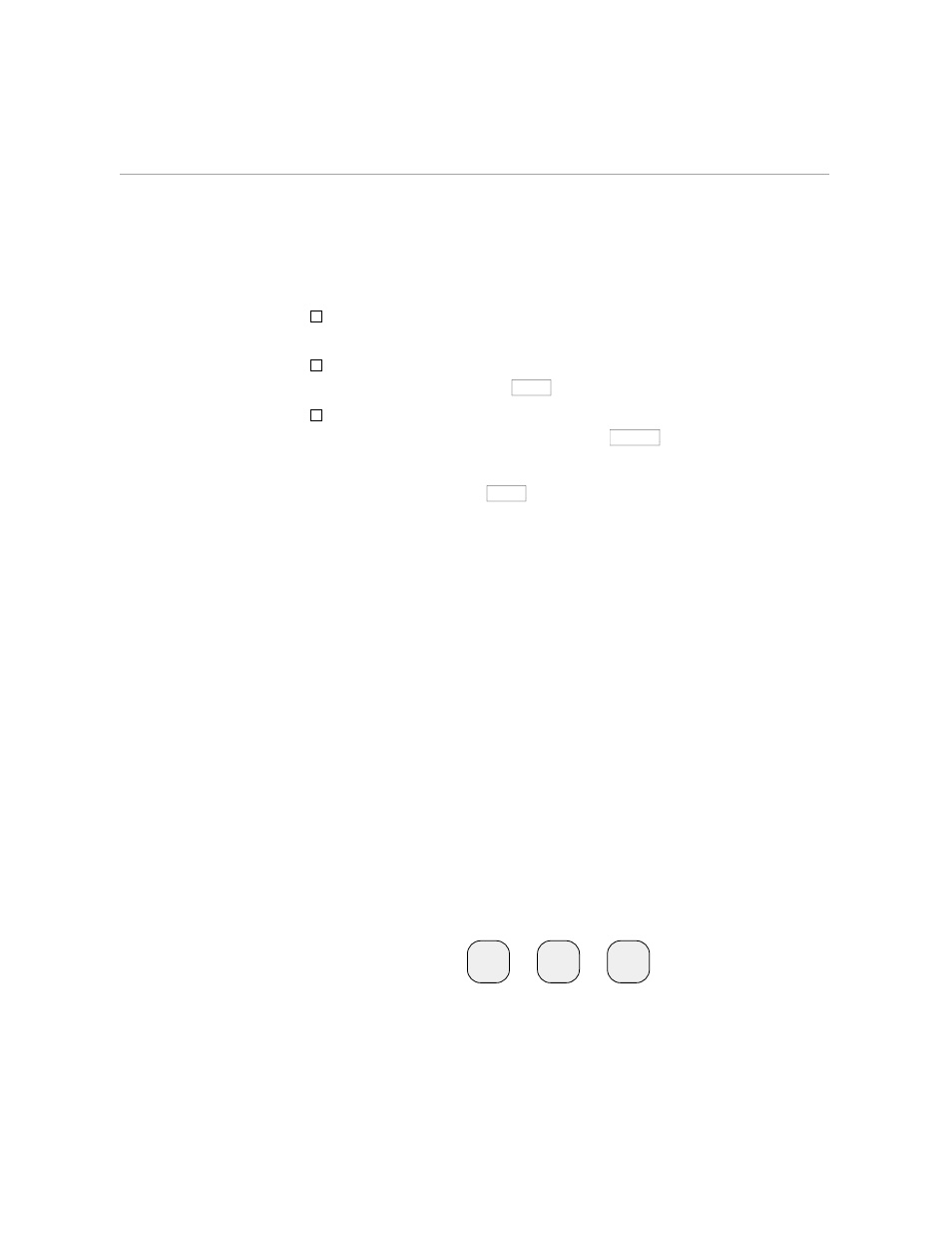
Adding Text to a New File
Page Mode Editing
C–10
058061 Tandem Computers Incorporated
When you want to move the cursor multiple spaces, you can press any
cursor key and hold it down.
When you want to position the cursor in the upper-left-hand corner of
the screen, you can press
HOME
.
When you want to move the cursor from its current position to the
column 1 one line down, you can press
RETURN
.
Adding Text to a New File
Your new file named AESOP is empty. Your terminal screen is blank. To
add text to AESOP, press
HOME
(if the cursor is not already in the upper-
left-hand corner), and begin to type. Enter your text as though you were
just writing on a piece of paper. If you make spelling mistakes, don’t worry;
see “Correcting Typing Errors,” which follows.
If you are using the screen editor and ten minutes go by without your
pressing one of the numbered function keys, your terminal beeps and EDIT
VS reads the screen. During the time it takes VS to read the screen, the
cursor disappears from the screen. When VS is through reading the screen,
it returns the cursor to its position prior to the sound of the beep.
Any characters you type while EDIT VS is reading the screen are lost. So be
patient. Wait for VS to read the screen, then resume typing when the cursor
returns to the screen.
Correcting Typing Errors
Once you have lines of text on your screen, you could also have spelling
mistakes or spacing problems in your text. You can use the cursor control
keys to locate the cursor at a misspelled word or line in your file. You then
use the editing keys to add or delete one or more spaces or lines to correct
any spelling or spacing errors.
The three editing keys, located near the cursor control keys at the right-
hand side of the keyboard, are:
DEL
LINE
INS
CHAR
DEL
CHAR
INS
