Tpappc, Page mode editing, Appendix c – HP NonStop G-Series User Manual
Page 271
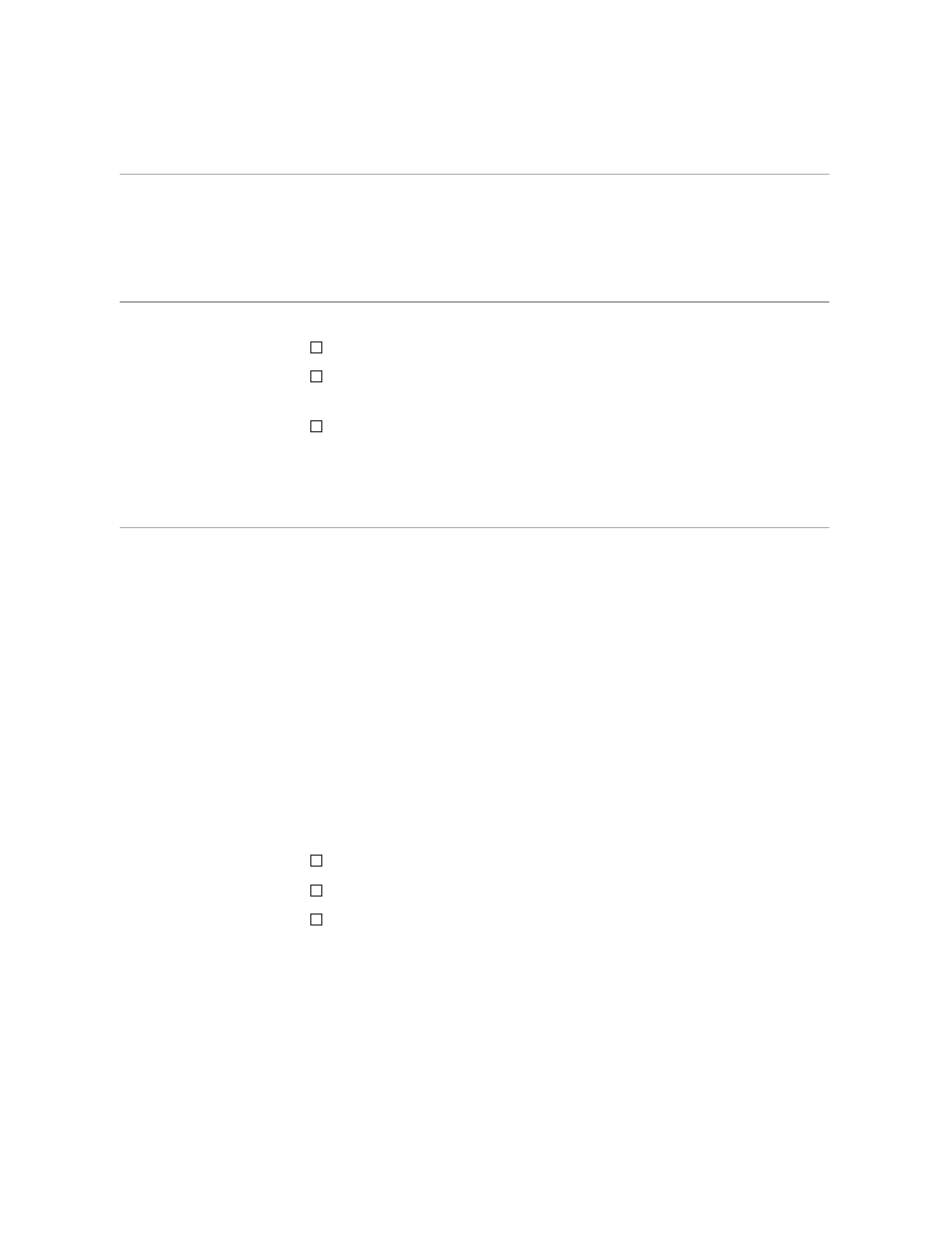
Appendix C
Page Mode Editing
058061 Tandem Computers Incorporated
C–1
This appendix describes the following:
The screen editing capabilities of the EDIT VS program
Two EDIT commands, ADD BLOCK and REPLACE BLOCK, that
mimic page mode editing
XEQ, the EDIT command that starts the EDIT VS program.
The EDIT VS program is detailed in the following paragraphs; see
“EDIT Commands Requiring Full-Screen Terminals” later in this
appendix for descriptions of the three EDIT commands.
Introduction to
EDIT VS
EDIT VS is a program that works with EDIT. EDIT VS performs many of
the same functions as EDIT plus a few that EDIT does not. In EDIT VS, all
of the functions are linked to function keys. You communicate with EDIT
VS by pressing one of the 16 numbered function keys located across the top
of the terminal keyboard. When you press a function key, the function
occurs at the current line (the line containing the cursor).
EDIT VS is a page mode editor. It works with a full screen of text, which
contains 24 80-character lines. EDIT VS buffers (or stores) up to five screens
of text. As you press function keys to perform various edit functions, EDIT
VS takes lines or pages out of the EDIT file as needed and returns those not
used.
What Is Screen Editing?
When you use the screen editor, you sit down at a terminal and type text
onto the screen as if it were a piece of paper. You press specific keys on the
terminal keyboard to:
Control the text on the screen (for example, insert blank lines)
Perform editing functions (for example, delete characters)
Move the cursor
