HP Virtual Connect Flex-10 10Gb Ethernet Module for c-Class BladeSystem User Manual
Page 93
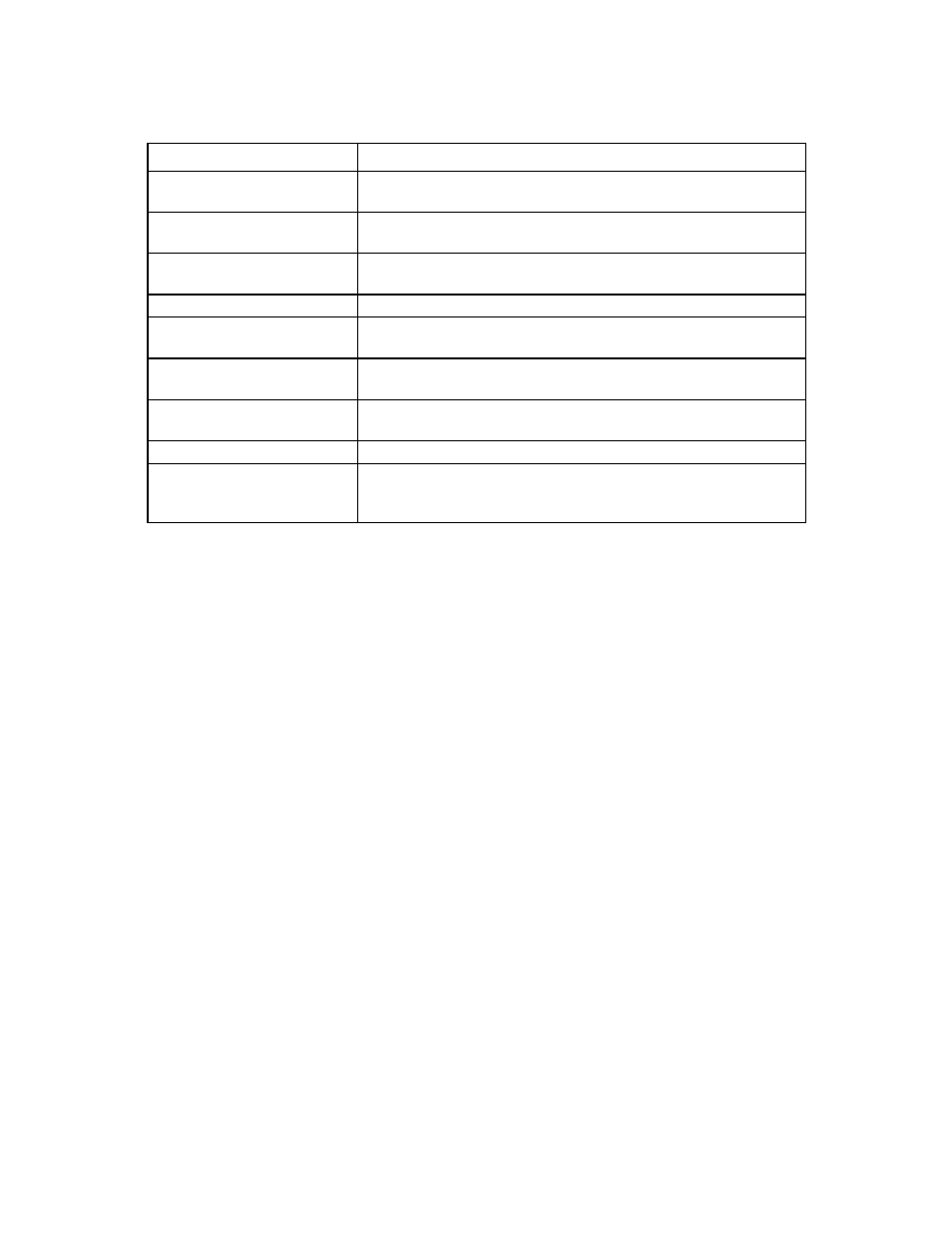
Virtual Connect networks 93
The following table describes the available actions in the Ethernet Settings (Port Monitoring) screen. Clicking
another link in the pull-down menu or left navigation tree causes current edits that have not been applied to
be lost.
Task
Action
Enable or disable port monitoring Click the pull-down box under Port Monitoring State. A network analyzer
port is required to enable or disable the port monitoring state.
Select a mirror-to port
Click the Select Port down arrow. If a port already exists, click the Change
Port down arrow.
Change the Network Analyzer
Port speed
Click the pull-down box under Speed/Duplex, and then select a setting.
Delete the Network Analyzer Port Click the Delete icon.
View detailed statistics for the
Network Analyzer Port
Click on the Detailed Statistics link.
Add a port to the monitored port
list
Click Select Ports.... A list of server ports is displayed with checkboxes to
select or deselect the monitored ports.
Clear selections and settings
without saving
Click Clear.
Apply new selections and settings Click Apply.
Clear selections and settings
without saving and return to the
Virtual Connect homepage
Click Cancel.
- Virtual Connect FlexFabric 10Gb24-port Module for c-Class BladeSystem Virtual Connect Flex-10.10D Module for c-Class BladeSystem Virtual Connect 4Gb Fibre Channel Module for c-Class BladeSystem Virtual Connect 8Gb 24-port Fibre Channel Module for c-Class BladeSystem 4GB Virtual Connect Fibre Channel Module for c-Class BladeSystem Virtual Connect 8Gb 20-port Fibre Channel Module for c-Class BladeSystem
