Viewing the system log, System log (system log) screen – HP Virtual Connect Flex-10 10Gb Ethernet Module for c-Class BladeSystem User Manual
Page 47
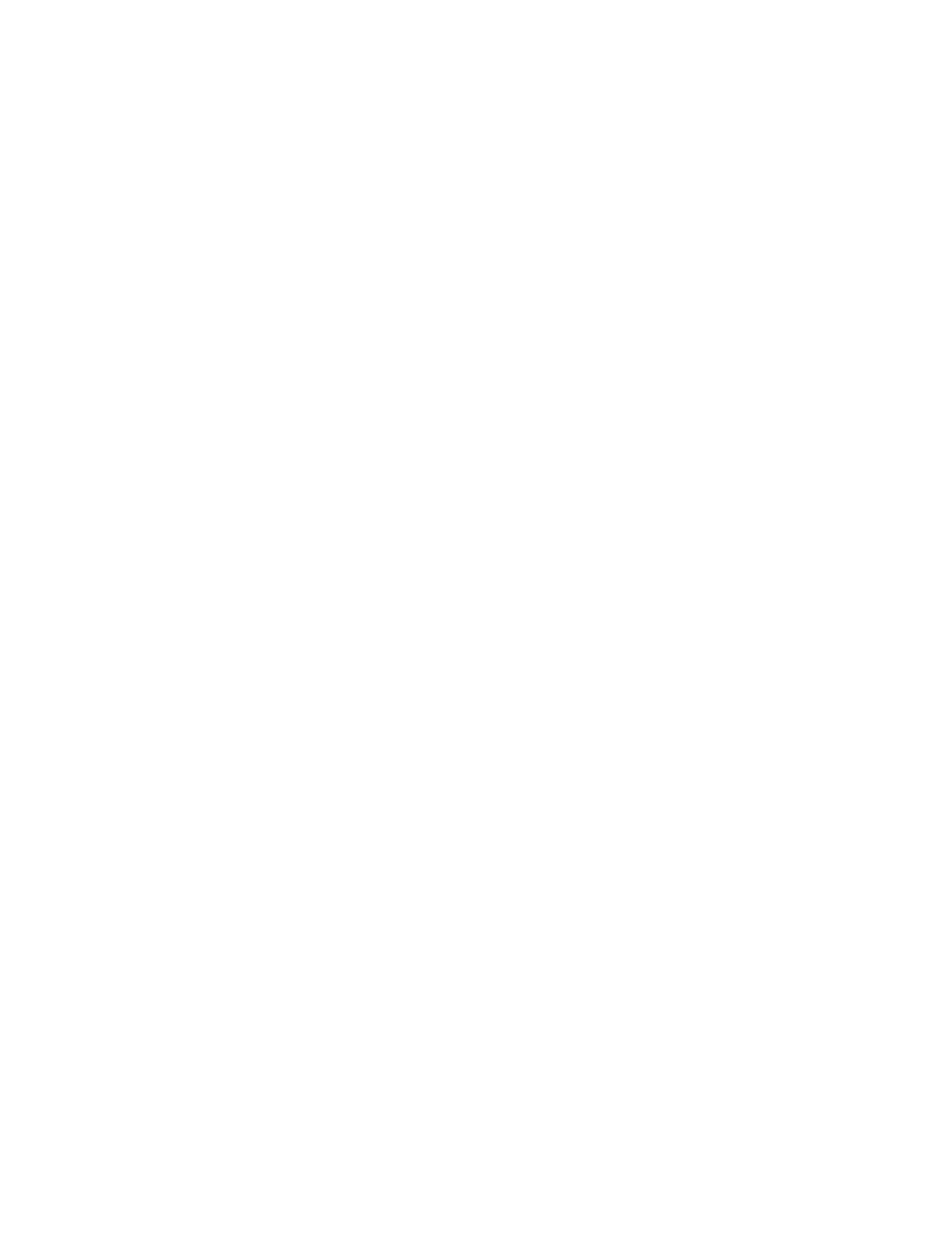
Virtual Connect domains 47
For the HP VC 8Gb and 4Gb 20-port FC modules, SMI-S is supported. Valid parameters include:
•
Port: 5989
•
Namespace: /root/switch
•
Credentials: Administrator/password on the tag attached to the module
•
Supported CIM classes:
o
CIM_ComputerSystem
o
CIM_FCPort
o
CIM_Location
o
CIM_SoftwareIdentity
o
CIM_Product
o
CIM_PhysicalPackage
o
CIM_FCPortCapabilities
o
CIM_FCPortSettings
o
CIM_FCSwitchSettings
o
CIM_RemoteSeviceAccessPoint
o
CIM_SettingData
o
CIM_Namespace
o
CIM_ConnectivityCollection
There are no restrictions on CIM clients that are supported.
Viewing the system log
Use the following screens to view and configure domain system log information:
•
System Log (System Log) screen (on page
o
View logged information events within VCM
•
System Log (Configuration) screen (on page
o
View remote log destination settings
o
Set remove log destination settings
System Log (System Log) screen
The System Log screen displays logged information of events within Virtual Connect Manager. For more
information about the log entries, see "System Log entry format (on page
)."
To access the System Log screen, click System Log in the left navigation tree, or select System Log from the
Tools pull-down menu.
Events are logged with the most recent event displayed at the end of the list. Use the scroll bar on the right of
the screen to scroll through the list if it is longer than the display box. When the log reaches maximum
capacity, the oldest logged event is automatically deleted as new events are added.
- Virtual Connect FlexFabric 10Gb24-port Module for c-Class BladeSystem Virtual Connect Flex-10.10D Module for c-Class BladeSystem Virtual Connect 4Gb Fibre Channel Module for c-Class BladeSystem Virtual Connect 8Gb 24-port Fibre Channel Module for c-Class BladeSystem 4GB Virtual Connect Fibre Channel Module for c-Class BladeSystem Virtual Connect 8Gb 20-port Fibre Channel Module for c-Class BladeSystem
