Custom (with fcoe lossless) – HP Virtual Connect Flex-10 10Gb Ethernet Module for c-Class BladeSystem User Manual
Page 103
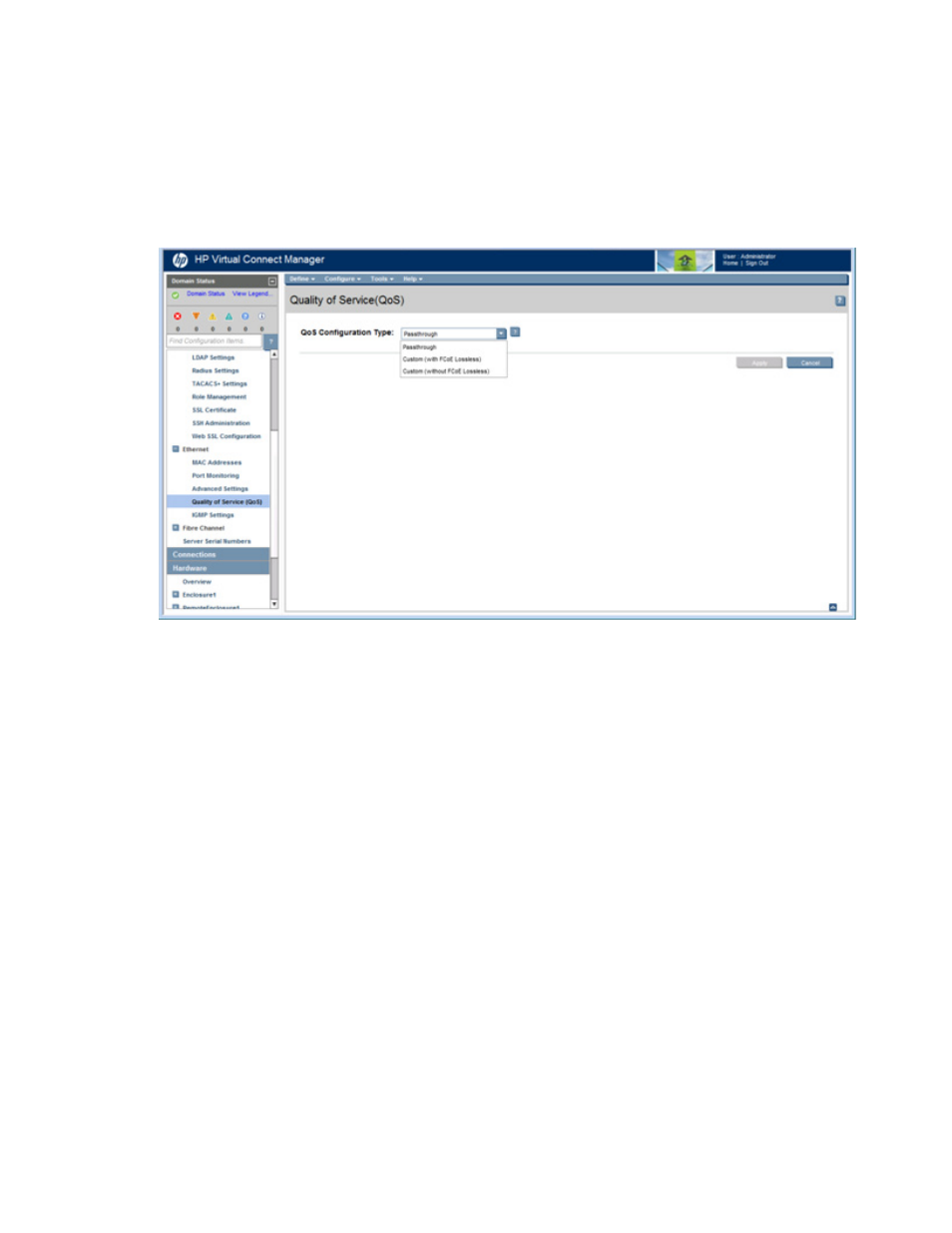
Virtual Connect networks 103
To access this screen, do one of the following:
•
Under Ethernet in the left navigation tree, click Quality of Service (QoS).
•
On the home page, in the Network section, click Quality of Service (QoS).
•
On the home page, click Configure, and then select Quality of Service (QoS).
The QoS screen is accessible to all users with network or domain role permissions. All other users have
read-only access.
Select the configuration type from the pull-down list:
•
Passthrough—Incoming non-FCoE packets are not classified or altered. There are no traffic classes,
maps, or rules.
•
Custom (with FCoE Lossless) (on page
)—Enable QoS and allow a customized configuration that
includes FCoE class. The configuration defines two system classes: Best Effort and FCoE Lossless. You
can configure six additional classes for non-FCoE Ethernet traffic. You must configure traffic class
parameters and traffic classification.
•
Custom (without FCoE Lossless) (on page
)—Enable QoS and allow a customized configuration.
The configuration defines one system class (Best Effort), and you can configure seven additional classes
for non-FCoE Ethernet traffic. You must configure traffic class parameters and traffic classification. You
cannot switch to this type when the domain has a fabric associated with an FCoE capable interconnect
module, a shared uplink set has an FCoE network, or a server profile has an FCoE connection.
Custom (with FCoE Lossless)
When using the Custom (with FCoE Lossless) QoS configuration type, you must configure traffic class
parameters and traffic classification.
Custom with FCoE Lossless enables QoS and allows customized configuration including the FCoE class. It
includes two system classes (FCoE Lossless and Best Effort) and up to six custom classes for non-FCoE Ethernet
traffic.
- Virtual Connect FlexFabric 10Gb24-port Module for c-Class BladeSystem Virtual Connect Flex-10.10D Module for c-Class BladeSystem Virtual Connect 4Gb Fibre Channel Module for c-Class BladeSystem Virtual Connect 8Gb 24-port Fibre Channel Module for c-Class BladeSystem 4GB Virtual Connect Fibre Channel Module for c-Class BladeSystem Virtual Connect 8Gb 20-port Fibre Channel Module for c-Class BladeSystem
