Domain settings (enclosures) screen – HP Virtual Connect Flex-10 10Gb Ethernet Module for c-Class BladeSystem User Manual
Page 24
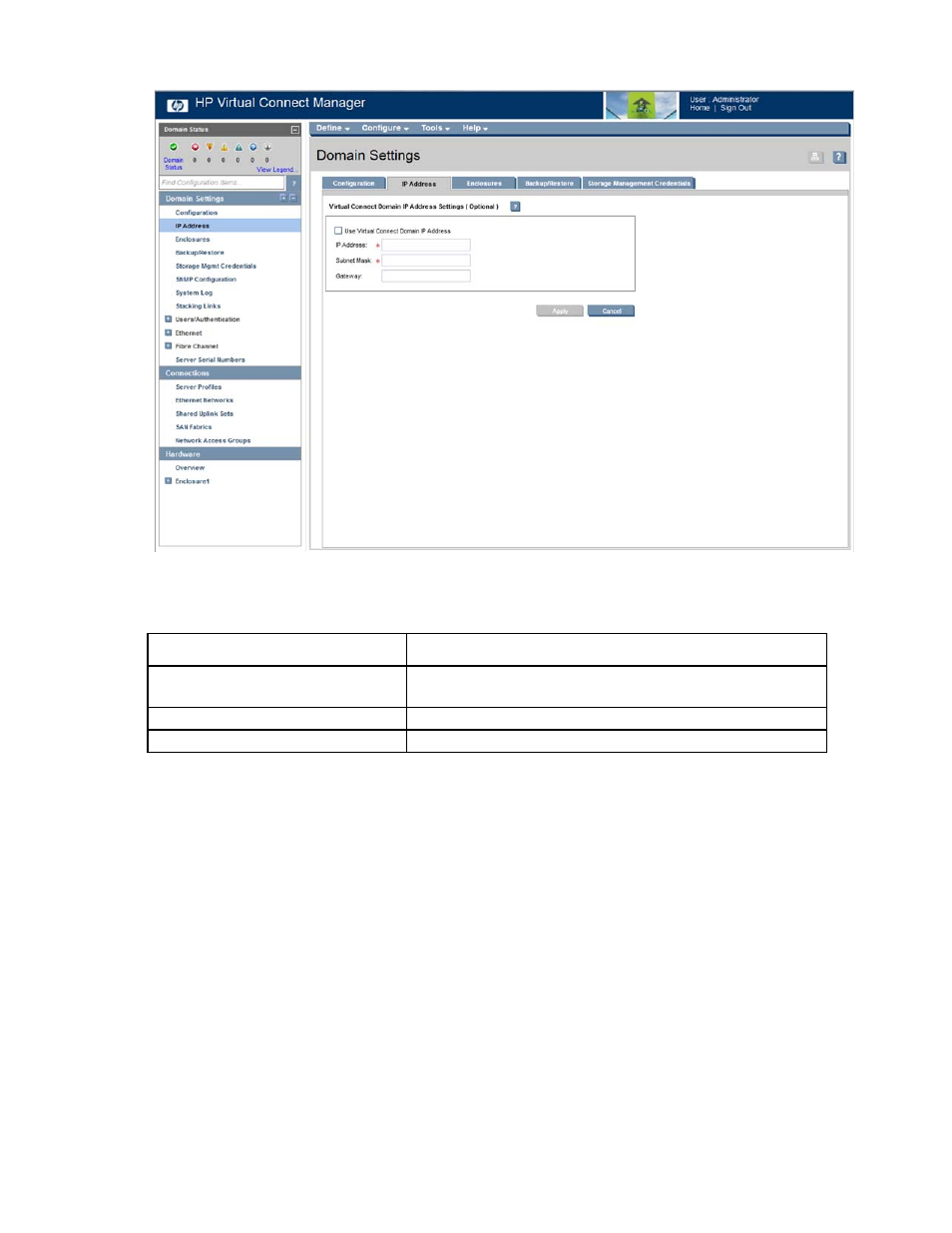
Virtual Connect domains 24
The following table describes the available actions in the Domain Settings (IP Address) screen. Clicking
another link in the pull-down menu or left navigation tree causes current edits that have not been applied to
be lost.
Task
Action
Use a VC domain IP address
Select the box next to Use Virtual Connect Domain IP Address, and
then enter the IP Address, Subnet Mask, and Gateway.
Save changes
Click Apply.
Cancel without saving changes
Click Cancel.
Domain Settings (Enclosures) screen
Use this screen to view, add, or remove enclosures in the domain. When importing an enclosure, consider
the following:
•
After an enclosure import, the VCM CLI shows the Stacking Links Connections Status as "Failed" until all
modules are initialized. Depending on the actual configuration, this can take up to 30 seconds.
•
If an enclosure import is attempted with a server blade in a failed state, VCM might incorrectly report an
error when an error does not exist. If the import times out with an error, close the browser and log in
again to verify that the import was successful. Use the OA to verify the working state of all server blades.
For more information on adding and importing a remote enclosure, see "Adding and importing a remote
)."
Multiple enclosures are supported only if an appropriate primary and backup VC module is running in the
local enclosure. For more information about connecting multiple enclosures, see the HP Virtual Connect for
- Virtual Connect FlexFabric 10Gb24-port Module for c-Class BladeSystem Virtual Connect Flex-10.10D Module for c-Class BladeSystem Virtual Connect 4Gb Fibre Channel Module for c-Class BladeSystem Virtual Connect 8Gb 24-port Fibre Channel Module for c-Class BladeSystem 4GB Virtual Connect Fibre Channel Module for c-Class BladeSystem Virtual Connect 8Gb 20-port Fibre Channel Module for c-Class BladeSystem
