HP Virtual Connect Flex-10 10Gb Ethernet Module for c-Class BladeSystem User Manual
Page 56
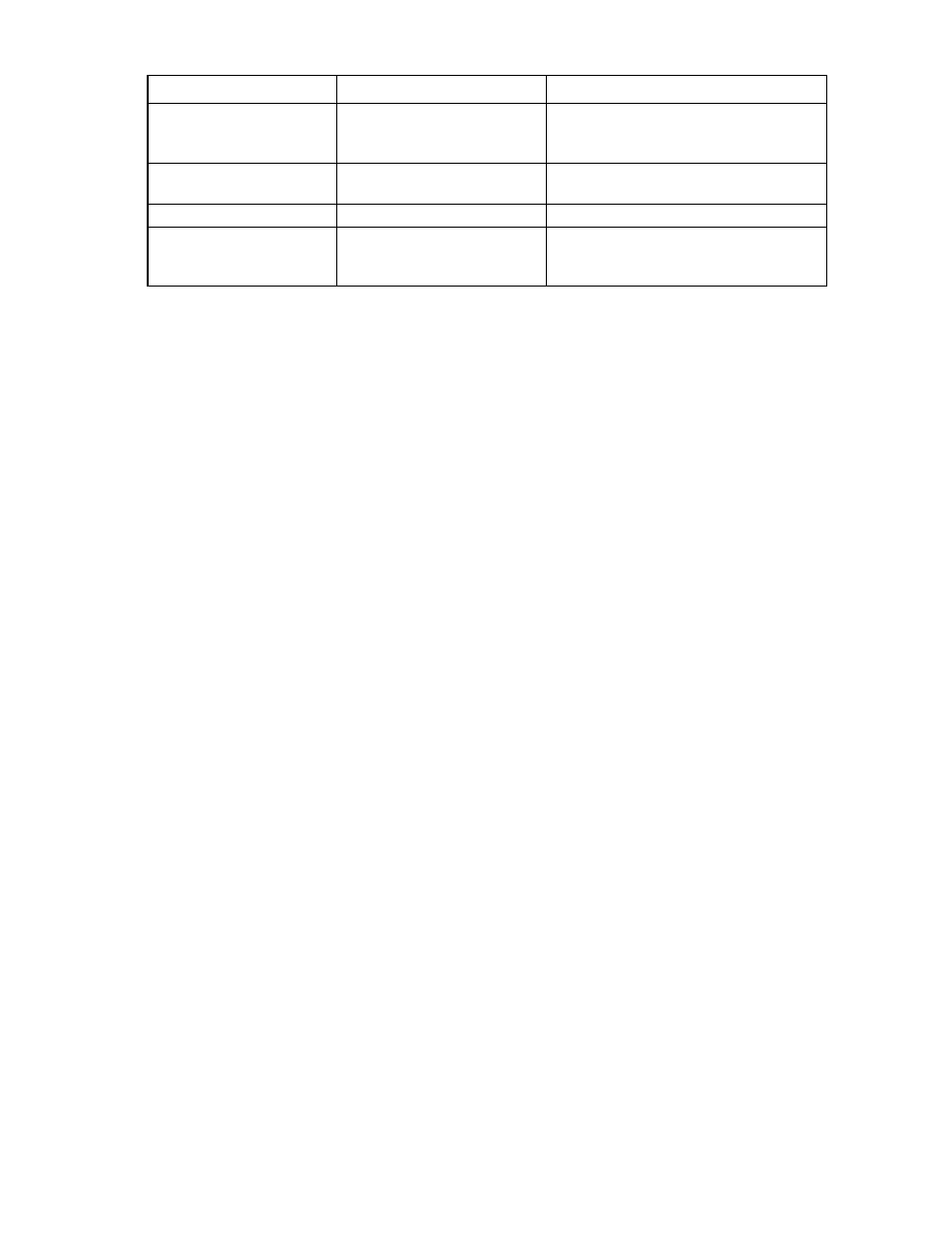
Virtual Connect domains 56
Field
Possible values
Description
Alternative Name
0 to 500 characters in length
Alternative identifiers for the VC domain that
the certificate should also cover. Examples
include DNS names and IP addresses.
Challenge Password
0 to 30 characters in length
The password for the certificate-signing
request
Confirm Password
0 to 30 characters in length
Confirms the Challenge Password
Unstructured Name
0 to 60 characters in length
This field is for additional information (for
example, an unstructured name that is
assigned to the VC Domain).
The Alternative Name field is automatically populated with the value in the existing certificate, if any.
Additionally, the populated information will include the IP addresses known to the domain (the primary and
secondary module IP addresses, along with the domain IP address if it is configured), as well as associated
DNS names if they are known.
The certificate, by default, requests a valid duration of 10 years (this value is currently not configurable).
When you click Apply, a standardized certificate signing request is generated by the Virtual Connect
Manager using the supplied data. The content of the request in the text box can be sent to the Certificate
Authority of your choice for signing. After it is signed by and returned from the Certificate Authority, you can
upload the certificate using the SSL Certificate Administration (Certificate Upload) screen (on page
Note that a new certificate request is generated each time you click Apply, so the content might not be the
same each time.
SSL Certificate Administration (Certificate Upload) screen
There are two methods for uploading certificates for use in the Virtual Connect Ethernet module:
•
Paste the certificate contents into the text field, and then click Upload.
•
Paste the URL of the certificate into the URL field, and then click Retrieve.
The certificate to be uploaded must be from a certificate request sent out and signed by a Certificate Authority
for this particular Virtual Connect Manager. Otherwise, the certificate fails to match the private keys used to
generate the certificate request, and the certificate is rejected.
If the new certificate is successfully accepted and installed by the Virtual Connect Manager, you are
automatically logged out. The HTTP server must be restarted for the new certificate to take effect.
After the signed certificate is uploaded, the certificate is retained. Even if the domain is deleted, the certificate
remains.
- Virtual Connect FlexFabric 10Gb24-port Module for c-Class BladeSystem Virtual Connect Flex-10.10D Module for c-Class BladeSystem Virtual Connect 4Gb Fibre Channel Module for c-Class BladeSystem Virtual Connect 8Gb 24-port Fibre Channel Module for c-Class BladeSystem 4GB Virtual Connect Fibre Channel Module for c-Class BladeSystem Virtual Connect 8Gb 20-port Fibre Channel Module for c-Class BladeSystem
