Configuring throughput statistics – HP Virtual Connect Flex-10 10Gb Ethernet Module for c-Class BladeSystem User Manual
Page 100
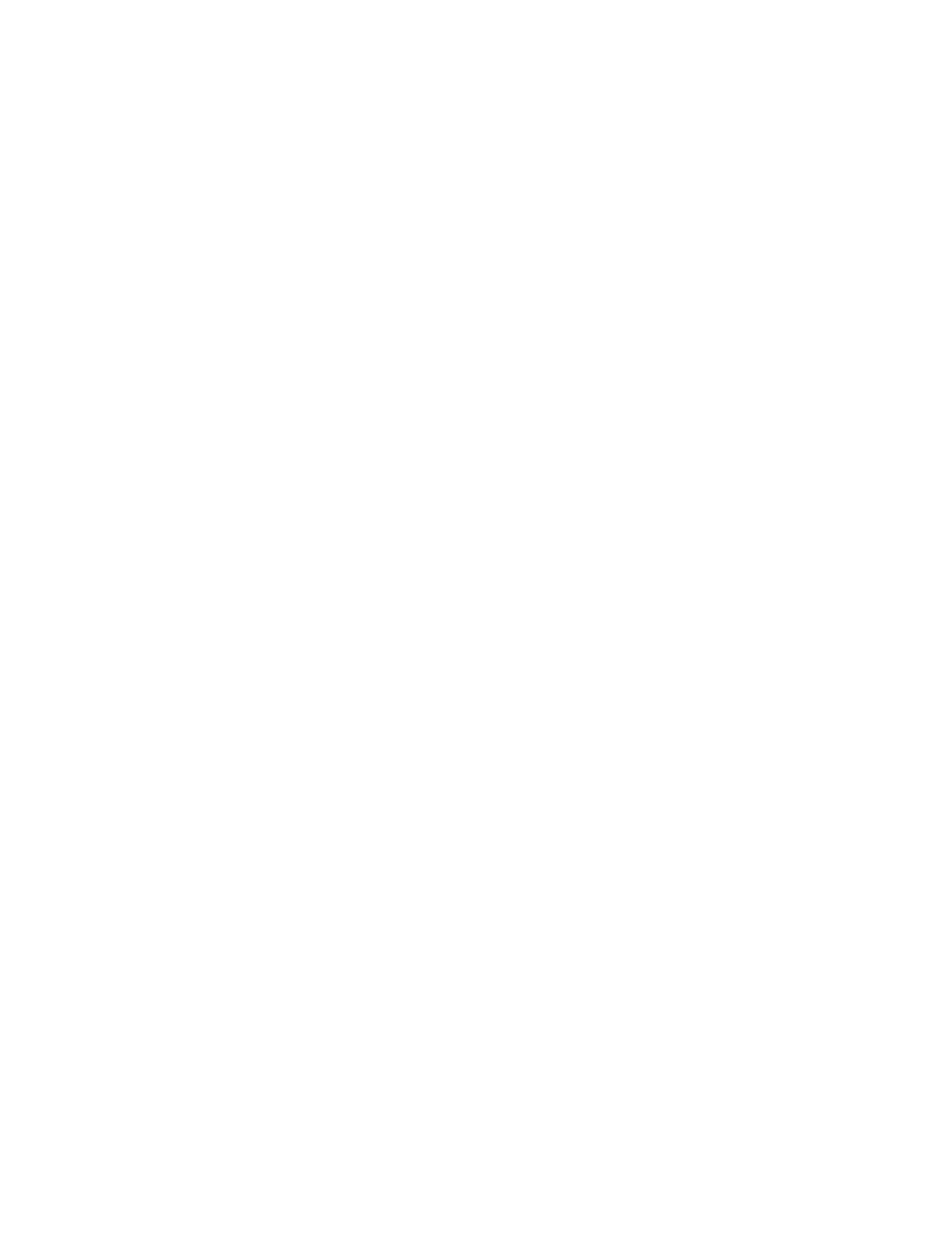
Virtual Connect networks 100
VC provides the ability to monitor server downlink ports for pause flood conditions and take protective action
by disabling the port. The default polling interval is 10 seconds and is not customer configurable. VC
provides system logs and SNMP traps for events related to pause flood detection.
This feature operates at the physical port level. When a pause flood condition is detected on a Flex-10
physical port, all Flex-10 logical ports associated with physical ports are disabled.
When the pause flood protection feature is enabled, this feature detects pause flood conditions on server
downlink ports and disables the port. The port remains disabled until an administrative action is taken. The
administrative action involves the following steps:
1.
Resolve the issue with the NIC on the server causing the continuous pause generation.
This might include updating the NIC firmware and device drivers. For information on firmware updates,
see the server support documentation.
Rebooting the server might not clear the pause flood condition if the cause of the pause flood condition
is in the NIC firmware. In this case, the server must be completely disconnected from the power source
to reset the NIC firmware. To perform a server reboot with power disconnection:
a.
Shut down the server.
b.
Log in to Onboard Administrator with Administrator privileges using the OA CLI.
c.
Enter the command reset server x, where [x=bay number].
d.
Confirm that you want to reset the server blade.
2.
Re-enable the disabled ports on the VC interconnect modules using one of the following methods:
o
Click Re-enable Ports in the GUI.
o
Use the "reset port-protect" CLI command.
The SNMP agent supports trap generation when a pause flood condition is detected or cleared.
Virtual Connect provides the ability to enable or disable port pause flood protection. The feature is enabled
by default and applies to all VC-Enet modules in the domain. Port pause floods are detected and server ports
can be disabled even prior to any enclosure being imported.
Configuring Throughput Statistics
Telemetry support for network devices caters to seamless operations and interoperability by providing
visibility into what is happening on the network at any given time. It offers extensive and useful detection
capabilities which can be coupled with upstream systems for analysis and trending of observed activity.
The Throughput Statistics configuration determines how often the Throughput Statistics are collected and the
supported time frame for sample collection before overwriting existing samples. When the time frame for
sample collection is reached, the oldest sample is removed to allocate room for the new sample.
Configuration changes can be made without having to enable Throughput Statistics. Applying configuration
changes when Throughput statistics is enabled clears all existing samples.
Some conditions can clear existing Throughput Statistics:
•
Disabling the collection of Throughput Statistics clears all existing samples.
•
Changing the sampling rate clears all existing samples.
•
Power cycling a VC-Enet module clears all Throughput Statistics samples for that module.
Collected samples are available for analysis on the Throughput Statistics screen (on page
), accessible
by selecting Throughput Statistics from the Tools pull-down menu.
The following table describes the available actions for changing Throughput Statistics settings.
- Virtual Connect FlexFabric 10Gb24-port Module for c-Class BladeSystem Virtual Connect Flex-10.10D Module for c-Class BladeSystem Virtual Connect 4Gb Fibre Channel Module for c-Class BladeSystem Virtual Connect 8Gb 24-port Fibre Channel Module for c-Class BladeSystem 4GB Virtual Connect Fibre Channel Module for c-Class BladeSystem Virtual Connect 8Gb 20-port Fibre Channel Module for c-Class BladeSystem
