HP Virtual Connect Flex-10 10Gb Ethernet Module for c-Class BladeSystem User Manual
Page 107
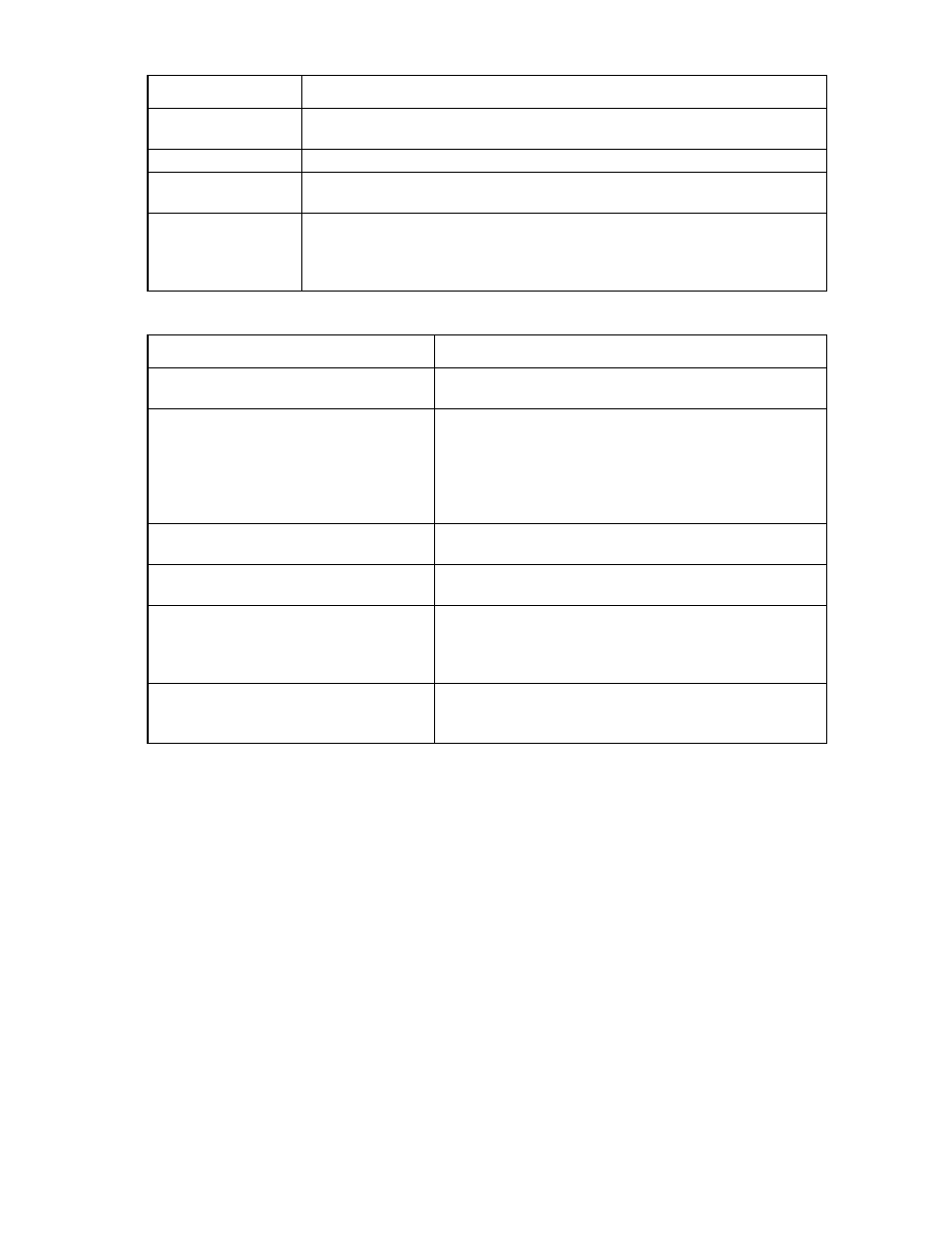
Virtual Connect networks 107
Item
Description
Max Share
Maximum share that the traffic class can use when other traffic classes are not using
their maximum share.
Egress DOT1P Priority The egress dot1p priority marking on the VLAN tag.
Enabled
The FCoE Lossless and Best_Effort classes are enabled by default. Other classes are
enabled if the checkbox in the Enabled column is selected.
Reset QoS
configuration to default
values
Click Reset, and then click Apply.
IMPORTANT: Clicking Reset, and then clicking Apply resets the values on both the
Traffic Class and Ingress Traffic Classification tabs to the default values for active and
inactive configurations.
The following table lists the available actions from this screen:
Action
Description
Edit the name of a traffic class
Click on the name of the traffic class, edit the name, and then
click Apply.
Designate a traffic class as real time
Select the checkbox in the Real Time column of the class. If a
class is already designated as Real Time, unselect that
checkbox, and then select the checkbox in the Real Time column
of the new class. If necessary, adjust the numbers in the Share
and Max Share columns. These numbers must be equal, and
cannot be more than 50.
Edit the Share for a traffic class
Click on the number in the Share column, and then type in a new
number. Click Apply.
Edit the Max Share for a traffic class
Click on the number in the Max Share column, and then type in
a new number. Click Apply.
Edit the egress DOT1P priority for a traffic
class
Click on the number in the Max Share column, and then select a
new number from the pull-down list. The same egress DOT1P
priority value cannot be used for more than on enabled traffic
class.
Enable or disable a traffic class
Select or deselect the checkbox in the Enabled column of the
traffic class to be enabled or disabled. System classes cannot be
disabled.
- Virtual Connect FlexFabric 10Gb24-port Module for c-Class BladeSystem Virtual Connect Flex-10.10D Module for c-Class BladeSystem Virtual Connect 4Gb Fibre Channel Module for c-Class BladeSystem Virtual Connect 8Gb 24-port Fibre Channel Module for c-Class BladeSystem 4GB Virtual Connect Fibre Channel Module for c-Class BladeSystem Virtual Connect 8Gb 20-port Fibre Channel Module for c-Class BladeSystem
