Adding snmp access, Adding, Snmp access – HP Virtual Connect Flex-10 10Gb Ethernet Module for c-Class BladeSystem User Manual
Page 44
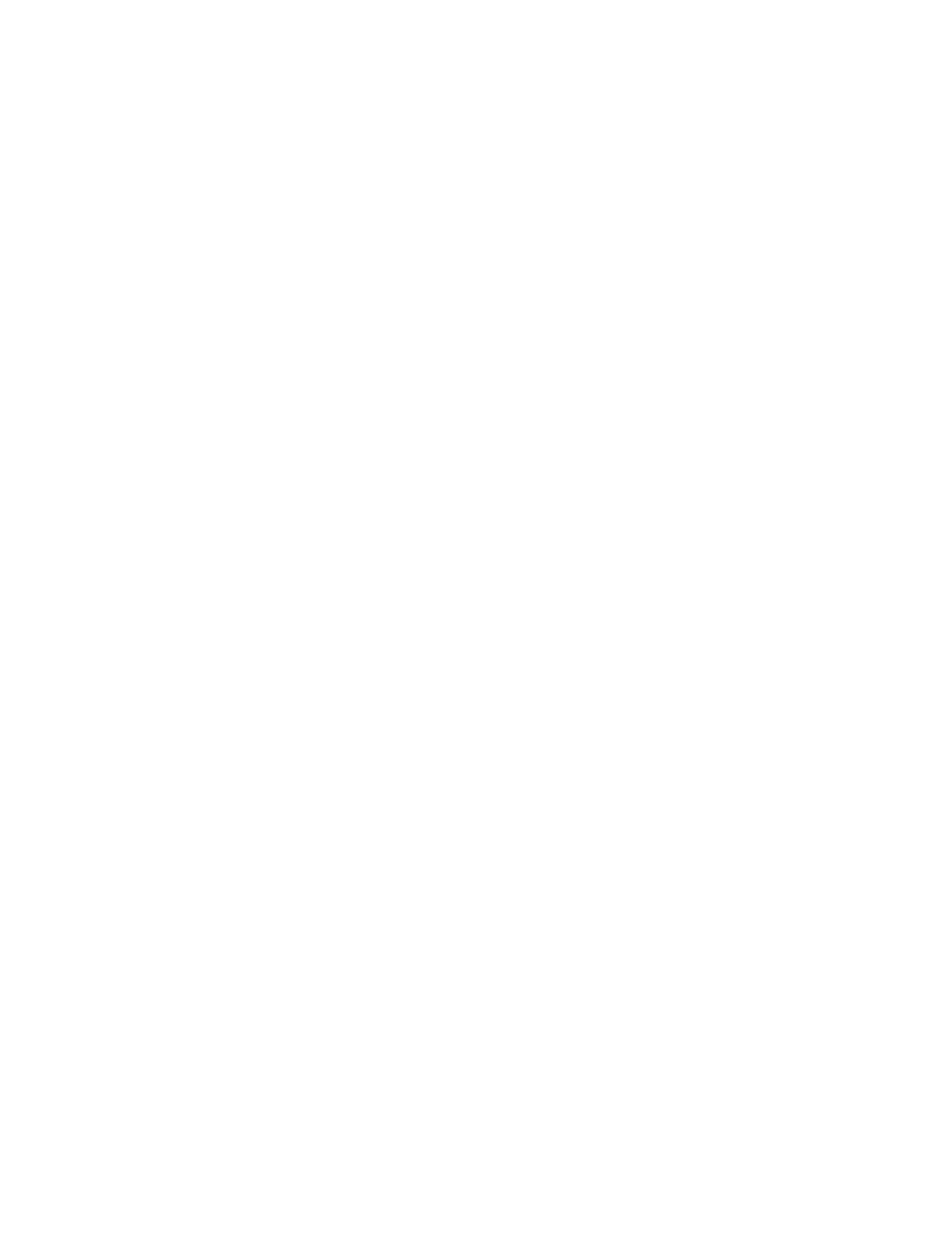
Virtual Connect domains 44
If you enter information that is invalid (for example, if you use a space in the Destination name), a red box
appears around that field. Mouse over the box to see information regarding the error.
Select trap categories
Selecting a trap category allows multiple traps to be enabled or disabled as a group.
To select trap categories, click the checkbox. For VC-FC modules, selecting either the Port Status or Other
checkbox results in all SNMP traps being sent to the trap destination. VC-FC modules do not differentiate
between trap types. To select a VCM trap category, do one of the following:
•
Highlight the item, and then click the right arrow.
•
Highlight the item, and then drag and drop it into the right window.
Select trap severities
To select a trap severity, do one of the following:
•
Highlight the item, and then click the right arrow.
•
Highlight the item, and then drag and drop it into the right window.
For a definition of trap severities, see "Trap severities (on page
)." When an event causes a trap to be
generated with the severity listed in the right window, it is sent to the trap destination. For VC-FC modules, the
trap severity is fixed at INFORMATIONAL and cannot be modified.
If you do not have the required user role permission to select a category, that section is disabled. For a listing
of trap categories and the required administrative role permission, see "Trap categories and required user
)."
Adding SNMP access
By configuring addresses on the SNMP Access screen, administrators can control which SNMP clients
receive responses from VCM when they query for SNMP information.
To add an SNMP access, right-click the header row of the SNMP Access table, or click Add at the bottom of
the SNMP Access table.
1.
Enter a unique IP address for the network to be given access.
2.
Enter a valid network mask bits value (1-32).
3.
Click OK to save the information and return to the main SNMP configuration screen.
- Virtual Connect FlexFabric 10Gb24-port Module for c-Class BladeSystem Virtual Connect Flex-10.10D Module for c-Class BladeSystem Virtual Connect 4Gb Fibre Channel Module for c-Class BladeSystem Virtual Connect 8Gb 24-port Fibre Channel Module for c-Class BladeSystem 4GB Virtual Connect Fibre Channel Module for c-Class BladeSystem Virtual Connect 8Gb 20-port Fibre Channel Module for c-Class BladeSystem
