Login re-distribution – HP Virtual Connect Flex-10 10Gb Ethernet Module for c-Class BladeSystem User Manual
Page 151
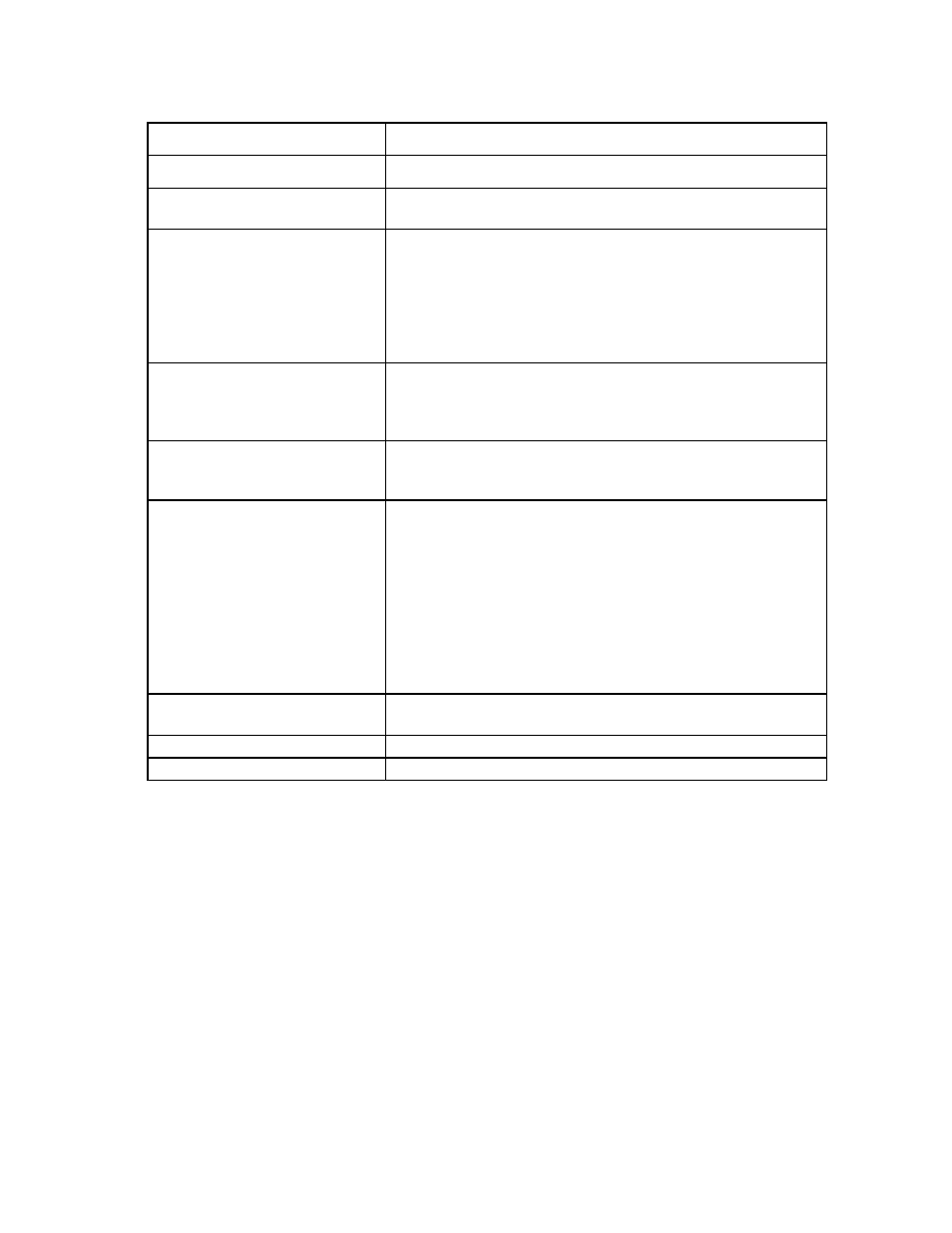
Virtual Connect fabrics 151
The following table describes the available actions in the Define SAN Fabric screen. Clicking another link in
the pull-down menu or left navigation tree causes the current edits that have not been applied to be lost.
Task
Description
Create a fabric name
Type a name in the Fabric Name field. Do not use spaces.
Add an uplink port
Select a bay and port from the Add Port cascading menu. In
double-dense mode, do not select Bay 7 or Bay 8.
Set the uplink port speed
After an uplink port has been added, click the pull-down arrow in the
Configured Speed field, and then select a speed. The default value is
Auto, which auto-negotiates the speed with the FC switch to which the
ports are connected. If 8Gb is chosen for the uplink speed on an FC
module that does not support 8Gb, the value is automatically translated
to "Auto" within VCM. This allows the module to connect at the highest
supported speed.
Set the fabric type
After a FlexFabric module port has been added, click the pull-down
arrow in the Fabric Type field, and then select a fabric type. The default
value is FabricAttach, which indicates that the module is connected using
traditional SAN switches.
Set the login re-distribution
After a FlexFabric module port has been added, select the Show
Advanced Settings checkbox, and then select manual or automatic. For
more information, see "Login re-distribution (on page
)."
Set the preferred or maximum FCoE
connection speed
After a FlexFabric module port has been added, select the Show
Advanced Settings checkbox, click the selection box, and then select a
setting (0.1Gb to 8 Gb):
•
Set Preferred FCoE Connection Speed—Applies to server profiles
with an FCoE connection specified. Select a speed value for the
FCoE connection and server port associated with this fabric.
•
Set Maximum FCoE Connection Speed—Applies to server profiles
with an FCoE connection specified. This setting limits the maximum
port speed from the server for the FCoE connection associated with
this fabric.
Delete an uplink port
Left-click an uplink port row to select it, right-click to display a menu, and
then select Delete Port, or click Delete in the Action column.
Save changes
Click Apply.
Cancel without saving changes
Click Cancel.
Login re-distribution
Login Re-Distribution
When creating or editing a SAN fabric using HP VC FlexFabric 10Gb/24-port Modules in a FabricAttach
fabric, select the Show Advanced Settings checkbox to select the login re-distribution:
•
Manual Login Re-Distribution—Default for all FC modules. You must initiate a Login Re-Distribution
request through the VC GUI or CLI interfaces. You might re-distribute logins if an uplink that was
previously down is now available, if you added an uplink to a fabric, or if the number of logins through
each available uplink has become unbalanced for any reason.
•
Automatic Login Re-Distribution—When selected, the VC FlexFabric module initiates Login
Re-Distribution automatically when the specified time interval expires. For more information about
setting the time interval, see "Fibre Channel Settings (Misc.) screen (on page
)" .
- Virtual Connect FlexFabric 10Gb24-port Module for c-Class BladeSystem Virtual Connect Flex-10.10D Module for c-Class BladeSystem Virtual Connect 4Gb Fibre Channel Module for c-Class BladeSystem Virtual Connect 8Gb 24-port Fibre Channel Module for c-Class BladeSystem 4GB Virtual Connect Fibre Channel Module for c-Class BladeSystem Virtual Connect 8Gb 20-port Fibre Channel Module for c-Class BladeSystem
