Ethernet settings (port monitoring) screen – HP Virtual Connect Flex-10 10Gb Ethernet Module for c-Class BladeSystem User Manual
Page 91
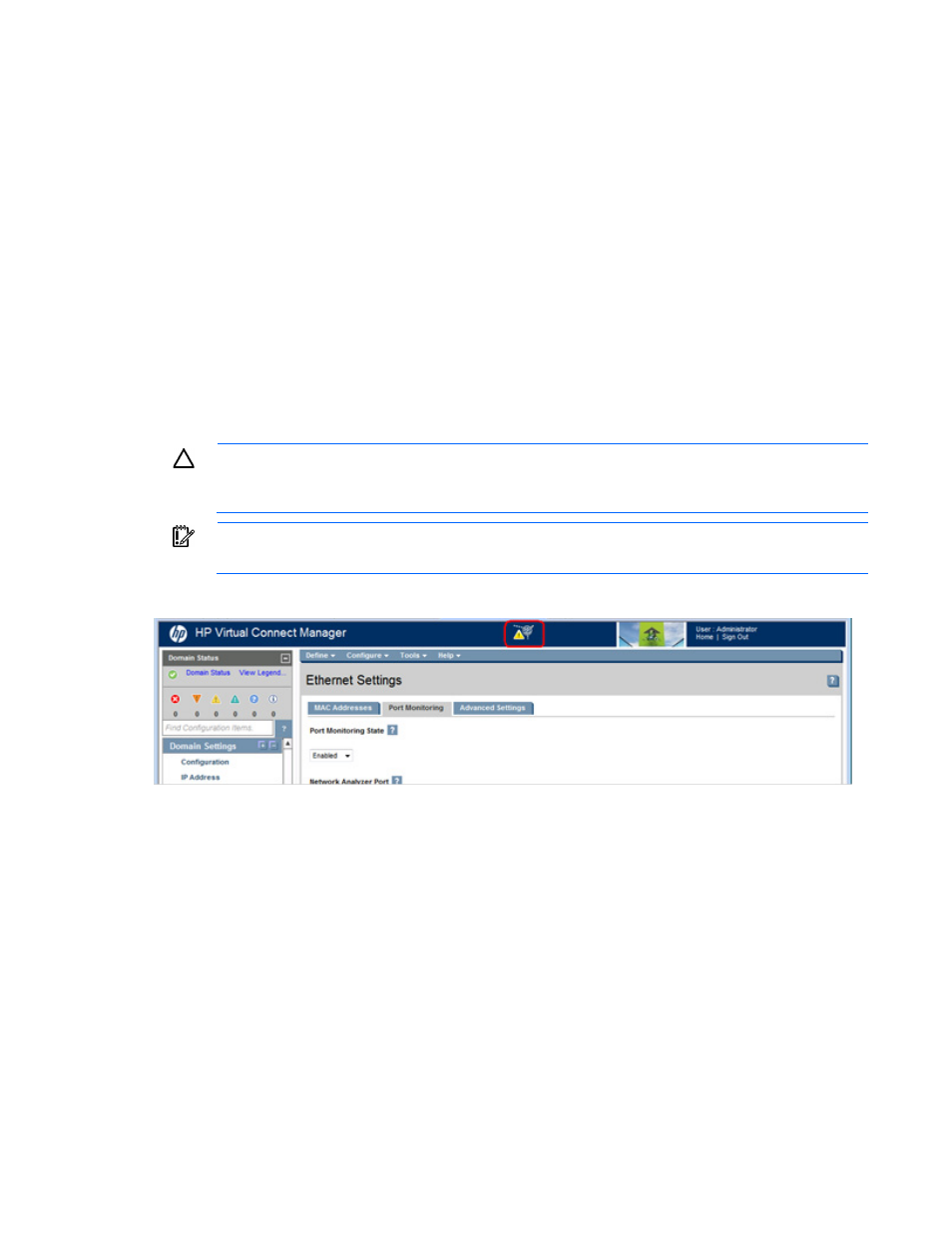
Virtual Connect networks 91
3.
Drag and drop the networks that should be included as members of the network access group from the
Excluded Networks field to the Included Networks field.
4.
Drag and drop the networks that should not be included as members of the network access group from
the Included Networks field to the Excluded Networks field.
5.
Click Apply.
Ethernet Settings (Port Monitoring) screen
To access this screen, do one of the following:
•
Under Ethernet Settings in the left navigation tree, click Port Monitoring.
•
On the home page, in the Network section, click Port Monitoring.
The port monitoring screen is accessible to all users with the Port Monitoring role assigned to their VC role.
All other users have read-only access.
Port monitoring enables network traffic on a set of server ports to be duplicated to an unused uplink port so
that network traffic on those server ports can be monitored, debugged, or both.
CAUTION:
The network analyzer port should only be connected directly to a network analyzer.
Improper connection of this port or improper configuration of port monitoring could result in
network loops and cause a network outage.
IMPORTANT:
HP recommends that you do not use port monitoring with an analyzer in loopback
configuration with any VC module.
When port monitoring is enabled, a warning icon appears in the banner at the top of the page.
- Virtual Connect FlexFabric 10Gb24-port Module for c-Class BladeSystem Virtual Connect Flex-10.10D Module for c-Class BladeSystem Virtual Connect 4Gb Fibre Channel Module for c-Class BladeSystem Virtual Connect 8Gb 24-port Fibre Channel Module for c-Class BladeSystem 4GB Virtual Connect Fibre Channel Module for c-Class BladeSystem Virtual Connect 8Gb 20-port Fibre Channel Module for c-Class BladeSystem
