Adding vm hosts to a converted cluster, Removing a vm host from a vmware drs cluster, Removing a vmware drs cluster from a scenario – HP Matrix Operating Environment Software User Manual
Page 97
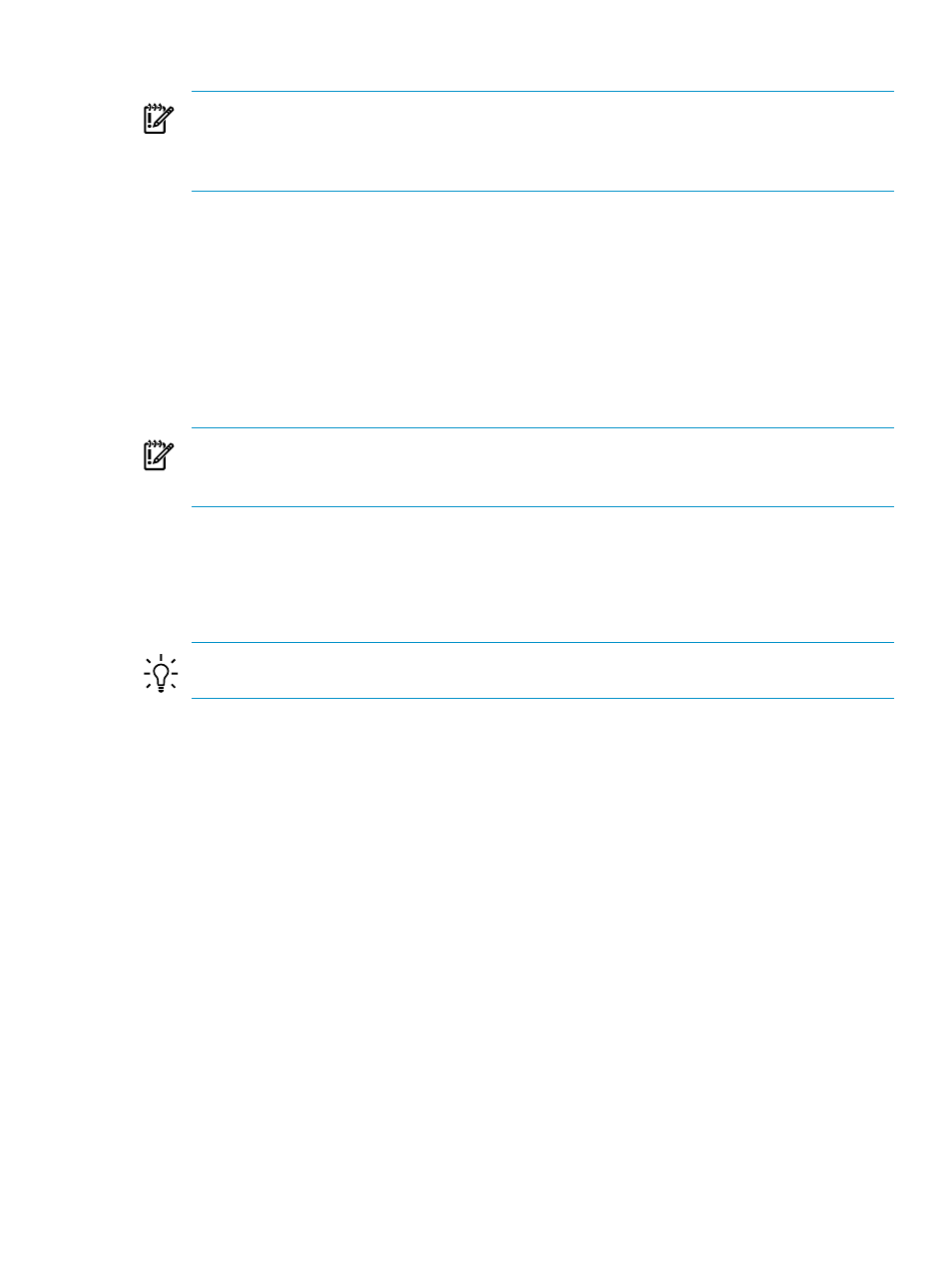
3.
Type a unique name for identifying the cluster (required).
IMPORTANT:
While Capacity Advisor will inform you when the cluster name that you
have designated is not unique (a cluster with the same name has been discovered by HP
SIM), it cannot check names of clusters that have not yet been discovered or created. Use
names that you believe will not be used in the future (during the useful life of the scenario).
4.
Optional. Select HA (High Availability) Cluster.
5.
Click OK to save the cluster definition.
The System tab screen refreshes. The previously selected VM hosts and their guests are
now identified as members of a VMware DRS cluster in the system list.
Adding VM hosts to a converted cluster
1.
From the System tab of the scenario editor, click the check boxes for one or more ESX VM
hosts that you want to add to an existing DRS cluster AND click the existing DRS cluster or
one VM host that is already a member of the desired cluster.
IMPORTANT:
If you want to see power metrics for the cluster, make sure that all VM hosts
that you select have been calibrated (either automatically or manually) before adding them
to a cluster.
2.
Select What-If Action
→Convert/Add to VMware DRS Cluster....
The Convert/Add to VMware DRS Cluster screen opens.
3.
Confirm that all of the systems that you wanted to add to the cluster appear in the System
Name(s)
list.
TIP:
The System Name(s) field cannot be edited when adding systems to a cluster. If an
error is made, Cancel out of the screen, and try again with your system selection.
4.
Optional. Select HA (High Availability) Cluster.
5.
Click OK to save the modified cluster definition.
The System tab screen refreshes. The newly selected VM hosts and their guests are now
identified as members of a VMware DRS cluster.
Removing a VM host from a VMware DRS cluster
1.
Select What-If Action
→Undo/Edit/View Applied What-If Actions .
2.
Disable
or Delete the row(s) containing the record of making the VM host(s) a member of
a cluster. (See
“Undo/edit/review applied what-if actions in a scenario” (page 91)
for more
information on using this screen.)
3.
Close
the Undo/Edit/View Applied What-If Actions window to return to the updated
System
tab.
Removing a VMware DRS cluster from a scenario
1.
Select What-If Action
→Undo/Edit/View Applied What-If Actions .
2.
Disable
or Delete the row(s) containing the record of creating the cluster and any rows that
record making the VM host(s) and the VM guests members of the cluster. (See
“Undo/edit/review applied what-if actions in a scenario” (page 91)
for more information
on using this screen.)
3.
Close
the Undo/Edit/View Applied What-If Actions window to return to the updated
System
tab.
Working with systems
97
