Setting workload utilization limits, Adding a utilization limit, Enabling or disabling the limit – HP Matrix Operating Environment Software User Manual
Page 80: Removing a utilization limit, Setting scenario-wide utilization limits, Workload utilization limit, Scenario utilization limit
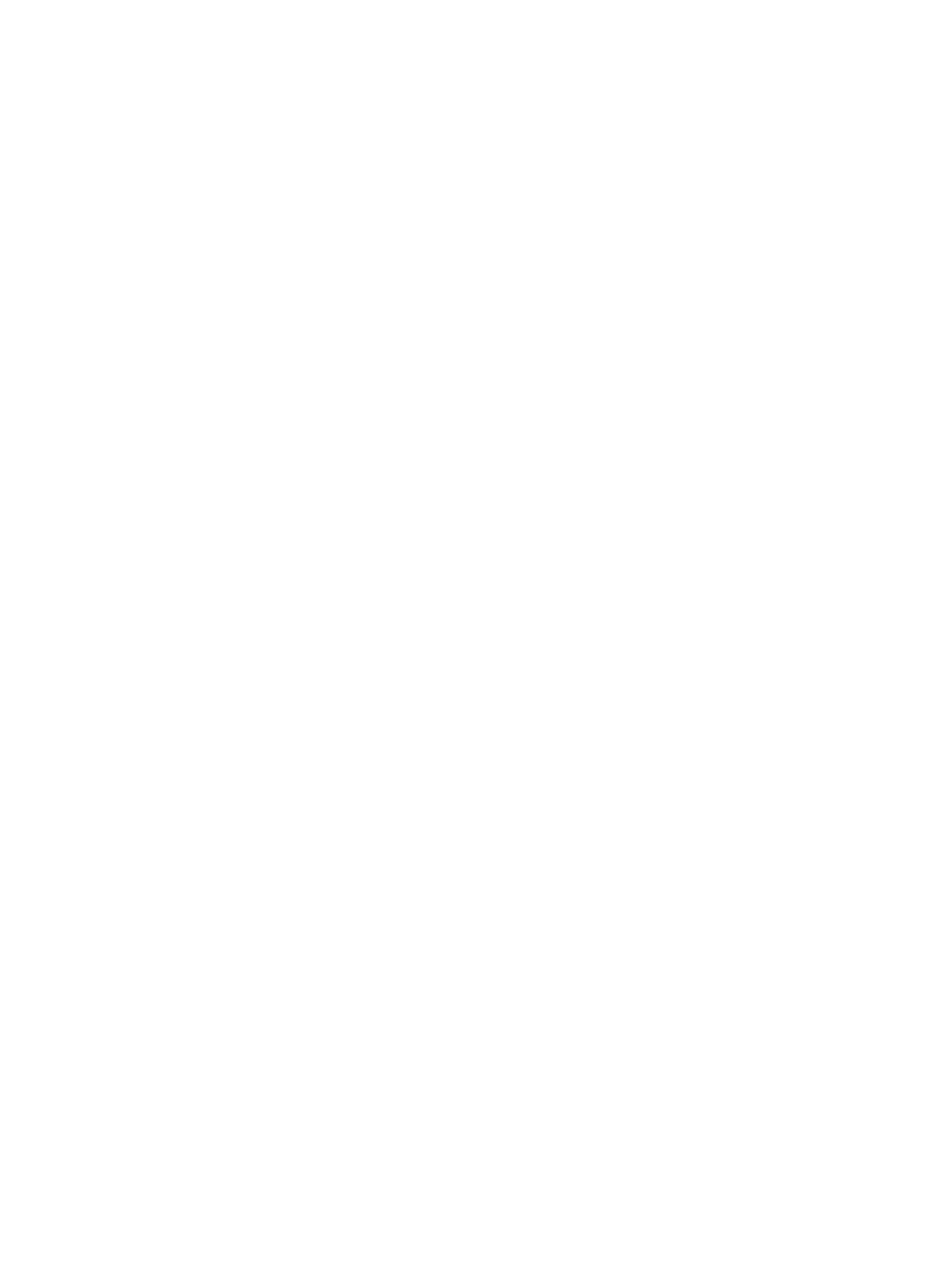
2.
To see the current global utilization settings, click Revert.
To cancel your changes, click Cancel.
To accept your changes, click OK.
Setting workload utilization limits
Utilization limits allow you to set service level objectives for workloads based on overall system
utilization. For any given workload, you can specify one or more service level objectives. The
limit acts as an indicator for what the desired maximum usage would be. This limit can be applied
to selected workloads on existing systems viewable from the Virtualization Manager Visualization
tab.
The workload utilization limits apply only to the selected workload(s).
Adding a utilization limit
1.
From the Capacity Advisor tab, select Configure
→Workload Utilization Limits...
2.
For each metric for which you wish to add a utilization limit:
a.
Select the type of limit you wish to place, the utilization metric the limit applies to, and
the utilization value above which the limit applies. For a Percent of Time Limit, enter
the percent of time the utilization value may be exceeded and a comment describing
the limit. For a Sustained Minutes limit, enter the duration in minutes the utilization
may be exceeded, and a comment describing the limit.
b.
Click Add.
3.
To see the current utilization settings, click Revert.
To cancel your changes, click Cancel.
To accept your changes, click OK.
Enabling or disabling the limit
To enable or disable the application of the current utilization limit:
•
Select either Enabled or Disabled.
Removing a utilization limit
1.
For each utilization limit you wish to delete:
a.
Check the box next to the utilization limit.
b.
Click Remove.
2.
To see the current global utilization settings, click Revert.
To cancel your changes, click Cancel.
To accept your changes, click OK.
Setting scenario-wide utilization limits
The scenario utilization limits apply to all workloads within the selected scenario.
Adding a utilization limit
1.
From the Capacity Advisor tab, select a scenario from the list of scenarios.
2.
Select Configure
→Scenario-wide Utilization Limits.
80
Procedures
