Defining the global forecast model, Accessing the forecast – HP Matrix Operating Environment Software User Manual
Page 83
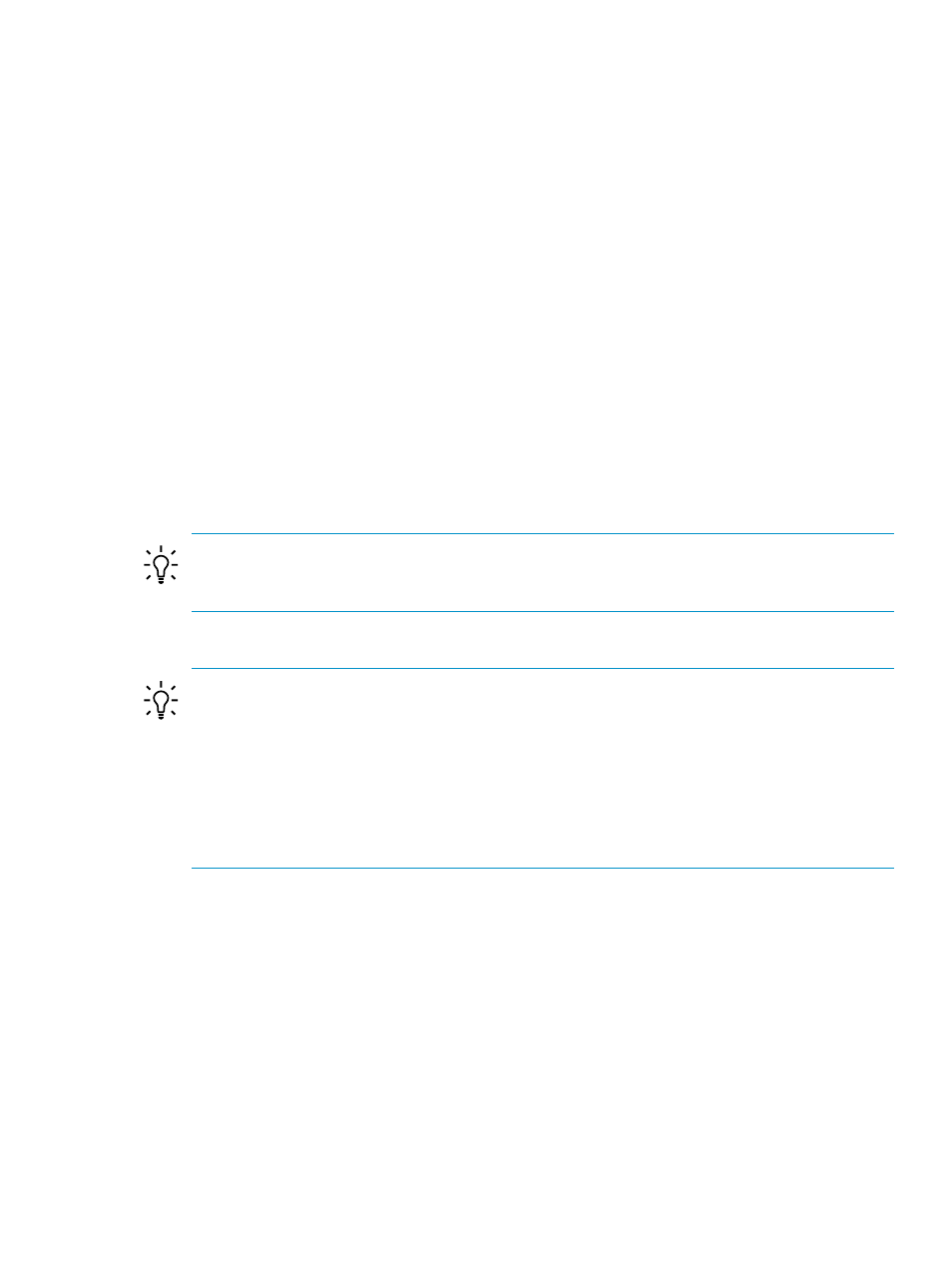
Defining the Global Forecast Model
The settings that you define here are applied globally in the absence of other specifically targeted
forecast models.
This procedure assumes that you have opened the Global Forecast Model screen (see
the Global Forecast Model” (page 82)
.) .
1.
Provide a brief description of the forecast model in the Description field.
2.
Choose a time frame to use in tiling the data into the future (default: fixed interval).
The time interval (date range) field adjusts according to your time frame selection.
3.
Select the date range for defining the period of data collection to use as the basis for the
forecast.
a.
For a fixed interval: select the calendar interval, Beginning or Ending, and the date
(MM-DD-YYYY)
b.
For a ranged interval: select the beginning and ending dates and times.
c.
For a float interval: select the calendar interval, Beginning or Ending, and general date
indicator (default: Last Full Day)
4.
Provide Annual Projected Growth Rates for each resource: CPU, Memory, Network I/O,
and Disk I/O. Use positive values for increasing utilization, negative values for decreasing
utilization, and zero for no change). The default is 1% projected annual growth for every
resource.
TIP:
You can estimate projected annual growth by including trend calculations in utilization
reports derived by analyzing historical data. (See
“Determining trends in Capacity Advisor”
and
5.
Click the OK button to save and apply a new definition for global forecasting.
TIP:
Undoing changes to the global forecast model
If you change your mind about values while
editing this screen, use the Revert button to replace newly set values with the values that
were there when you started.
The Revert button does not return default values, so if you have edited the global forecast
values once before, and then decide that you prefer the default values, you will have to set
the values to “0” (zero) for each resource and click OK to have the original default values
in operation.
Accessing the forecast model for a workload or system
When the resource utilization of an individual workload or system is expected to differ from
that predicted by the global forecast model, a workload- or system-specific forecast model can
be created.
Forecasting for workloads or systems is done from within a profile viewer associated with the
workload or system. See
“Using the Profile Viewer” (page 67)
for information on how to access
the viewer from the HP SIM Optimize menu or from a scenario.
Forecasting utilization
83
