Data cannot be imported, Out-of-memory errors in the java heap, Data cannot be – HP Matrix Operating Environment Software User Manual
Page 170: Imported
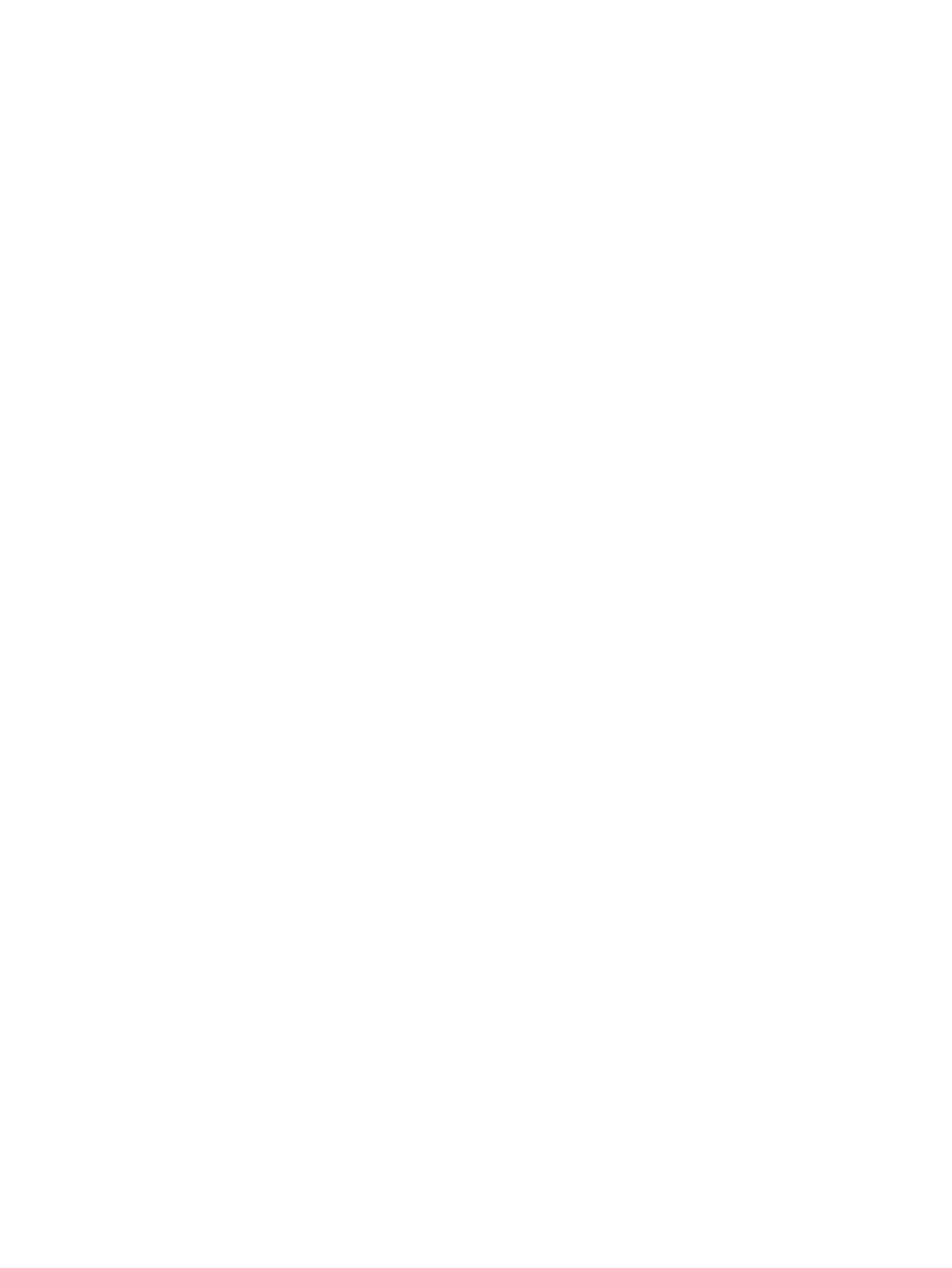
3.
Import the exported profile into the "new" profile using capprofile -i.
For other issues where data seems to be incorrect, see:
•
“Data for node appears to differ from one profile viewer to another” (page 173)
•
“A configuration change is not immediately visible in all Insight Dynamics products”
(page 173)
•
“Data may appear to be old when it is not” (page 167)
I reused a previously removed server name or IP address, and Capacity Advisor is showing an
error.
This situation can occur because workload definitions are currently associated with an
OS instance using the fully qualified domain name (FQDN) and/or an IP address as the unique
identifier for tracking the relationship between an OS instance, a workload, and the data collected
for the workload and server. Keeping a record of this association allows Capacity Advisor to
track an OS instance when it is moved onto new hardware and to retain the data association.
As a result of keeping the workload association, when you remove a managed server from
discovery by HP SIM, Capacity Advisor still retains a record of the workload, but it assumes the
workload is parked, rather than deleted.
Suggested resolution: Remove the parked workload(s) immediately after you remove a managed
server when you know that you do not want to retain the associated workload utilization data.
It is best to do this before reusing the FQDN or IP address.
To remove a parked workload, click the Virtualization Manager Workload tab and select the
parked workload for deletion.
If you have already reused the FQDN or IP address, open the Virtualization Manager Workload
tab, and check to see if the workload in question is associated with a different hostname. Remove
the workload from this location.
If the workload is not referenced on the Workload tab, you can delete the workload with the
following command from the CLI:
gwlm delete --workload=workload_name
This will remove the association between the workload and its collected data. The next scheduled
data collection (usually done nightly) will delete any non-referenced profile data. Capacity
Advisor should correctly recognize the new server association from this point on.
Data cannot be imported
Cannot import PMP data
This can occur in the case where a server, for which you already have
PMP data collected, is discovered by HP SIM using WBEM instead of SNMP.
Suggested resolution: Rediscover the server using SNMP and turn on PMP monitoring. This
populates the PMP database with the values that Capacity Advisor needs in order to import the
data associated with this server.
Then import the existing data into Capacity Advisor.
Thereafter, if you want to rediscover the system using WBEM, you may do so; PMP data collection
should work properly at this point.
Out-of-memory errors in the Java heap
A few situations can cause the Java heap to run out of memory.
Spiking the mxdomainmgr server process
When capcollect is executed, its initial invocation
causes a temporary spike in memory use of the server process named "mxdomainmgr". If the
HP SIM server is currently managing a large number of systems, there is a small chance that this
spike in memory could cause the server process to reach its maximum configured memory
allocation. Suggested action: See the Insight Dynamics install guide specific to your OS platform
for more information on tuning configuration parameters .
Editing a scenario containing a large number of systems and/or workloads
When using an "Edit
Scenario" screen in Capacity Advisor, the number of workloads included in the scenario and the
selected data range to use for analysis will affect how much memory is used in the HP SIM server
process to read and analyze the scenario. Initially editing the scenario will invoke the action to
170
Troubleshooting in Capacity Advisor
