Changing the utilization limit for the scenario – HP Matrix Operating Environment Software User Manual
Page 45
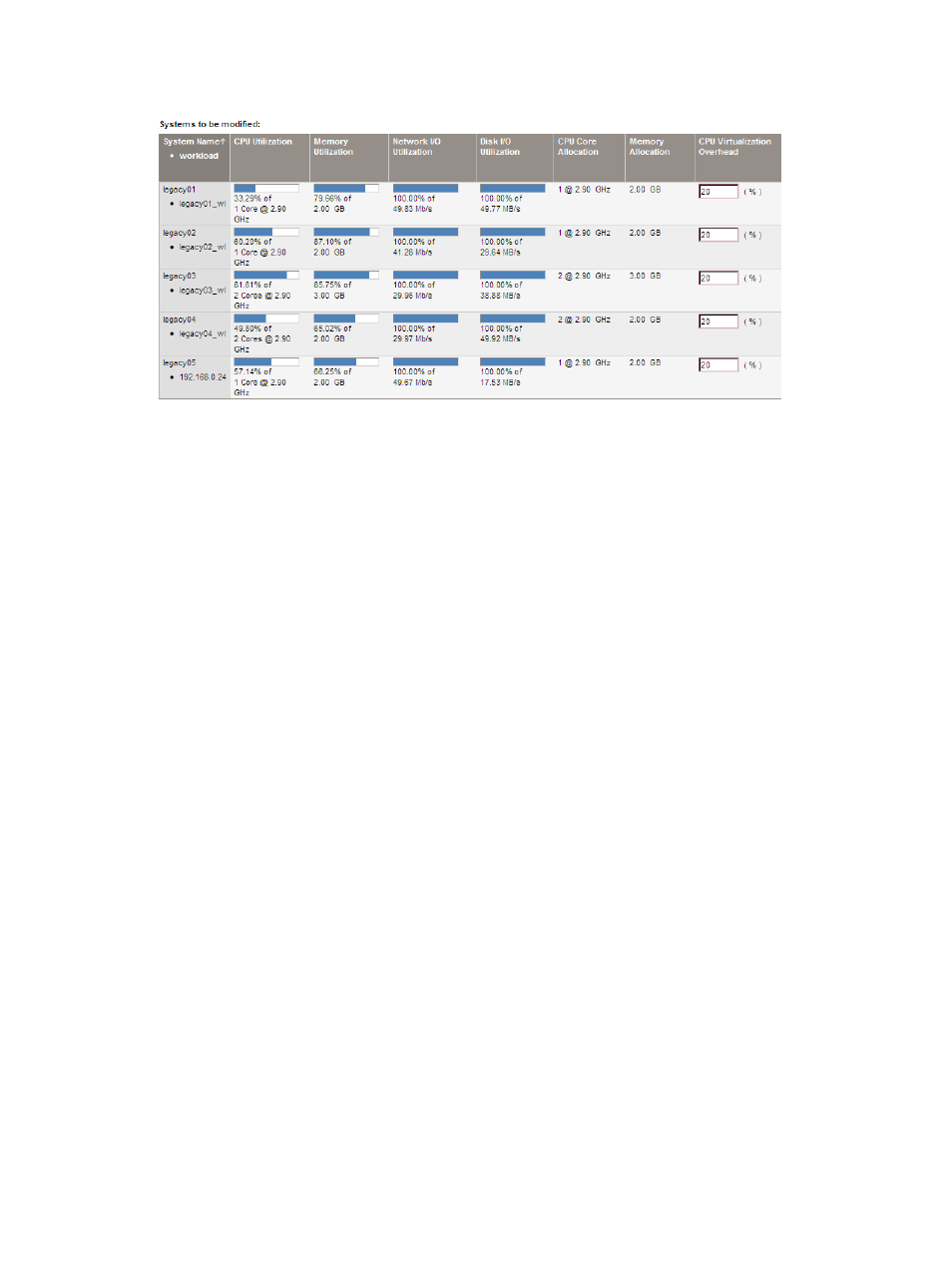
modified table”) in order to update the “To: (Selected VM host)” table to include virtualization
overhead in the utilization calculations.
Leave the default setting for headroom calculations as it is — exclude guest fitness results (no
fitness rating will be considered for individual VMs in the calculation, only for the VM hosts as
a whole).
Study the To: (Selected VM Host) table and make adjustments if needed.
For purposes of this example, the utilization limit will be changed.
Click OK to complete the conversion of servers to virtual machines.
Related topic
•
“Changing servers to be VMs (manually)” (page 95)
Changing the utilization limit for the scenario
Assume that it will be sufficient to limit CPU utilization to 80% of capacity and that memory
utilization limits do not need to change.
Select Edit
→Scenario-wide Utilization Limits on the scenario editor menu bar.
Add a new CPU utilization limit of 80% for 15 sustained minutes, and remove the previous limit
of 70% for 15 sustained minutes. The screen looks like this when these changes have been made:
Task: Plan server consolidation
45
