First data collection (or – HP Matrix Operating Environment Software User Manual
Page 58
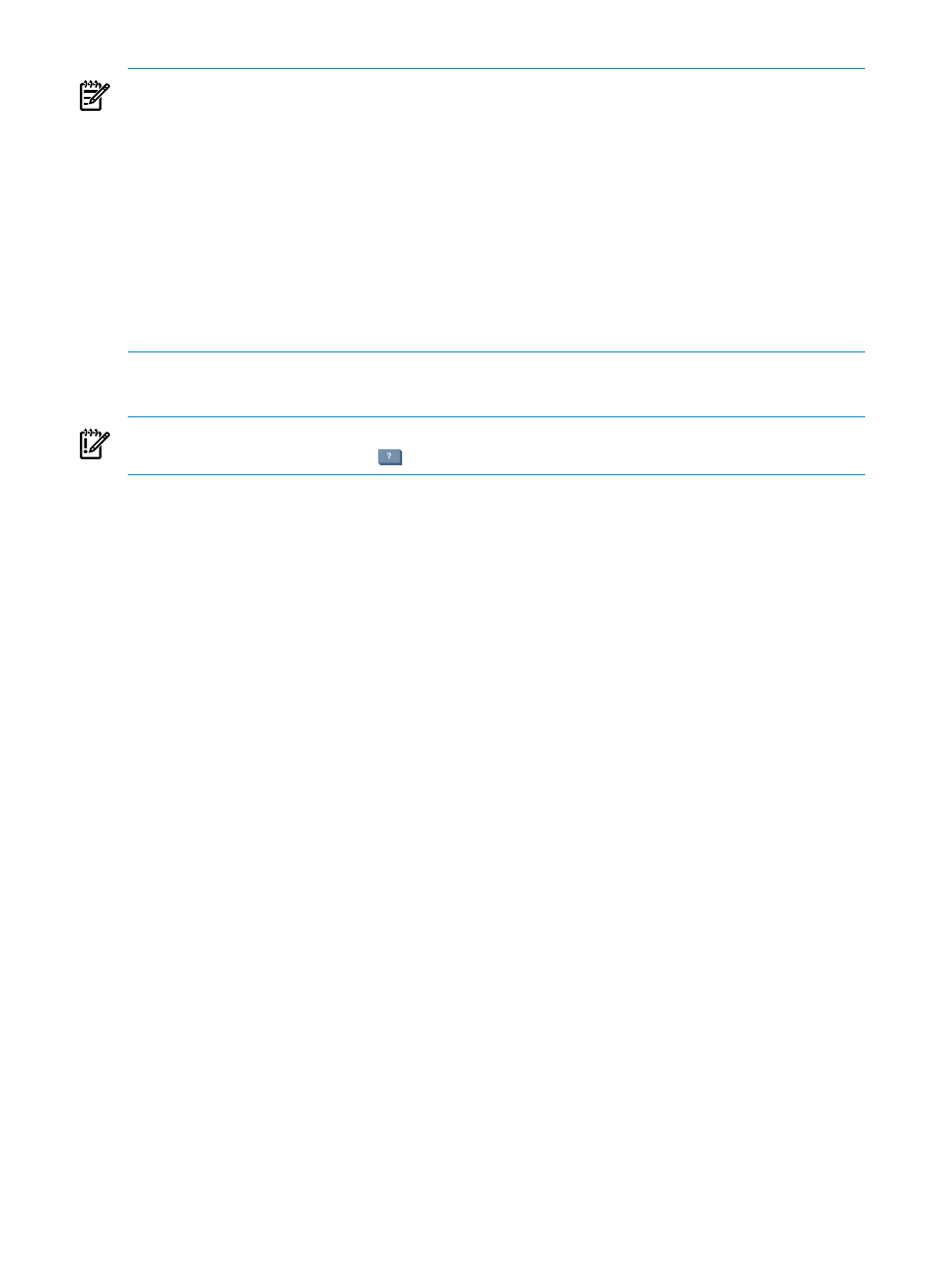
NOTE:
Performance for a virtual machine is usually calculated using the performance index calculated
for its VM host. However, when a virtual machine is moved from one VM host to multiple other
VM hosts within a short period of time (between one capcollect operation and the next capcollect),
as might occur when simulating virtual machines within a cluster, performance is calculated
using the ratio of the clock speeds multiplied by the performance index of the current VM host.
If all the nodes of your cluster (for example) are nearly identical, then this “clock speed scaling”
will not introduce any error. However, if the original and destination hosts are different, you
can reduce any error caused by this clock speed scaling in the following ways:
•
Collect data just before moving a VM.
•
Schedule capcollect to run more often on your VMs, particularly the ones using VMware
DRS.
Once you have determined the method and location for data collection, updating the data stored
in the Capacity Advisor database operates the same regardless of how the data was collected.
IMPORTANT:
For specific descriptions of each field or summary table on the user interface
screens, click the help topic link
on the software screen for the task.
First data collection (or the automated nightly collection)
In general, the procedures for collecting data are similar: you must select the target system or
systems, schedule the collection task for a later run or to run now, and start the task.
Upon installation of HP Insight Dynamics suite (and Capacity Advisor in particular), Capacity
Advisor is set to automatically collect data from all managed nodes discovered by HP SIM that
are licensed to run Capacity Advisor, beginning at midnight on the CMS time clock. This is called
the nightly data collection. It occurs automatically at this time unless and until it is disabled or
rescheduled to a different time.
Prerequisites
•
You must be logged in to Insight Dynamics as a privileged administrator user or root. (see
“Accessing Capacity Advisor” (page 55)
).
Procedure 5-2 To alter the automated nightly data collection
1.
Select Tasks & Logs
→View All Scheduled Tasks... from the top menu bar.
2.
From the list of current tasks, select Collect ALL Capacity Advisor Data Nightly....
3.
If you would like to modify the timing, click Edit.
The Task Confirmation screen is displayed.
4.
Click Schedule.
5.
Select Periodically from the list labeled When would you like this task to run?.
6.
In the area labeled Refine Schedule:, set the time of your choice.
7.
Click Done.
The Task Results screen is displayed. The data collection will start when the system clock
reaches the time that you have set.
8.
Or, if you would like to turn off the nightly collection, click the Disable this task check box and
Done
. If you now want to schedule a regular data collection for one or more blocks of
machines, see
“Scheduling a data collection” (page 60)
58
Procedures
