Calibrating multiple systems at once, Automating time-consuming simulations – HP Matrix Operating Environment Software User Manual
Page 109
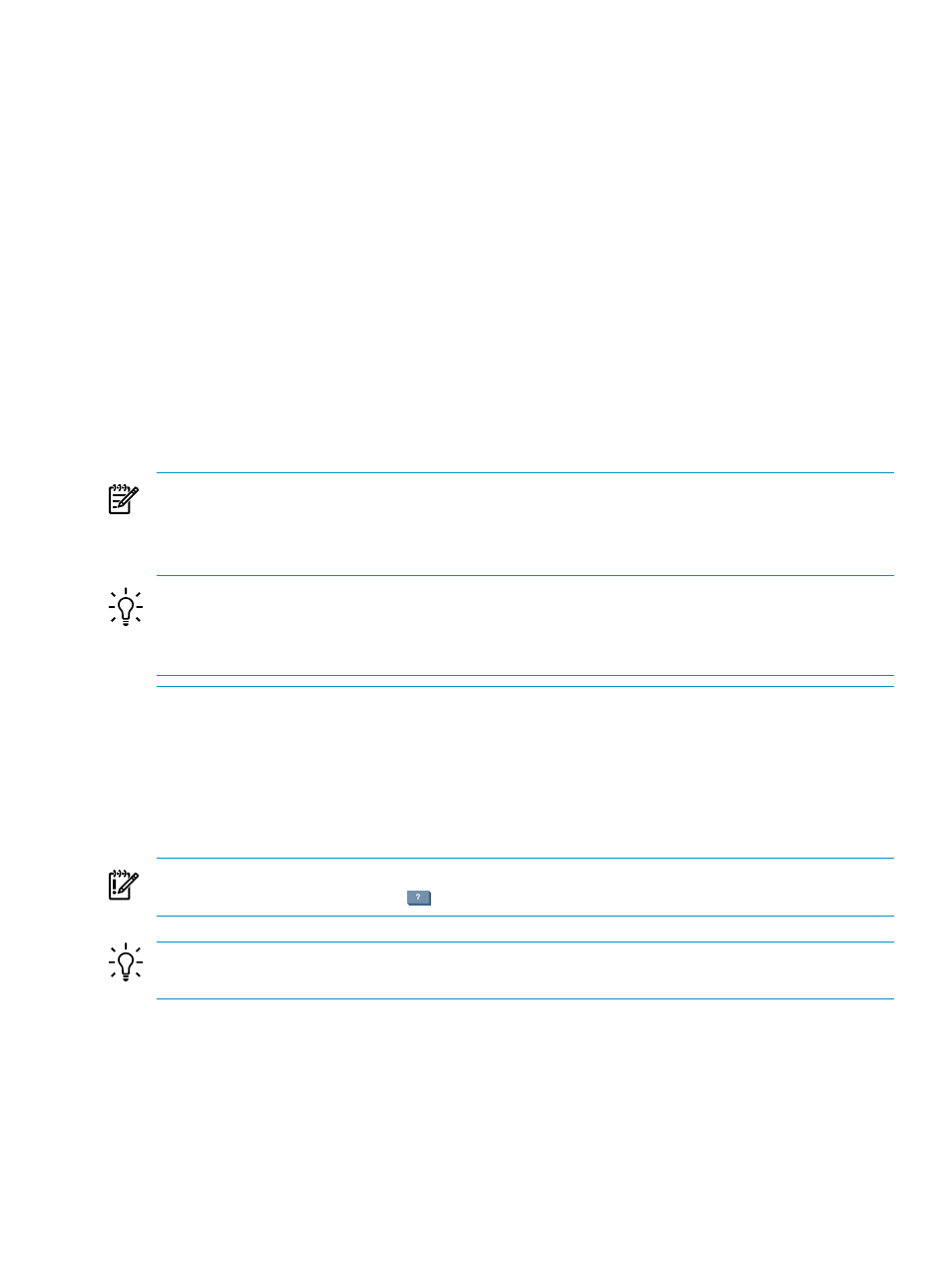
3.
Supply values for idle and maximum power usage when manual calibration is selected. (See
“Power calibration calculations” (page 129)
for assistance in determining valid values for
particular systems.)
4.
Select Apply or OK .
Calibrating multiple systems at once
On the System tab, select the check boxes to the left of the desired systems, and select
Edit
→Calibrate Power (All Selected Systems) on the Capacity Advisor menu bar.
Procedure 5-98 Selecting a calibration option for multiple systems
1.
Click the radio button to the left of the desired calibration option.
2.
Supply values for idle and maximum power usage when manual calibration is selected. (See
for assistance in determining valid values for particular systems.)
Procedure 5-99 Confirming system selection
1.
Review the list of systems in the Selected Systems table.
2.
Optional: Click the remove link to delete a system from the table and remove it from the
calibration operation.
3.
Select Apply or OK to set the new calibration value for all systems remaining in the table .
Want to calibrate a single system at a time?:
For each system in the Selected Systems table that you want to calibrate individually, click the
details
link to open the Calibrate Power (Single System) screen for that system.
TIP:
If you elect to individually calibrate some of the systems in a multiple listing, but not all,
first calibrate the individual systems, and then remove them from the Selected Systems table.
The systems remaining in the table list are those to which you can apply a different set of values
at once using the control buttons on this screen.
Automating time-consuming simulations
The Smart Solver calculates where to place workloads among the pool of available servers to
reduce the number of servers used or to balance workloads across the servers. The Smart Solver
technology uses workload traces to quantify the demands placed by the workloads on the servers
and uses the workload traces to calculate viable placement solutions subject to user-defined
constraints, such as workload utilization limits and the specific resources that may be used.
IMPORTANT:
For specific descriptions of each field or summary table on the user interface
screens, click the help topic link
on the software screen for the task.
TIP:
For lists of all menu options for Capacity Advisor features, see “Menus & tabs” in Capacity
Advisor Help.
Automated solution finding: System consolidation to VMs
This section describes the procedure for performing an automated system consolidation to virtual
machines.
Automating time-consuming simulations
109
