Adding processor cores, Continuation: making servers become vms – HP Matrix Operating Environment Software User Manual
Page 44
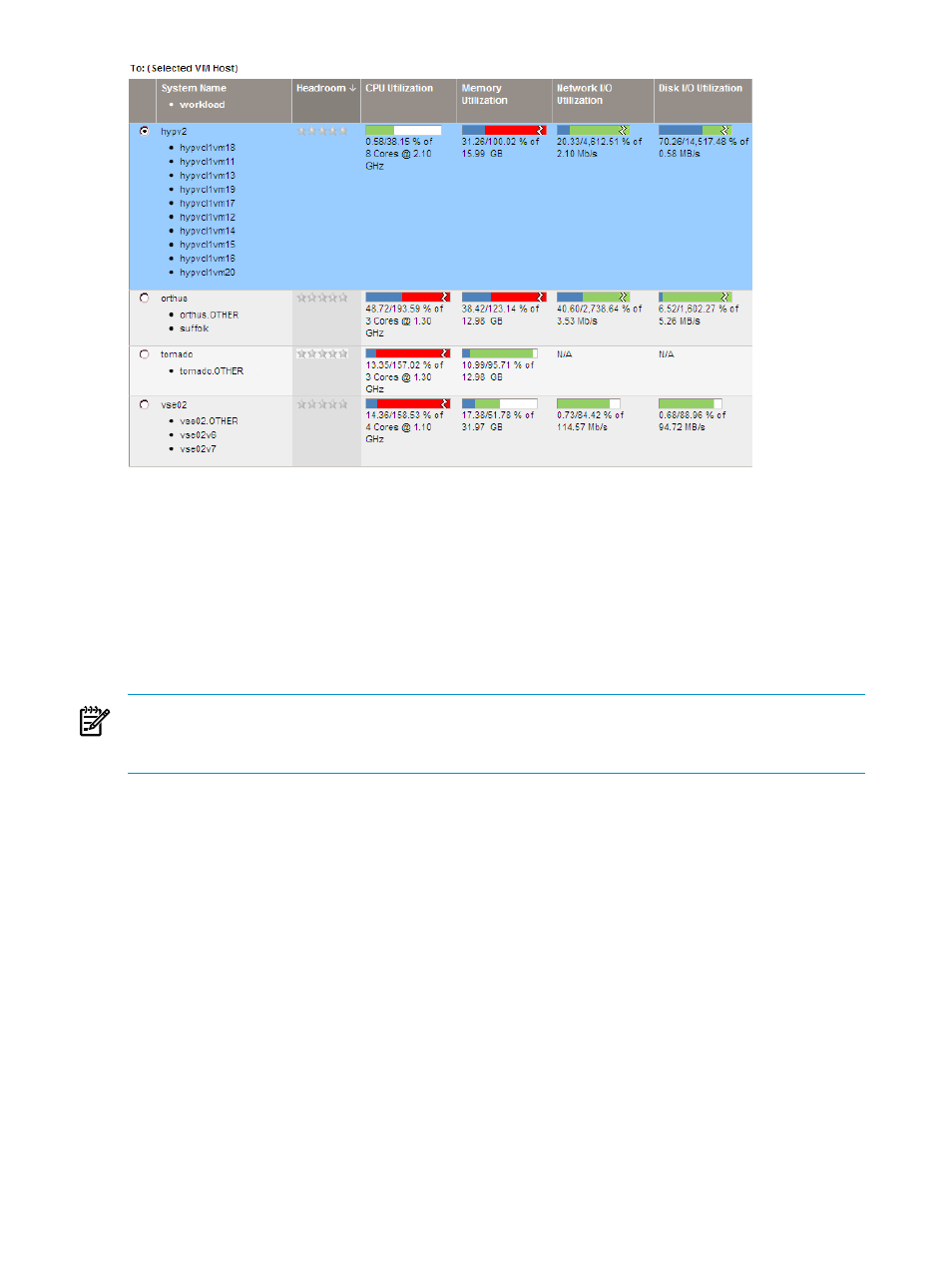
This time, vse02 looks like the best VM host candidate in this scenario, as long as additional
CPU are added to it to handle the additional processing load.
Adding processor cores
A look at the peak usage data shows that the usage of the CPU core allocation varies among the
five servers, but usage still appears to be within the bounds of a server having no more than 8
cores. However, Capacity Advisor will expect to calculate CPU processing overhead for running
each of the virtual machines. Eight cores may not be enough when CPU virtualization overhead
is accounted for, but for now add 4 cores to vse02 for a total of 8 cores.
NOTE:
You can refine this estimate further by changing utilization limits or by forecasting
future growth. Also, the longer the period of data analyzed, the better the analysis of resource
utilization.
From the System tab, select the vse02 check box, and then What-If Action
→Edit System....
Change the number of CPU cores from 4 to 8 and click OK.
Other attributes such as memory size, processor speed, and bandwidth can be adjusted at the
same time on the Edit System screen. Thus, you can tweak the resource allocations on this screen
as you refine the fit through additional changes.
Related topic
•
Continuation: Making servers become VMs
Once again, select the five servers that are to become virtual machines and then select What-If
Action
→Change Servers to be VMs→Manually Change Servers to be VMs...
When the screen repaints, you first see the selected legacy servers listed. In the CPU Virtualization
Overhead
column, you have the opportunity to designate the percentage of overhead that you
anticipate each virtual machine will require for operation. After referring to
virtualization changes” (page 127)
, add a CPU virtualization overhead of 20% for each of the
legacy servers. You must click Refresh (which is down and to the right of the “Systems to be
44
Planning with Capacity Advisor
