Viewing forecast data in a profile viewer, Viewing forecast data in a utilization report, Working with scenarios – HP Matrix Operating Environment Software User Manual
Page 86: Creating a planning scenario
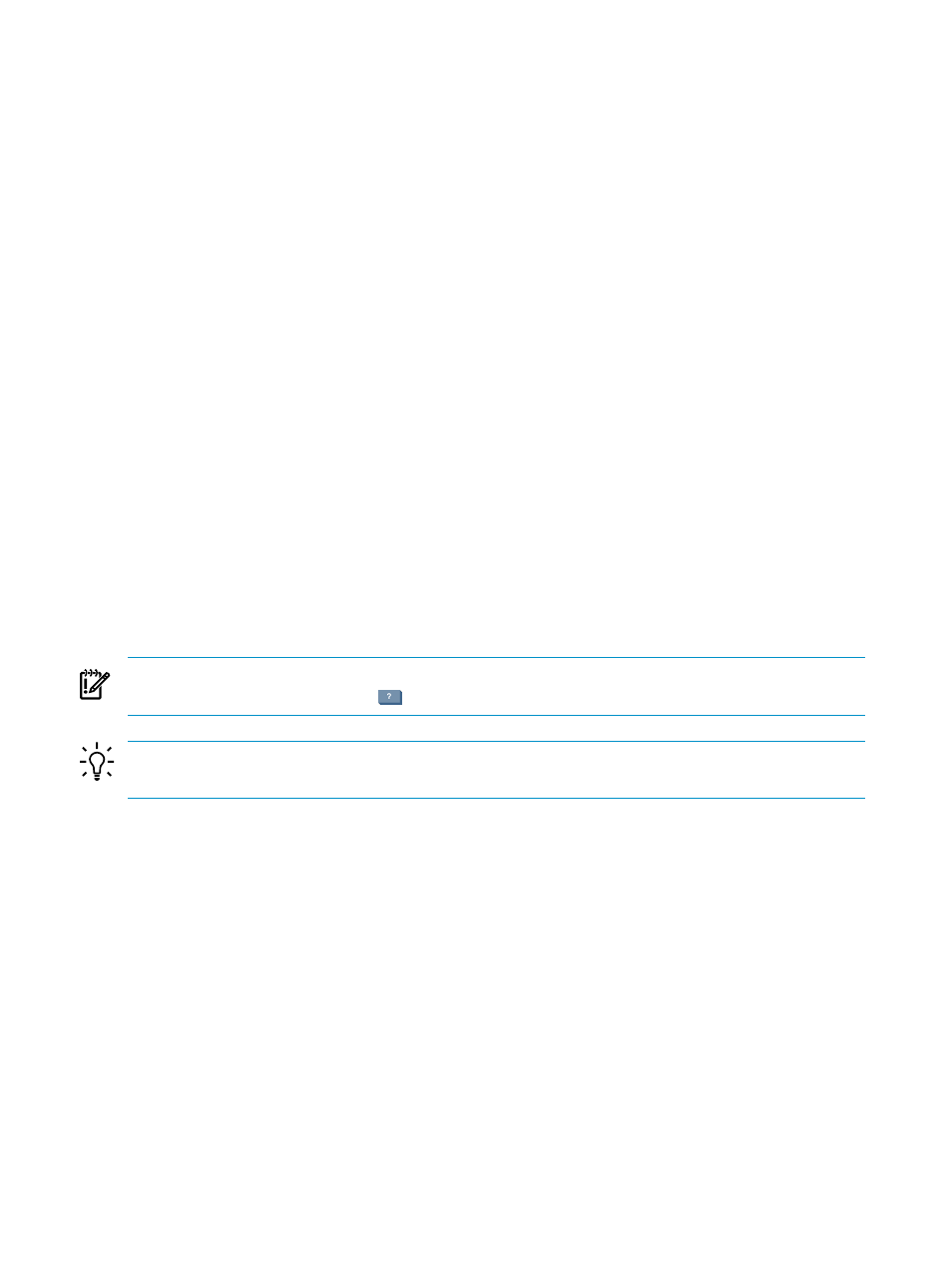
•
For a quick view,
“Viewing forecast data in a profile viewer”
•
For a more thorough report,
“Viewing forecast data in a utilization report” (page 86)
Viewing forecast data in a profile viewer
A profile viewer provides a quick view of resource utilization for a system, complex, or workload.
Once the profile viewer is posted, you can view the forecast by extending the date range into the
future.
Prerequisites:
•
You must be in a profile viewer. (See
“Using the Profile Viewer” (page 67)
.)
•
Change the Time Frame and/or Interval and/or Beginning and/or Ending for the profile
to include future dates and/or times. If necessary, click the Refresh button.
The graph will be updated. Historical utilization data will be plotted on a white background
and forecast data will be plotted on a light blue background.
Viewing forecast data in a utilization report
Use the procedure specified in
“Creating an historic utilization report” (page 72)
and specify
Ending
(and possibly Beginning) times under Date Selection to include future times.
Historical utilization data will be plotted on a white background and forecast data will be plotted
on a light blue background.
Working with scenarios
Scenarios are collections of systems and workloads, both real and “what-if” creations. While
scenarios are based on real data, you can modify parameters to model changes to the environment
and the configuration of systems and workloads without affecting the real systems that the
scenario is based upon.
IMPORTANT:
For specific descriptions of each field or summary table on the user interface
screens, click the help topic link
on the software screen for the task.
TIP:
For lists of all menu options for Capacity Advisor features, see “Menus & tabs” in Capacity
Advisor Help.
Creating a planning scenario
Scenarios are used to model system behavior by performing “what-if” operations based on
collected data. The first step in using scenarios is creating one.
Prerequisites
•
You must be logged in to Insight Dynamics. (See
“Accessing Capacity Advisor” (page 55)
•
You must have already collected data on the systems of interest (see
).
•
The systems you want to include in the scenario must be licensed for Capacity Advisor and
you must be authorized on all of them (see HP Insight Dynamics 6.2 Getting Started Guide).
Procedure 5-59 Starting a scenario
•
Select Optimize
→Capacity Advisor→Create Scenario... from the top menu bar.
The Create Scenario wizard opens to an Introduction screen containing explanatory
information on how to interpret the icons that are used to indicate progress through the
wizard and how to navigate the wizard.
86
Procedures
