When working with reports, When working in the scenario editor – HP Matrix Operating Environment Software User Manual
Page 171
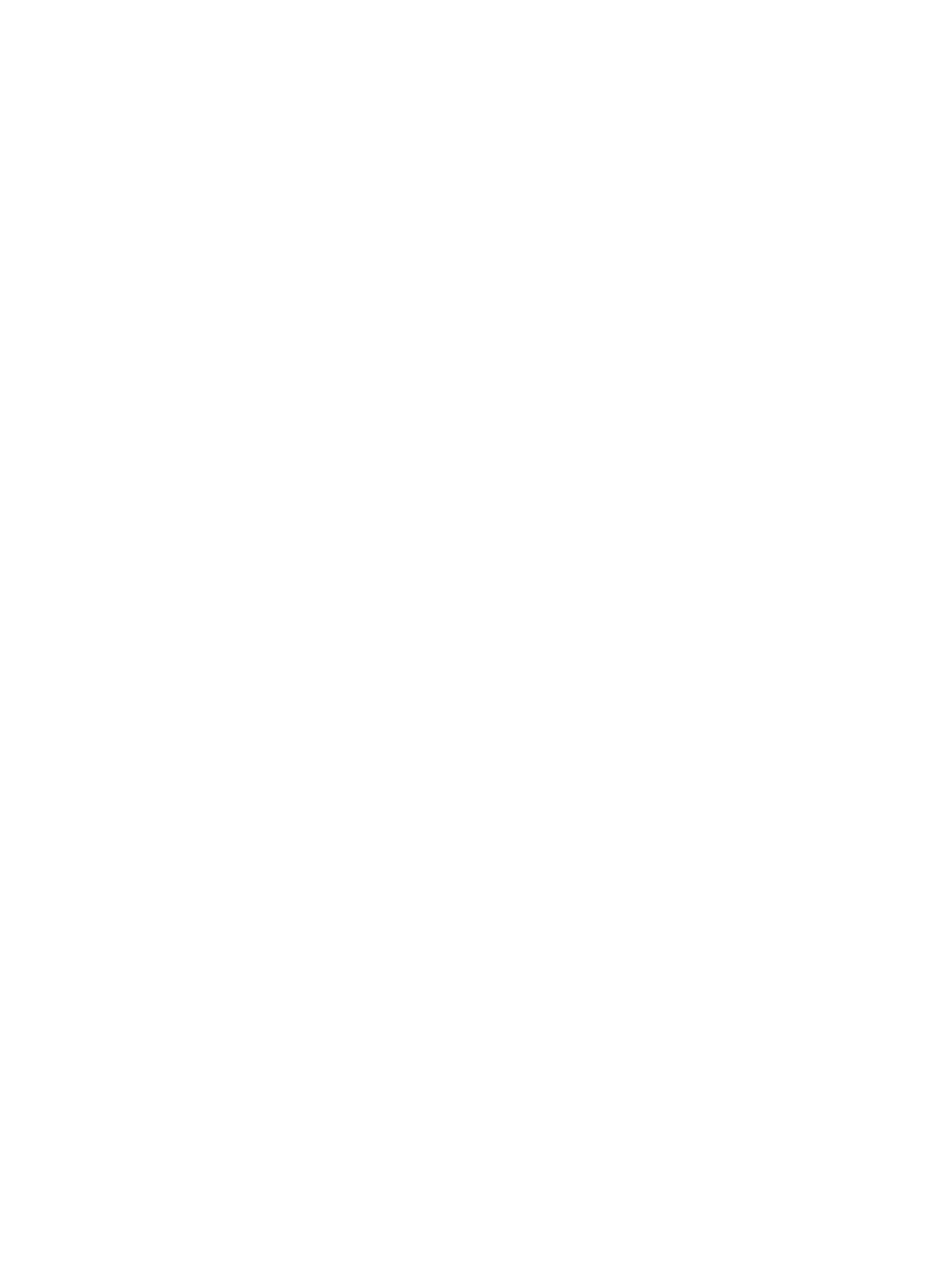
read and analyze the utilization data of all systems and workloads defined in the scenario. The
greater the number of systems and the longer the date range, the more memory and time is
consumed to read and analyze the utilization data. Suggested action: Experiment with different
combinations of systems, workloads, and data ranges to arrive at a manageable, but still useful
scenario.
Multiple users running simultaneous automated “what-if” actions
Executing an automated
“what-if” action will cause an increased use of memory and CPU time for the length time required
to provide a solution. With multiple users running automated “what-if” actions simultaneously,
the server process can reach its maximum configured memory allocation. Suggested action: See
the Insight Dynamics install guide specific to your OS platform for more information on tuning
configuration parameters.
Running reports with very large data sets or when CMS is busy
During the execution of Capacity
Advisor reports, consumed memory is monitored. Should consumed memory reach a given
threshold (85% of total JVM memory) the report execution stops and informs you that there is
insufficient memory to complete the report(s ) Users trying to create more modest or even small
reports could see this message if the rest of the system is busy. Remedies: Increase heap memory
size allocated to the JVM and/or reduce memory pressure on the CMS. Try to generate the report
again.
Exporting four years or 3 MB of data into Capacity Advisor for profiling
capprofile
aborts
with data sets of this size. Suggested action: Export multiple, smaller chunks of data.
When working with reports
This section discusses problems that you may encounter when creating or printing reports.
HTML report format is too wide for available printer
Though the width of reports is restricted
as much as possible to work with standard printer paper sizes, in some reports, data might be
“cut-off” in a printed copy of the HTML report. Suggested action: Export the report CSV file to
a spreadsheet, and print the wide tables from that format.
When working in the scenario editor
This section discusses behaviors of the scenario editor that may cause confusion.
Edit Scenario window not visible
A couple situations can cause you to “lose” the Edit Scenario
window.
•
The window can be blocked by a browser pop-up blocker when you initially try to open it.
Suggested action: Check that you have pop-up blockers turned off in the browser that you
use to control Capacity Advisor functions.
•
In the case where the Edit Scenario window is already open in Mozilla Firefox, but is hidden
beneath other windows when you create a new scenario, it is not obvious that the window
has refreshed with your new scenario information. Suggested action: set Firefox to allow
Javascript to raise or lower windows. Then, when you create a new scenario, the pre-existing
Edit Scenario window will rise to the forefront of the display.
Systems in scenario are not available due to licensing or authorization issues
When a scenario
is first created, some systems may not yet be licensed; or over time, licensing on an existing
system may be removed or may have expired, making it impossible for Capacity Advisor to
access data or continue to use the system in a scenario. Suggested action: When this occurs, the
Edit Scenario
screen will show a message that allows you to remove the system from the scenario
so that you can continue using the scenario without that system. You can either have your system
administrator apply a license to a system to make it usable in the scenario, or click the links
provided in the message to remove all systems having the problem (or to remove each system
individually).
In situations where you decide to remove the systems from the scenario, you will also want to
check the change record for any entries related to the system (What-If Action
→Undo/Edit/View
Applied What-If Actions). Delete
any related entries to completely clean up the scenario so that
other errors will not be triggered by the unlicensed or unauthorized system entries in the change
record.
When working with reports
171
