From the optimize menu — import hp pmp data – HP Matrix Operating Environment Software User Manual
Page 65
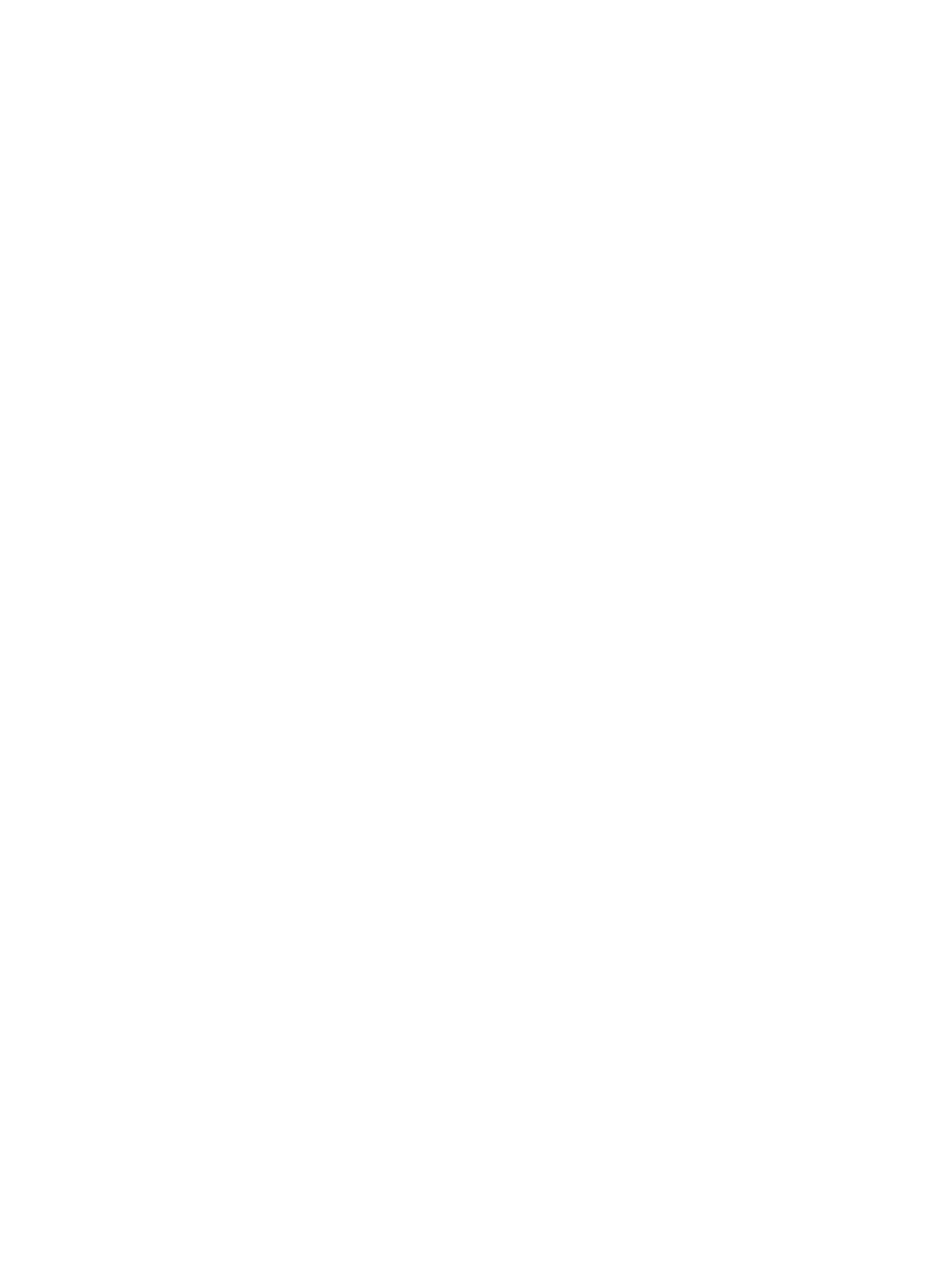
2.
Select the target system(s).
The Verify Targets screen displays.
3.
Verify the target system(s).
You have the opportunity to add or remove systems here. When done, click Next.
The Specify Parameters screen displays.
4.
Specify the begin and end dates desired to define the extent of the collection to import.
For example:
[-b 20071101 -e 20071231]
If no date range is given, all data up to 30 days is imported.
5.
Optionally, specify [-p] if the import is for a non-Insight Dynamics workload.
6.
Click Run Now.
After a short time, the Task Results screen displays.
For tasks where you select Run Now, a few moments will pass and then you see the Task Results
screen. For general help on interpreting the information in this screen, see the HP Systems Insight
Manager 6.2 online help on “Viewing Task Results”.
The Task Results screen shows a “Running” check box with a Start time: until the task completes.
When data import finishes, you see an End time: displayed, with standard out (stdout) and
standard error (stderr) information displayed on tabbed panes in this screen. Check both tabs
for relevant information.
From the Optimize menu — Import HP PMP data
Prerequisites
•
You must be logged in to Insight Dynamics (see
“Accessing Capacity Advisor” (page 55)
).
•
The system(s) must be discovered by HP SIM.
Procedure 5-11 Import HP PMP data into Capacity Advisor
1.
Click Optimize
→Capacity Advisor→Import PMP System Data....
2.
Select the target system(s).
The Verify Targets screen displays.
3.
Verify the target system(s).
You have the opportunity to add or remove systems here. When done, click Next.
The Specify Parameters screen displays.
4.
Specify the begin and end dates desired to define the extent of the collection to import.
For example:
[-b 20071101 -e 20071231]
If no date range is given, all available data is imported.
5.
Optionally, specify [-p] when the import is for a non-Insight Dynamics workload.
6.
Optionally, specify [-o] when you want the new data to overwrite existing data for the
system within the Capacity Advisor database.
7.
Click Run Now.
After a short time, the Task Results screen displays.
For tasks where you select Run Now, a few moments will pass and then you see the Task Results
screen. For general help on interpreting the information in this screen, see the HP Systems Insight
Manager 6.2 online help on “Viewing Task Results”.
Gathering data for Capacity Advisor
65
