Adding an existing system, Editing a system, Changing vms to be servers – HP Matrix Operating Environment Software User Manual
Page 94: Adding an existing
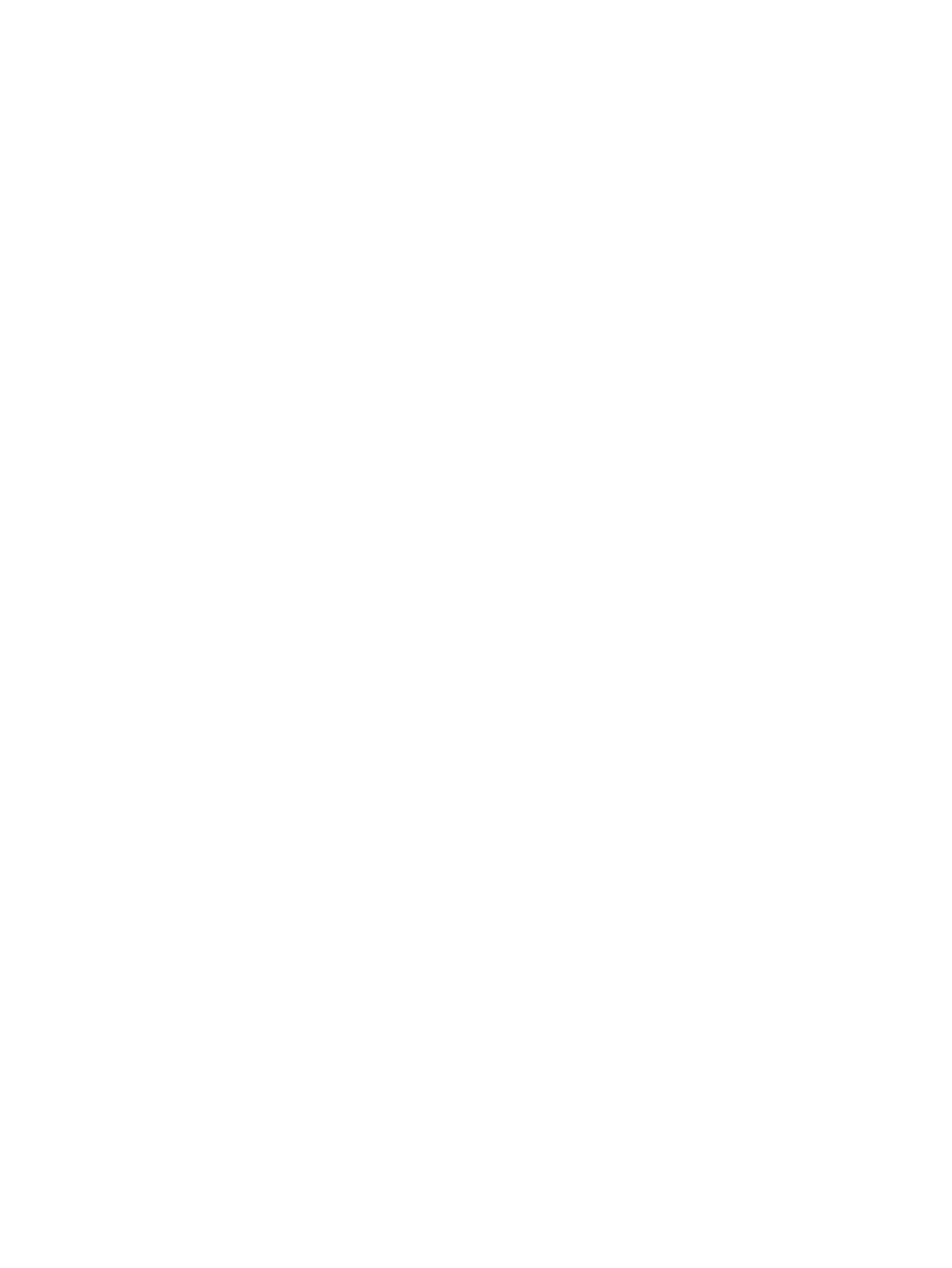
To return to a planning checklist:
•
Consolidating server loads onto a virtual machine manually [p. 36]
Adding an existing system
As your environment changes, you may want to add an existing system to a scenario.
1.
From the System tab of the scenario editor, select Edit
→Add Existing Systems... from the
menu bar.
The Edit Scenario - Add Existing Systems screen will be displayed. The systems with
available data will be displayed in a list with check boxes beside them. Any systems licensed
for Capacity Advisor will be named below the list.
2.
If any of the systems you want to add to the scenario are not displayed on this page, you
need to license them for Capacity Advisor (see the section “Adding and applying licenses”
in HP Insight Dynamics 6.2 Getting Started Guide) and collect data on them (see
data for Capacity Advisor” (page 55)
).
3.
If the systems you wish to add to the scenario are in the list of licensed systems without
available Capacity Advisor data, collect data on them (see
) and continue with the next step.
4.
Click in the check boxes beside the systems you want to add to the scenario to select them.
5.
Click the OK button.
The System tab of the Capacity Advisor - Edit Scenario screen will open.
To return to a planning checklist:
•
Consolidating server loads onto a virtual machine manually [p. 36]
Editing a system
When constructing a scenario, it is frequently necessary to modify the characteristics of a system
to reflect future changes to existing hardware or to reflect the characteristics of a planned system.
1.
From the System tab of the scenario editor, select What-If Action
→Edit System... from the
menu bar.
The Edit Scenario: Edit System screen displays in a new window.
2.
Modify the system attributes as desired. These attributes can be changed:
•
System Hardware
•
CPU Resources
•
Memory Size
•
I/O Capacity
3.
Click the OK button.
The System tab of the Capacity Advisor Edit Scenario screen displays.
To return to a planning checklist:
•
Consolidating server loads onto a virtual machine manually [p. 36]
•
Estimating the effect of adding processors [p. 51]
•
Estimating the effect of moving processors [p. 51]
•
Determining where to put a workload using automated solution finding
Changing VMs to be servers
This screen allows you to convert existing virtual machines to individual servers.
94
Procedures
