Step 1 of 3: define the solution constraints, Step 3 of 3: view smart solver solutions, Expected results – HP Matrix Operating Environment Software User Manual
Page 114
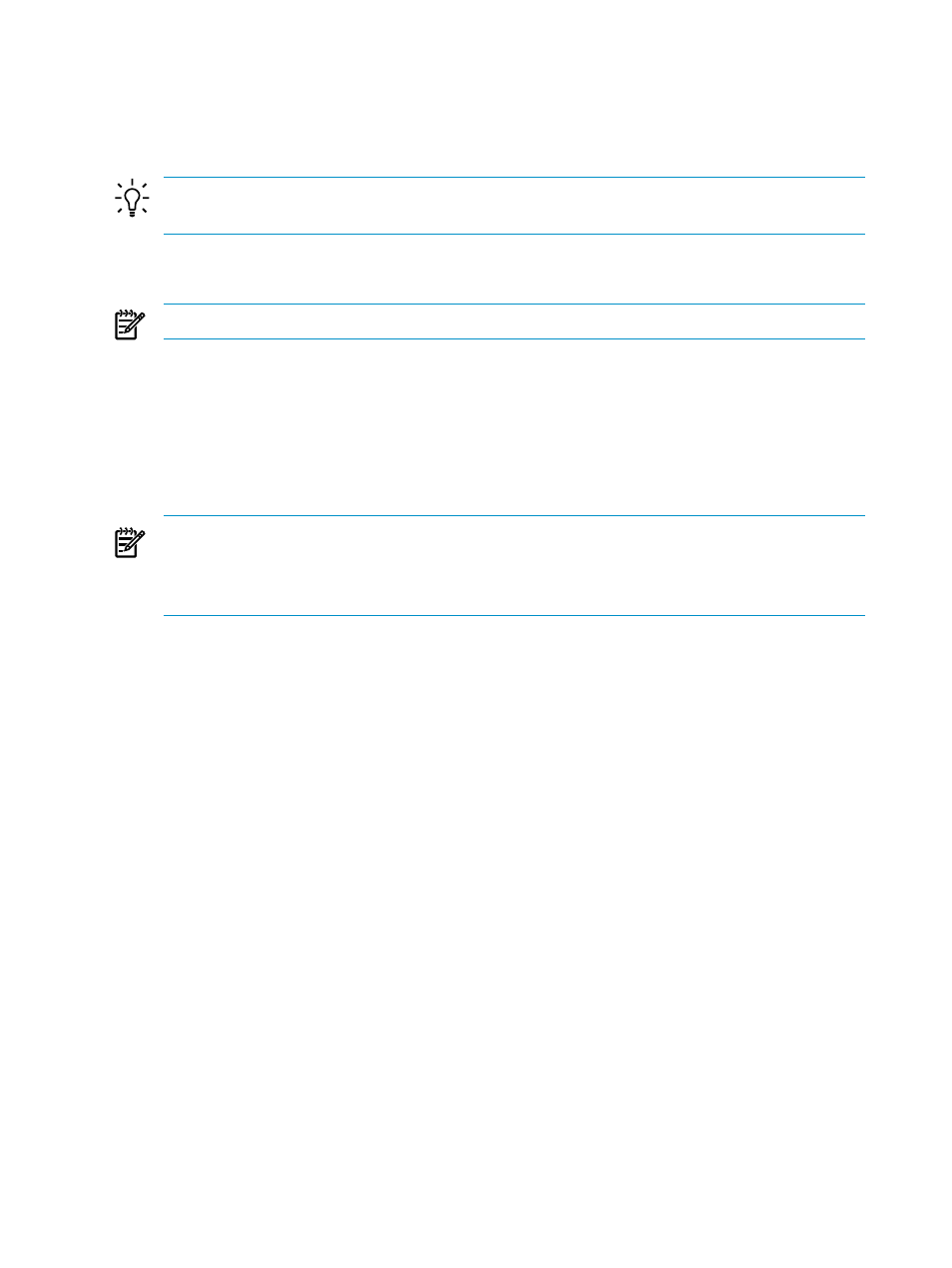
Step 1 of 3: Define the solution constraints
1.
Change the Meter Style, if desired.
2.
Change the Data Range if a different interval is desired, and click OK to refresh the table
display.
TIP:
Longer intervals provide a better picture of activity on the system over time than
shorter intervals do.
3.
Change the Meter Representation if a different calculation is desired .
4.
Change solution constraints, if desired.
NOTE:
The solution constraint is to change the maximum invalid data percentage allowed.
5.
Click OK.
Step 2 of 3 displays.
Step 2 of 3: Set level of effort for Smart Solver calculation
1.
Select a level of effort.
Higher levels of effort require more time and often produce better results.
NOTE:
A message appearing near the control buttons at the bottom of the screen informs
you of the amount of memory needed to generate the solution and the amount of memory
available. If the memory available is insufficient to generate the solution, you will need to
correct this situation before continuing to run the Smart Solver.
2.
Check the Smart Solver Configuration Values and Scenario Contents Summary
Information
to confirm that they match your expectations.
To change values, click Previous to return to the screen where the simulation values are set
(
).
3.
Once you are satisfied with the simulation values, click OK to begin the calculations.
The Smart Solver runs for a time, and then the results display.
Step 3 of 3: View Smart Solver solutions
1.
Review the proposed solution(s).
2.
Given these results, you can
•
Press Cancel to prevent these changes from being saved.
•
Press Save to write these changes to the scenario with which you started the load
balancing.
•
Press Save As... to save these changes under a new scenario name.
•
Press Return to Step 1 to edit the constraints prior to running the Smart Solver again.
Results: Automated load balancing of servers or VM hosts
Expected results
The solutions show workloads that are balanced across the selected existing servers or VM hosts.
Load balancing is based upon CPU, memory, network I/O, and disk I/O capacity, utilization
limits, and headroom, where the goal is to distribute workloads so that each system has
comparable headroom and therefore, similar headroom rating.
114
Procedures
