Begin with a scenario, Choose the workloads to stack – HP Matrix Operating Environment Software User Manual
Page 116
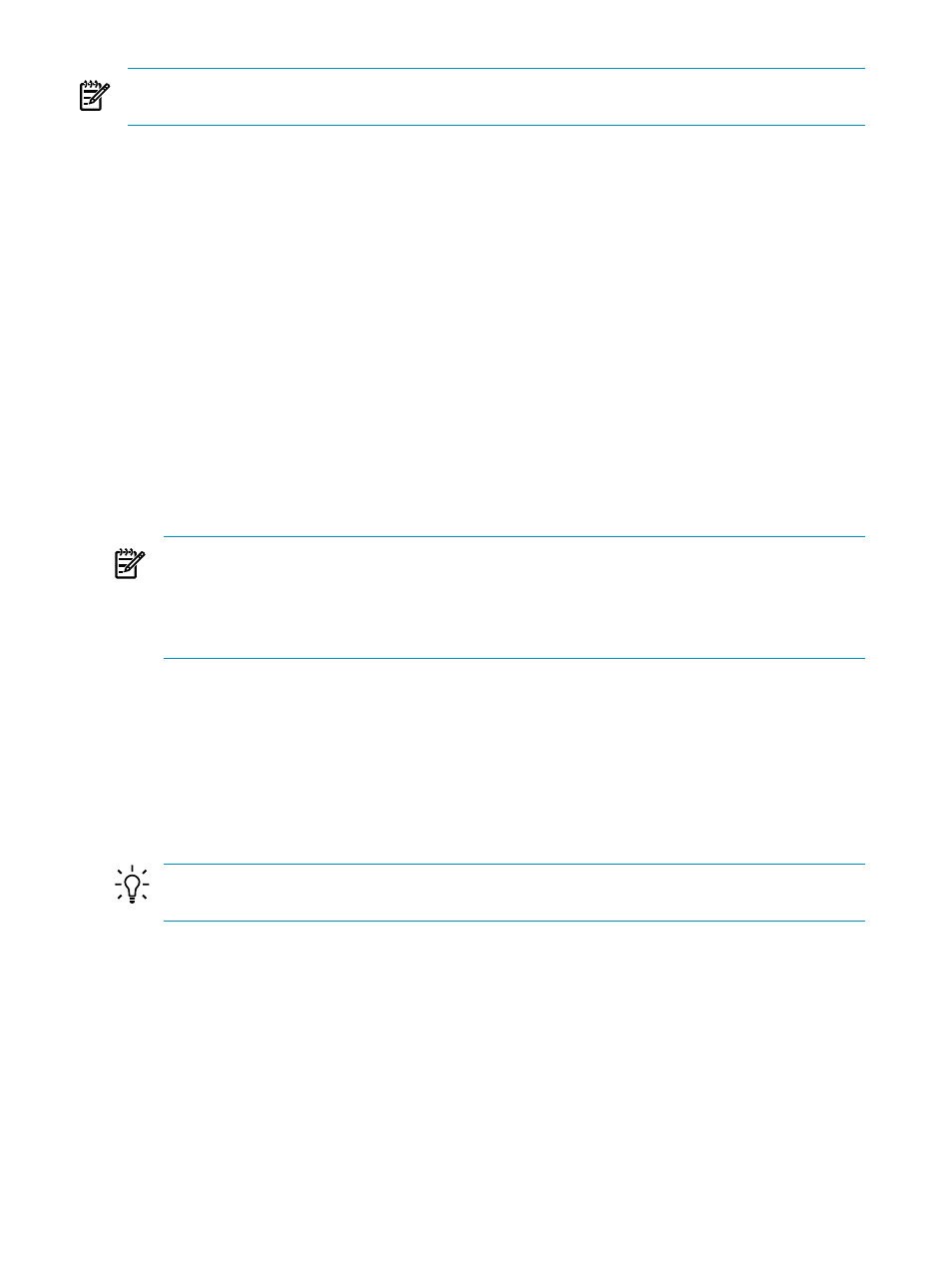
NOTE:
Workload stacking adheres to existing utilization limits. For information on utilization
limits, see
“Utilization limits ” (page 27)
Begin with a scenario
From the list of Capacity Advisor scenarios , select an existing scenario to edit by either:
•
clicking the linked name of an existing scenario that includes the workloads and servers
you wish to modify, or
•
checking the box next to an existing scenario that includes the workloads and servers you
wish to modify. Then, from the menu select Modify
→Edit Planning Scenario
A new window opens to display the Edit Scenario: Systems tab screen.
Click the Workload tab to reveal the appropriate menus for editing workloads in a scenario.
(If you have not yet created a suitable scenario, you will need to do so (see
Choose the workloads to stack
Take the following actions on the Edit Scenario Workload tab. The window will display the
Capacity Advisor: Automated Workload Stacking
screen with the selected workloads that
you chose.
1.
Using the check boxes, select the workloads that you plan to stack.
NOTE:
Though the HP Smart Solver is now aware of what-if VMware DRS clusters,
solutions can be presented that do not account for other cluster relationships (such as a
Serviceguard cluster). To preserve these cluster relationships in a simulation, create a scenario
that includes all members (hosts and guests) from the cluster that you want to represent in
the scenario.
2.
From the Workload tab, select What-If Action
→Automated Workload Stacking....
Step 1 of 3 displays.
Step 1 of 3: Stack the specified workloads onto servers
1.
Change the Meter Style, if desired.
2.
Change the Data Range if a different interval is desired, and click OK to refresh the table
display.
TIP:
Longer intervals provide a better picture of activity on the system over time than
shorter intervals do.
3.
Change the Meter Representation if a different calculation is desired .
4.
Select a destination host option.
116
Procedures
