Step 1: determine which systems to consolidate, Step 2: create a scenario – HP Matrix Operating Environment Software User Manual
Page 37
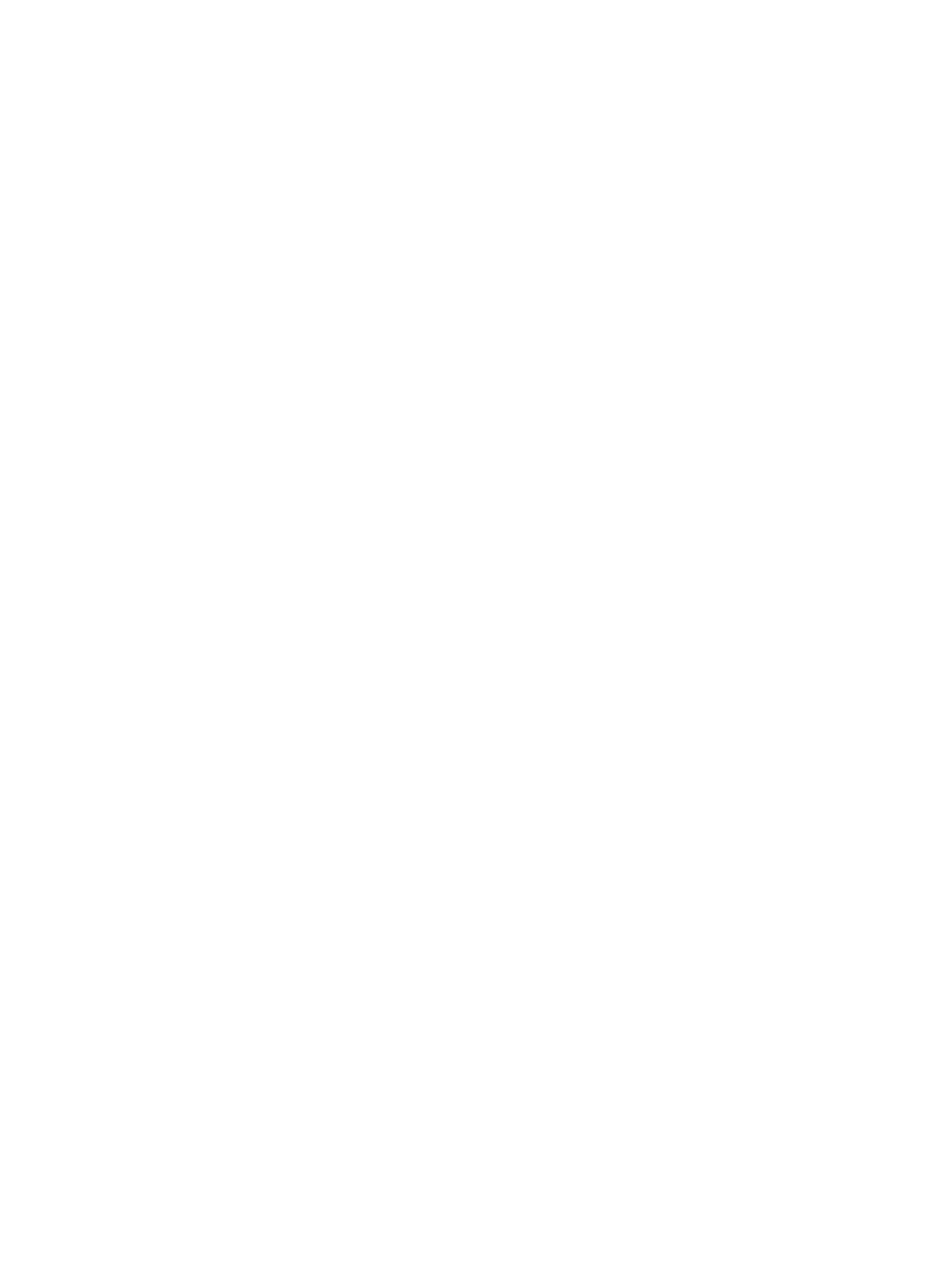
free up resources for other uses. For purposes of this example, it is assumed that the applications
will each run in their own virtual machine.
This task requires a profound knowledge about the systems.
•
What are the licensing requirements for the applications?
•
Who owns each of the systems and, if they are owned by different organizations, are they
agreeable to the consolidation?
•
What are the security requirements?
•
What are the networking requirements (LAN and WAN)?
•
Are there Storage Area Network (SAN) requirements?
•
How stable are the applications? All of them should be test and development systems or
production systems.
This list is illustrative; other questions may need to be answered for your particular environment.
The steps referenced in the following titles are from the
checklist in Table 4-2 (page 36)
Step 1: Determine which systems to consolidate
From the top menu bar, select Reports
→Capacity Advisor→Create Consolidation Candidates
Report
...
On selecting the systems link, a screen opens listing all discovered servers for which data has
been collected (both physical and virtual machines). For the purposes of this exercise, assume
that 20 physical servers are selected as targets, and that you are most interested in viewing CPU
and memory data for these servers.
Once the report is generated, viewing the columns Average CPU Use and Average Memory
Use
for each of the servers reveals that the applications on all but four servers are using
significantly less than the available memory and CPU on each server. (See
for a snippet of a typical consolidation candidates report.)
This report shows that CPU on this set of legacy servers is significantly under-used when average
usage is considered. Only four of the servers are using 80 percent or more of available memory
on average.
Assume that all of the legacy systems:
•
are running applications based on the same database program, which is licensed per CPU
•
use the same LAN
•
use the same SAN
•
have minimal security requirements that are adequately provided by the corporate firewall
Related topic
•
“Creating a consolidation candidates report” (page 76)
Step 2: Create a scenario
In this step, you want to build a scenario around the systems that you have identified as
under-used from the consolidation candidates report.
1.
Select Tools
→Capacity Advisor from the top menu bar.
2.
On the Capacity Advisor tab, select Create
→Planning Scenario....
3.
In the Create Scenario Wizard, name the scenario and describe its purpose.
4.
On the Systems screen, click Add to open the list of servers available for use in the scenario.
Select the check boxes for the systems that you want to include in the scenario and click Add
again.
To understand the readiness of a system for use in a scenario, mouse over the status icon
for information. A detailed explanation of the status icons, including pointers to
troubleshooting information, is available in Capacity Advisor Help online (see “Correcting
Task: Plan server consolidation
37
