Enabling or disabling the limit, Removing a utilization limit, Setting scenario workload utilization limits – HP Matrix Operating Environment Software User Manual
Page 81: Adding a utilization limit, Scenario workload utilization limit
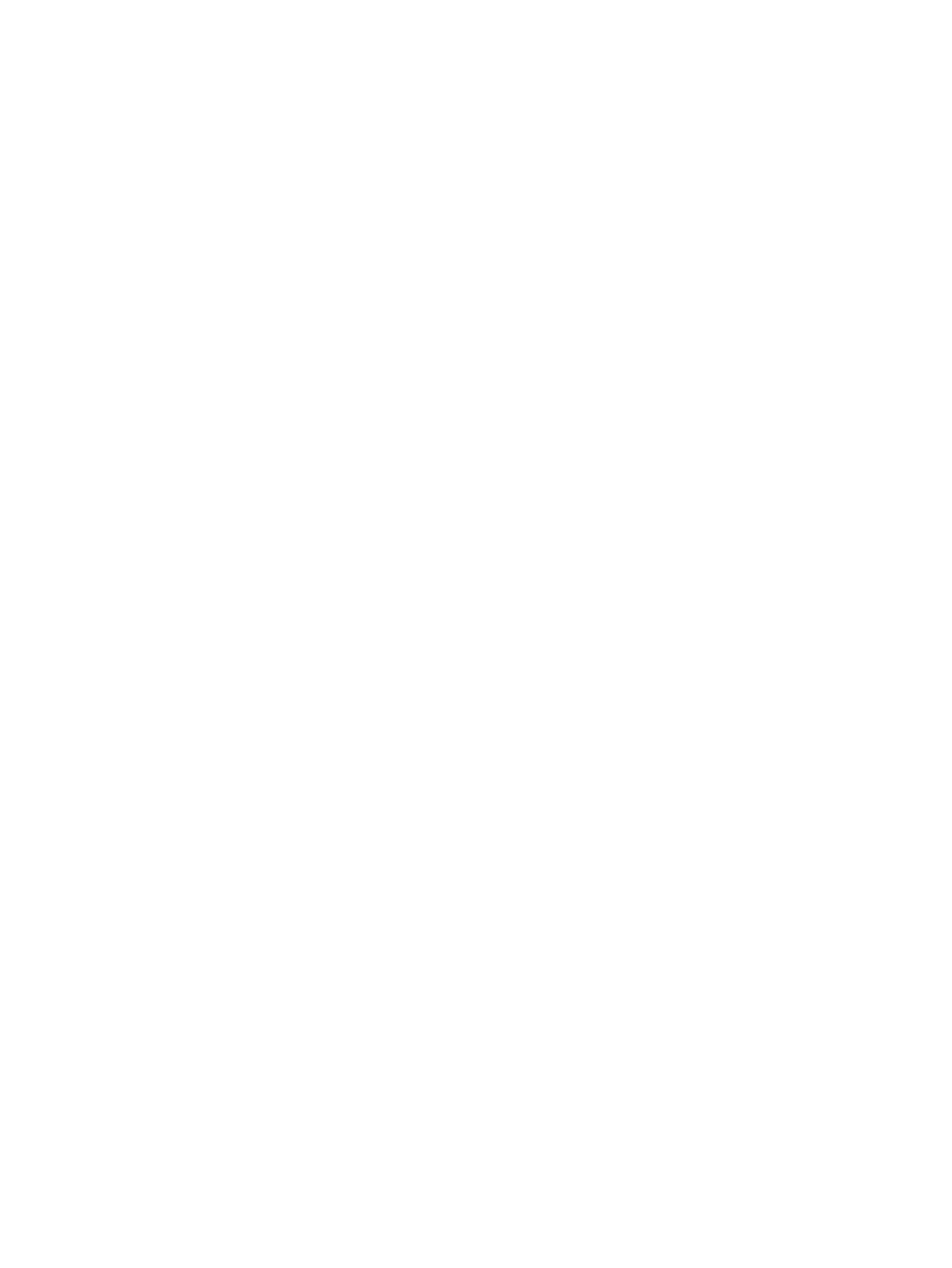
3.
For each utilization limit you wish to add:
a.
Select the type of limit you wish to place, the utilization metric the limit applies to and
the utilization value above which the limit applies. For a Percent of Time Limit, enter
the percent of time the utilization value may be exceeded and a comment describing
the limit. For a Sustained Minutes limit, enter the duration in minutes the utilization
may be exceeded, and a comment describing the limit.
b.
Click Add.
4.
To see the current utilization settings, click Revert.
To cancel your changes, click Cancel.
To accept your changes, click OK.
Enabling or disabling the limit
To enable or disable the application of the current utilization limit on the scenario:
•
Select either Enabled or Disabled.
Removing a utilization limit
1.
For each utilization limit you wish to delete:
a.
Check the box next to the utilization limit.
b.
Click Remove.
2.
To see the current global utilization settings, click Revert.
To cancel your changes, click Cancel.
To accept your changes, click OK.
Setting scenario workload utilization limits
The scenario workload utilization limits apply to the selected workload(s) within the selected
scenario.
Adding a utilization limit
1.
From the Capacity Advisor tab, open a scenario.
2.
Click the Workload tab.
3.
Select Edit
→Scenario-wide Workload Utilization Limits.
4.
For each metric for which you wish to add a utilization limit:
a.
Select the type of limit you wish to place, the utilization metric the limit applies to and
the utilization value above which the limit applies. For a Percent of Time Limit, enter
the percent of time the utilization value may be exceeded and a comment describing
the limit. For a Sustained Minutes limit, enter the duration in minutes the utilization
may be exceeded, and a comment describing the limit.
b.
Click Add.
5.
To see the current utilization settings, click Revert.
To cancel your changes, click Cancel.
To accept your changes, click OK.
Enabling or disabling the limit
To enable or disable the application of the current utilization limit:
•
Select either Enabled or Disabled.
Setting utilization limits
81
