HP Matrix Operating Environment Software User Manual
Page 169
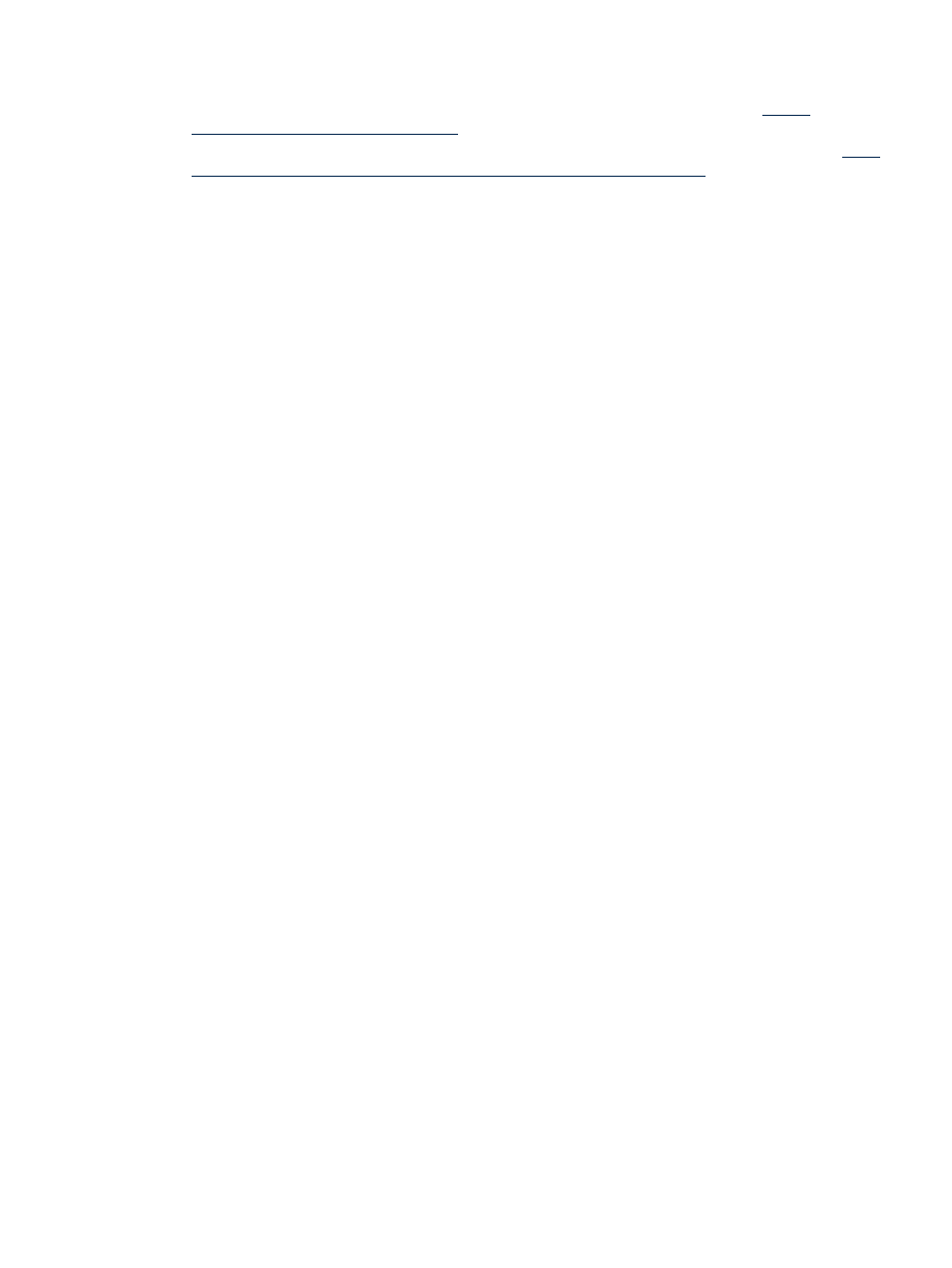
report the number of processor sockets in a multicore/hyperthreading environment. Suggested
action: The following patches are required to correct this issue.
•
For Windows 2003, apply the KB932370 patch. For more information, see
.
•
For HP-UX 11 v2, apply the PHKL_37803 patch. You can download this patch from
ftp://
us-ffs.external.hp.com/hp-ux_patches/s700_800/11.X/PHKL_37803
. After downloading,
execute the command sh PHKL_37803, and install the depot file that is generated.
No patch is necessary for Windows 2008 or HP-UX 11 v3. This information does not apply to
HP-UX 11 v1.
Data seems to have disappeared
The profileID that Capacity Advisor uses to store whole-OS
performance data (profiles) is based on a system's network name, as currently discovered in HP
SIM (as seen in the System Page for the managed node).* If a system is later re-identified, but
with a different network name, any data collected under the old name will no longer be associated
with the managed system under its new network name. The data may still exist in the database,
but because it is no longer identified with the managed system from which it was collected, it
cannot be viewed or used for capacity planning.
The following are some examples of how this can occur:
•
An VMware ESX VM guest is initially discovered by HP SIM horizontally only, with no IP
address or host name (only the ESX host is explicitly discovered in HP SIM, and VMware
Tools are not installed/running on the guest). Later, the guest is discovered with a valid host
name/IP address (that is, VMware Tools are subsequently installed on the guest). (Horizontal
discovery can also find Microsoft Hyper-V hosts with a similar effect if the guests are later
rediscovered with valid host name or IP address.)
•
If a system is multi-homed and its multiple IP addresses or network names are discovered
in HP SIM, only one "system node" is recorded in HP SIM to represent that server (the
Primary IP Address). This node will contain the list of IP addresses and network names for
that system. HP SIM randomly selects which IP address and network name pair becomes
the default Primary IP Address used for the node's short name. If you edit the “System
Properties” and change the "Primary IP Address", any data associated with the previous
workload name reference will be “lost”.
•
A system is initially discovered by IP address ONLY (for example, in a non-DNS
environment). Later the system is identified in HP SIM by its fully-qualified host name
(when DNS is subsequently enabled in the environment).
•
Also in a non-DNS environment, a Windows system may be initially discovered by its
NetBIOS name. If DNS is later enabled in the environment, that system may be subsequently
identified by its fully-qualified host name.
Suggested prevention: Make sure that all managed systems are identified the way you expect
in HP SIM as soon as possible, and that they will remain identified that way during the period
that you intend to collect data for those systems.
For example:
•
For VMware ESX VMs, if you ever plan to install VMware Tools on the VM guests, install
the tools on all the guests OR enter the host name or IP address of all guests in the HP SIM
discovery task, rather than depend on horizontal discovery. (This latter option should be
applied to Hyper-V hosts also.)
•
For multi-homed systems, discover only one IP address, or set the Primary IP Address
immediately after discovery to insure that you have set the final name that you want the
node to have before running Insight managed system setup wizard and data collection.
•
If you are using DNS (or are planning to use DNS), make sure all systems are correctly
discovered with a fully-qualified host name in HP SIM.
Recovering system profile data lost due to a network name change:
1.
Determine the name that the system was previously identified as.
If not sure what the "old" name was, run capprofile to list the available profiles in Capacity
Advisor.
2.
Export the data from the old profile to a CSV file using capprofile -x.
Data seems to be incorrect or lost
169
