Adding a vm host to the scenario, Making servers become virtual machines – HP Matrix Operating Environment Software User Manual
Page 42
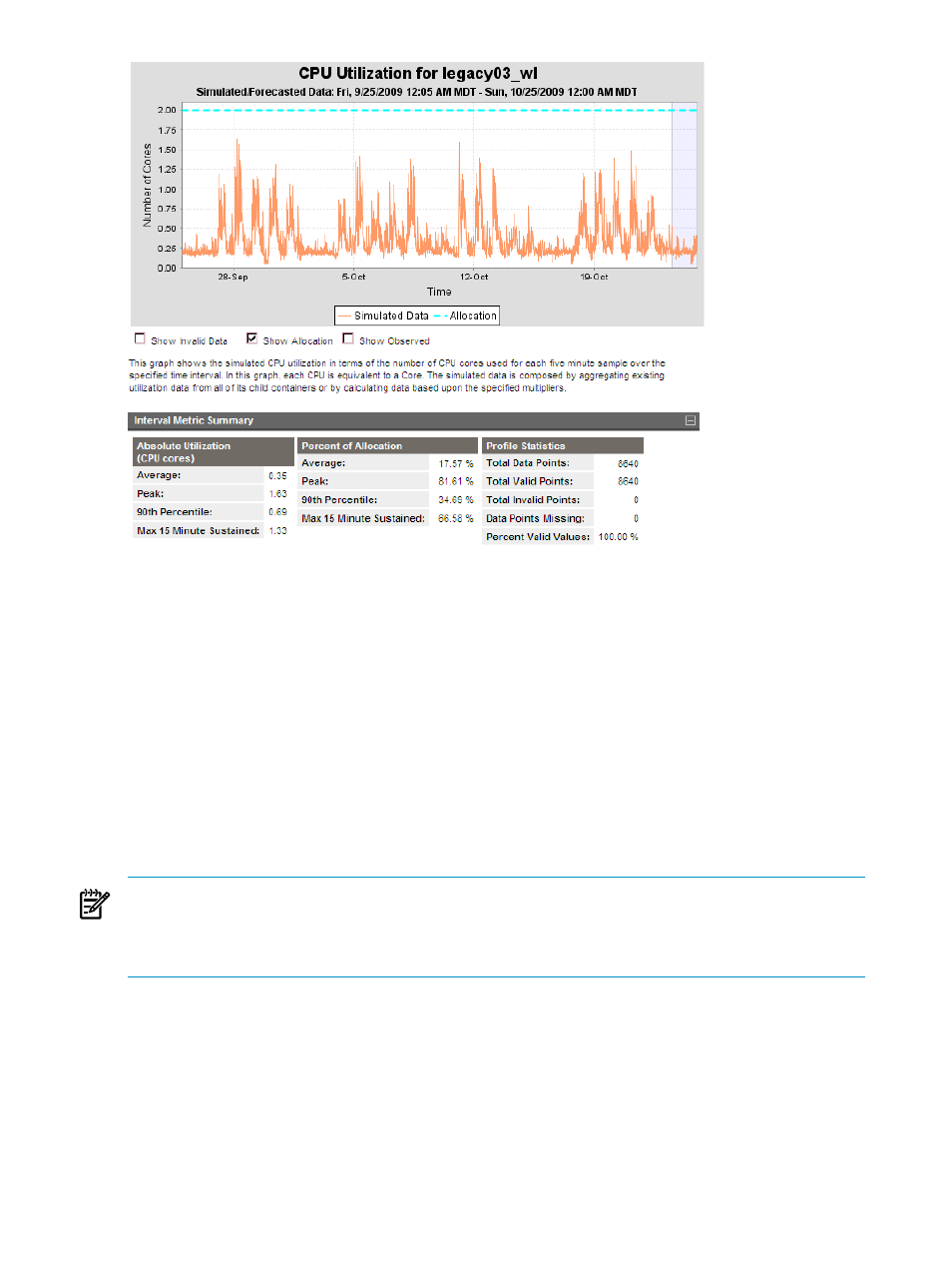
The application on legacy03 has a 2-core processing capacity. A significant gap exists between
Average use (.35 cores) and Peak use (1.63 cores), as can be seen in the Interval Metric Summary.
Comparing CPU core usage at the 90th Percentile (90% of usage measures fall below this value
– 0.69 cores) with the Peak usage (1.63 cores), you can see that almost 1 core is required to support
10 percent of CPU use on this server.
Adding a VM host to the scenario
As of yet, this scenario does not include a VM host on which the virtual machines can be put
once you create them. Click Edit
→Add Existing System... on the System tab.
A list of discovered systems displays on the Add Existing Systems screen. Select two or three
VM hosts that seem likely to be able to host the additional VMs. Click OK to include them in the
scenario.
The System tab screen now displays the VM hosts in addition to the initially selected systems:
NOTE:
This example has been intentionally constructed to exercise a number of Capacity
Advisor screens. Careful study of the utilization meters on the System tab can help you anticipate
changes that you will need to make in resource provision or allocation before you try to consolidate
systems.
Related topics
•
“Adding an existing system” (page 94)
Making servers become virtual machines
Select the check boxes for servers that are to become virtual machines, and then select What-If
Action
→Change Servers to be VMs→Manually Change Servers to be VMs...
For this example, 10 legacy servers were selected – 4 of which exceeded utilization limits assumed
by Capacity Advisor.
42
Planning with Capacity Advisor
