Editing a workload – HP Matrix Operating Environment Software User Manual
Page 101
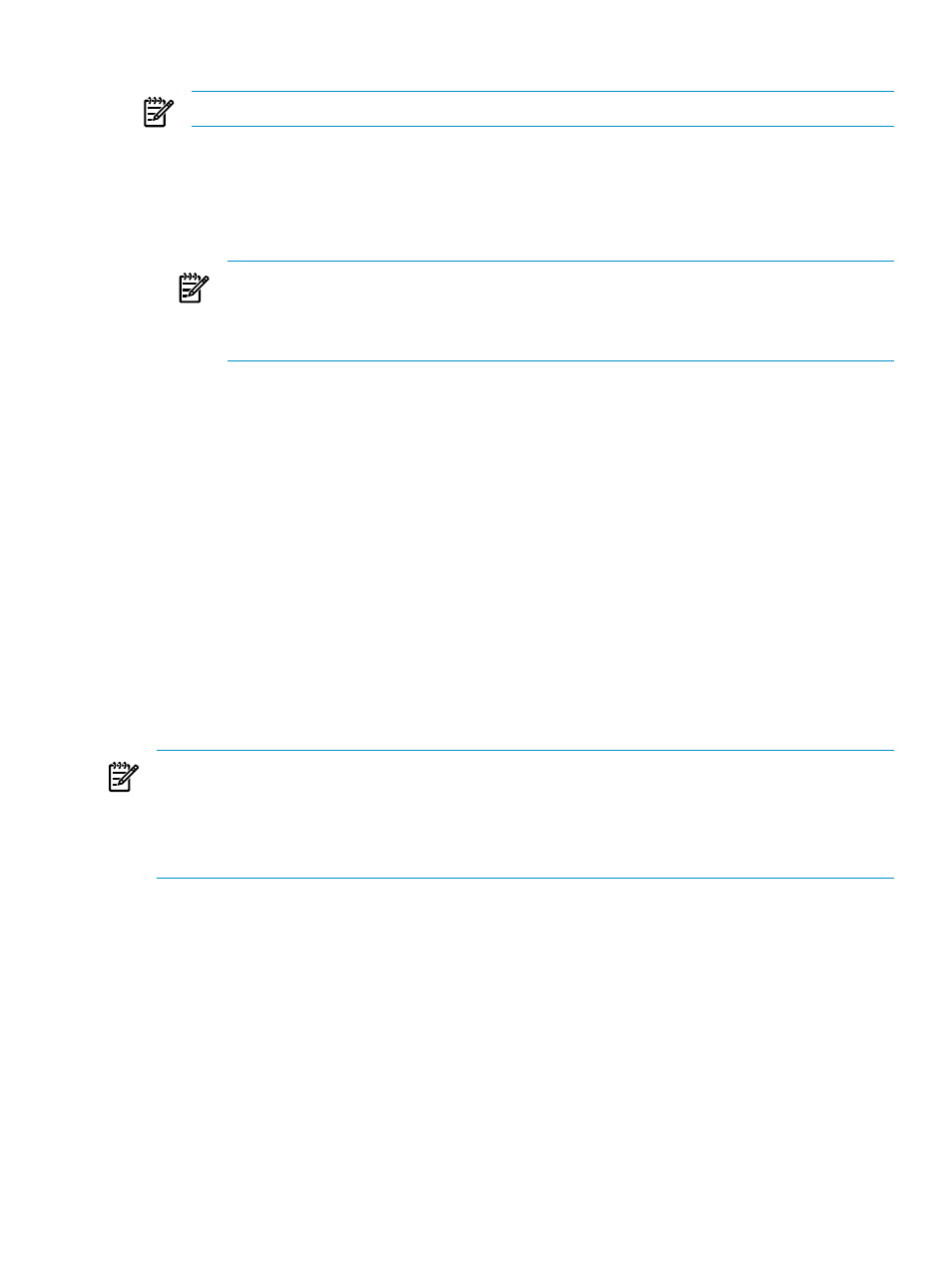
6.
Select a system on which to run the workload(s).
NOTE:
You can move the workload(s) later as needed.
7.
a.
If you want to use collected data from a real workload in your computing environment to
serve as the baseline information for the new workload(s), select Copy Profile. Copy
Profile
is enabled whether or not the workload is parked.
b.
If you want to supply static values, select Static Profile. Static Profile is disabled when
a workload is parked.
NOTE:
Static values remain the same throughout scenario simulations unless modified
by editing the workload attributes . Copied profile values can change with changes to
the date range selected for the scenario because the data range determines the set of
collected data to be used in a data-based scenario.
8.
Modify the values for each attribute in the selected profile, as desired.
See
“Determining estimated utilization assumptions for a workload” (page 125)
for
information about each requested attribute.
9.
Click the OK button to save the new workload(s) and return to the System or Workload
tab where you started.
The new workload(s) will be listed on the Workload tab or in association with the selected
server on the System tab.
Editing a workload
When constructing a scenario, it is frequently necessary to modify the characteristics of a workload
to reflect future changes in the application or in the users of the application. Use the Edit
Workloads
screen to make modifications to workload characteristics.
There are two types of workloads: those that reflect current workloads on the system and those
that are created for a scenario. While both can be edited, the characteristics that can be edited
are different for each.
Edit only one scenario at a time :
Opening a new edit scenario session when another editing session is already open causes the
loss of any unsaved changes in the previously opened session. If you were running an automated
solution in your previous session, the automated calculations are immediately halted and no
settings or results are saved.
Procedure 5-84 To edit a workload
1.
If you are not on the Workload tab, click the Workload tab.
The Workload tab will open, listing the workloads in the scenario.
2.
Click the check box preceding the name of the workload that you wish to edit.
3.
Select What-If Action
→Edit Workloads... from the menu bar.
The Edit Scenario: Edit Workload screen displays.
4.
If you are editing a workload that uses profile data, or you want to change the workload so
that it will use profile data, modify those fields as appropriate. See
utilization assumptions for a workload” (page 125)
for more information about the Copy
Profile
fields.
5.
If you are editing a workload that uses a static profile created for this scenario, or you want
to change the workload that it will use static information, modify those fields as appropriate.
Working with workloads
101
