5 procedures, Accessing capacity advisor, Gathering data for capacity advisor – HP Matrix Operating Environment Software User Manual
Page 55: Gathering data for
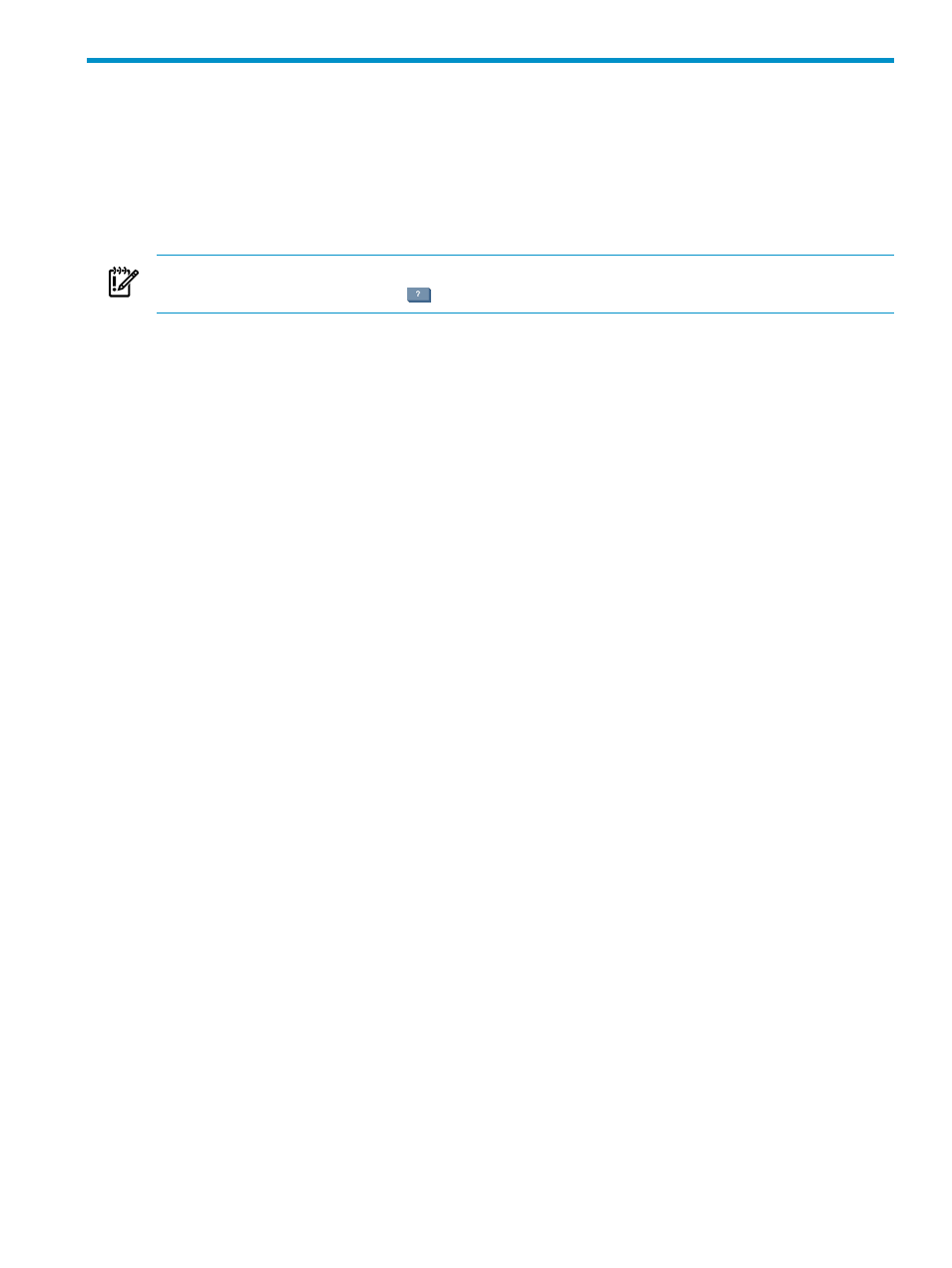
5 Procedures
This chapter provides information on procedures you are likely to use with Capacity Advisor.
Note that all procedures are indexed by their names.
Accessing Capacity Advisor
Before you can use HP Insight Capacity Advisor software, you must access it.
IMPORTANT:
For specific descriptions of each field or summary table on the user interface
screens, click the help topic link
on the software screen for the task.
This procedure assumes the following:
•
You are familiar with HP Systems Insight Manager software (HP SIM). For information on
HP SIM, select Help
→For HP Systems Insight Manager from the top menu bar to access
the HP Systems Insight Manager 6.2 online help.
•
You have appropriate licenses to use Capacity Advisor on the
(CMS) and the systems you wish to monitor with HP Insight Capacity Advisor software
(see HP Insight Dynamics 6.2 Getting Started Guide).
Procedure 5-1 Accessing Capacity Advisor
1.
Open a Web browser.
2.
Enter the following in the Address field (it is not always labeled in browsers):
http://CMS-Host:280
/
where CMS-Host is the server running the CMS for Insight Dynamics.
3.
Press Enter.
A login screen is displayed (if security dialogs are presented first, respond appropriately).
4.
Fill in the User name and Password fields.
5.
Click Sign In or press Enter.
6.
If the VSE Management: Capacity Advisor screen is not displayed, select Tools
→Capacity
Advisor
from the top menu to open the Capacity Advisor home tab. Alternatively, you can
select Optimize
→Capacity Advisor→View Scenarios ... from the top menu bar. The
Optimize
menu provides several options for accessing Capacity Advisor features.
The VSE Management: Capacity Advisor screen is displayed, with a list of the scenarios
that have already been created.
Gathering data for Capacity Advisor
HP Insight Capacity Advisor software works best when using generous amounts of data to
generate reports and create meaningful simulation scenarios. Though it is most efficient and
effective to collect data on a regular schedule, you can also start an up-to-date data collection for
reports and profile generation at any time. Data collected by the Utilization Provider is kept on
a managed system for 30 days. Data captured through agentless means are transferred at 5-minute
intervals. Any data transferred to the database on the CMS is kept for four years.
Accessing Capacity Advisor
55
