HP Matrix Operating Environment Software User Manual
Page 69
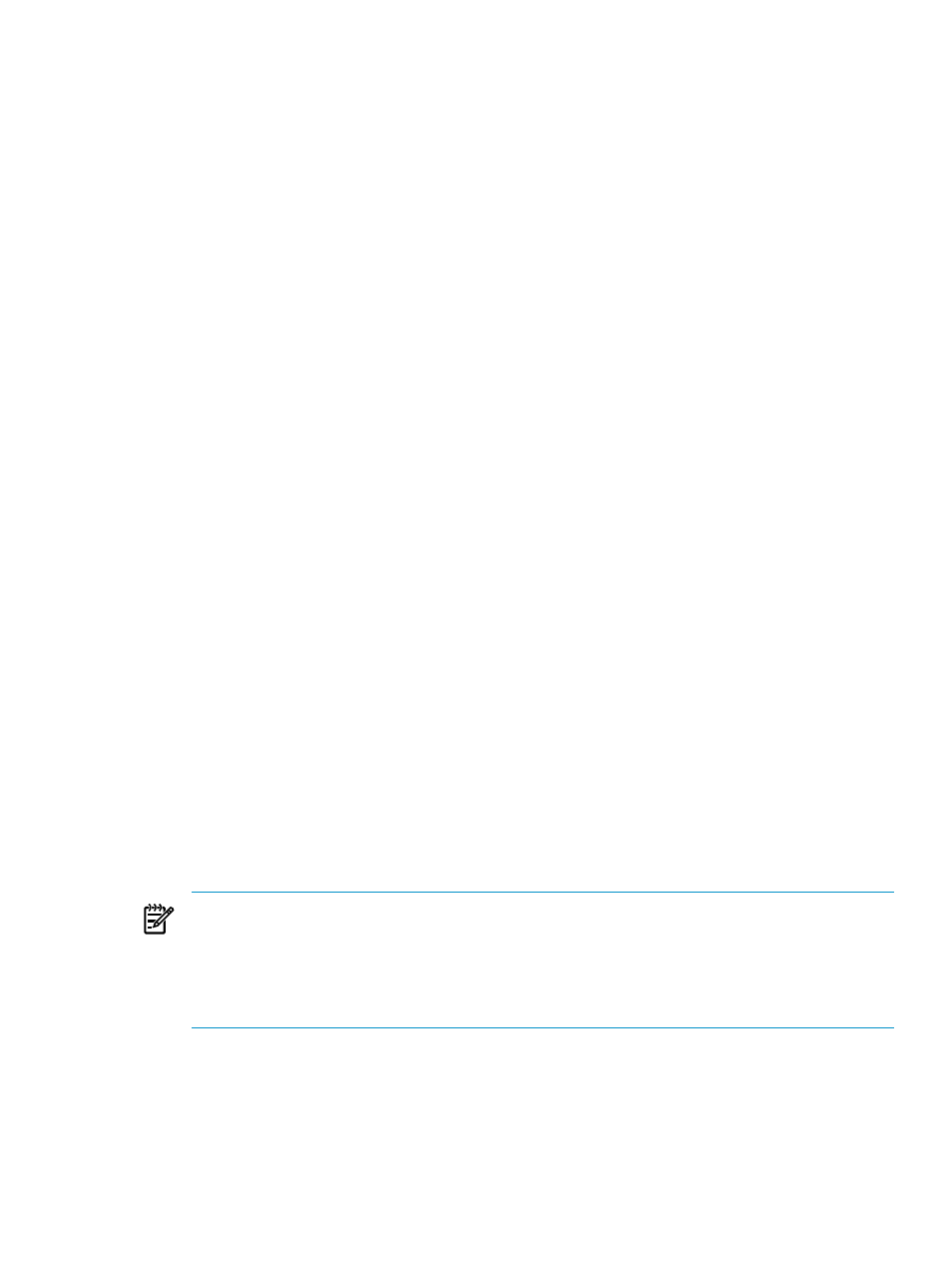
1.
If you want to view the profile of a system:
•
Click any of the horizontal utilization meters in the system table that represent current
utilization of a resource. Profile views are available for all of the current resource types
for which data is available (CPU, memory, network and I/O bandwidth, and power
usage).
The Capacity Advisor Profile Viewer opens and displays the data for the selected
resource type and system.
2.
If you want to view the profile of a workload:
a.
Click the Workload tab.
The Workload tab opens.
b.
When bar graphics are displayed in the workload table:
•
Click any of the horizontal bar graphics representing current utilization of a
resource. Profile views are available for all of the current resource types for which
data is available for workloads (CPU, memory, and network and I/O disk bandwidth
usage).
The Capacity Advisor Profile Viewer screen displays opens and displays the data
for the selected resource type and workload.
c.
If no bar graphics are displayed:
i.
Click the check box preceding the workload for which you want to see a profile.
The row that is checked is highlighted to indicate selection.
ii.
Select View
→Workload Profile... from the menu bar.
The Profile Viewer screen displays.
Procedure 5-16 To change the view within the system hierarchy
1.
Find the Hierarchy near the top of the screen
2.
Click a link or select an item from the drop-down list to view a related profile.
The new profile displays in the viewer screen.
Procedure 5-17 To modify data presentation in a profile viewer
You can change select settings that control modeling limits, and then view the resulting changes
in the data when the new settings are applied.
1.
Locate the set of links that appear below and to the right of the profile identification summary
information and above the data range selector.
2.
For each setting that you would like to modify, click the appropriate link.
NOTE:
Available settings
When editing a scenario, you can edit the forecast model, edit the power
settings, and edit utilization limits.
When viewing profiles from the HP SIM Optimize menu, you can also edit I/O capacity and/or
immediately collect data.
The editor for the setting opens.
Producing graphs and reports
69
