Vertical alignment – Spectra Precision Survey Pro v3.80 Recon iPAQ User Manual User Manual
Page 67
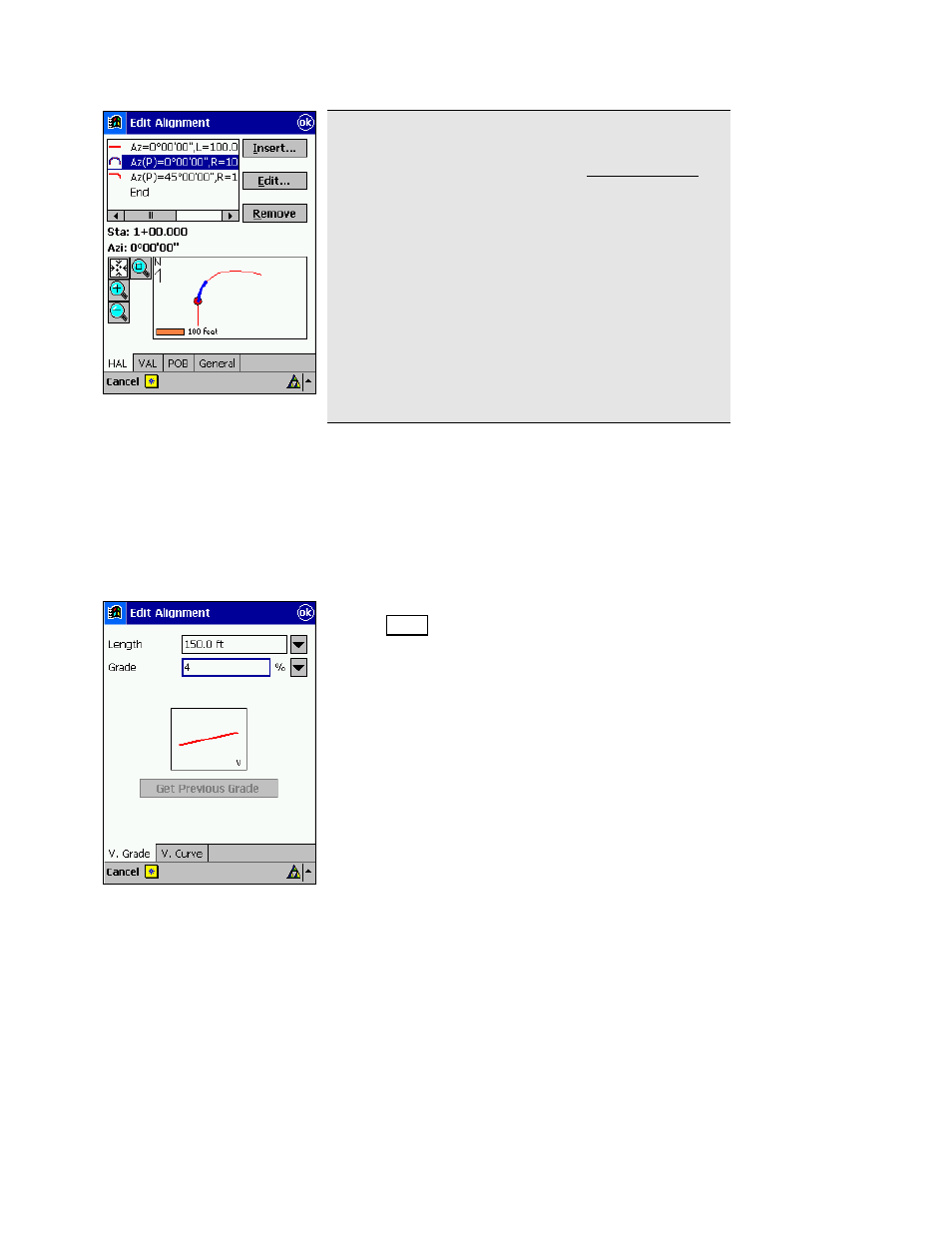
Getting Started
59
Note: When creating a new horizontal segment and
using the
Make this segment tangent to previous
option,
the new segment will appear in the Edit Alignment
screen tagged with a
(P)
(see picture). This means that
if the previous horizontal segment is edited or deleted,
thus changing the orientation, all subsequent
horizontal segments that have the
(P)
tag will also be
adjusted so they will remain tangent to the previous
segments.
This does not hold true for vertical alignment
segments. Vertical segments do not have the
Make this
segment tangent to previous
option and will always
begin with the specified starting grade unless they are
manually modified.
Vertical Alignment
We have now added all available horizontal segment types. Next, we
will define the vertical alignment.
The horizontal and vertical alignments are defined independently of
each other, but the first vertical segment that is defined will always
start at the same
POB
defined for the horizontal alignment (Step 3).
13.
Tap the
VAL
(Vertical Alignment) tab and then tap
the
,QVHUW button.
14.
Tap the
V. Grade
tab to insert a grade. Enter a
Length
of
150
and a
Grade
of
4
%.
15.
Tap OK to add the segment to the vertical
alignment.
