Add super elevations – Spectra Precision Survey Pro v3.80 Recon iPAQ User Manual User Manual
Page 109
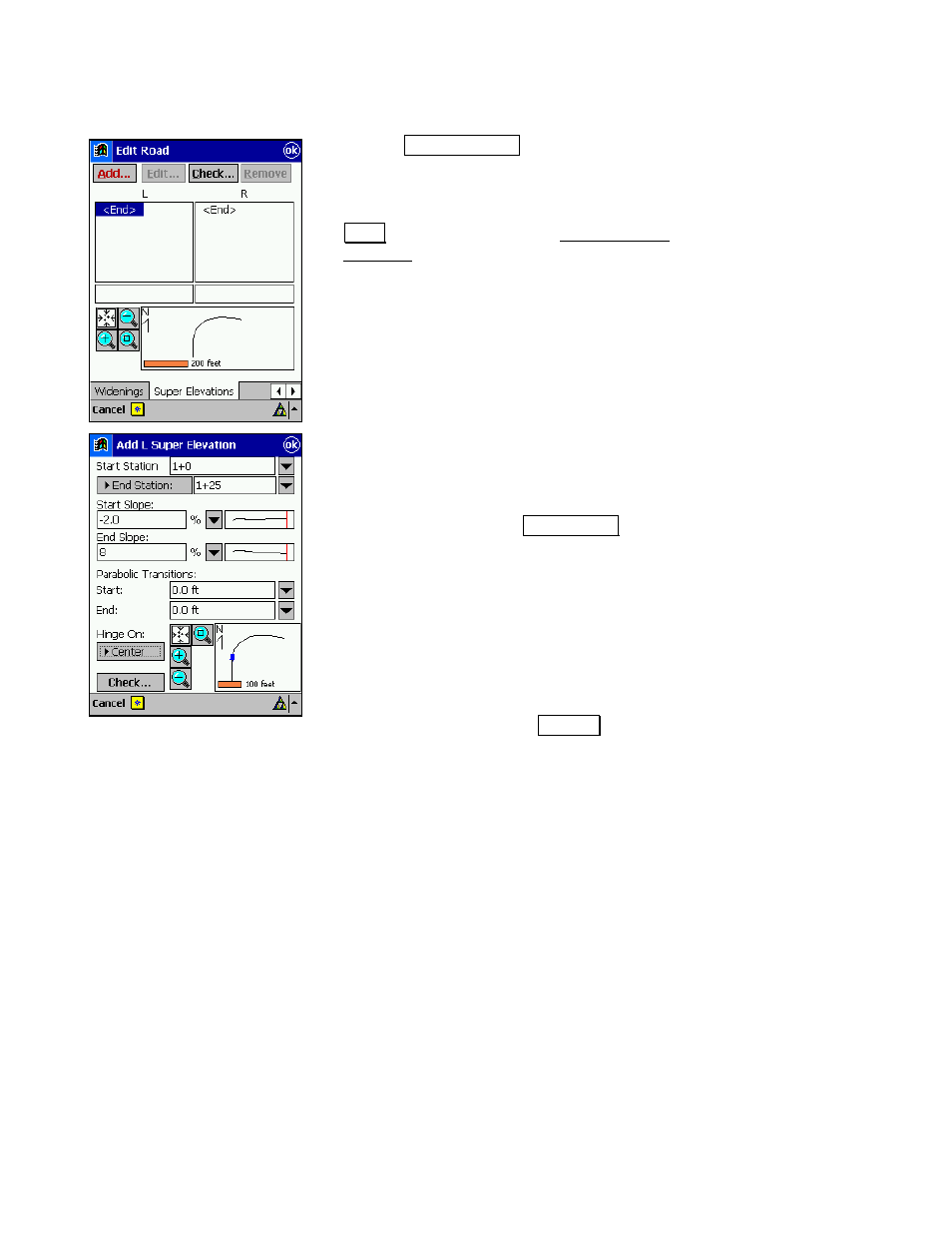
Road Layout
101
Add Super Elevations
19.
Tap the
6XSHU (OHYDWLRQV tab where we will insert a
super elevation at the beginning and end of a curve
for the left and right sides of the road.
20.
With
selected in the
L
eft column, tap the
$GG« button. This opens the Add Left Super
Elevation screen, which allows you to add a super
elevation to the left side of the road.
21.
We will start the super elevation 100 feet from the
beginning of the road so enter
1+00
in the
Start
Station
field.
22.
The super elevation will be at the final slope after 25
feet so enter
1+25
in the
(QG 6WDWLRQ field.
23.
The start slope must be the same as the slope of the
first segment of the template that leads into the
super elevation, so leave the
Start Slope
field set to
-
2
.
24.
We want the ending slope to be 8% so in the
End
Slope
field, enter
8
for simplicity, we will not use
parabolic transitions so leave those fields set to 0.
25.
Most super elevations hinge at center so be sure the
Hinge on
field is toggled to
&HQWHU and then tap OK
to continue. This will complete the super elevation for the
beginning of the curve on the left side of the road.
