Set up the job – Spectra Precision Survey Pro v3.80 Recon iPAQ User Manual User Manual
Page 118
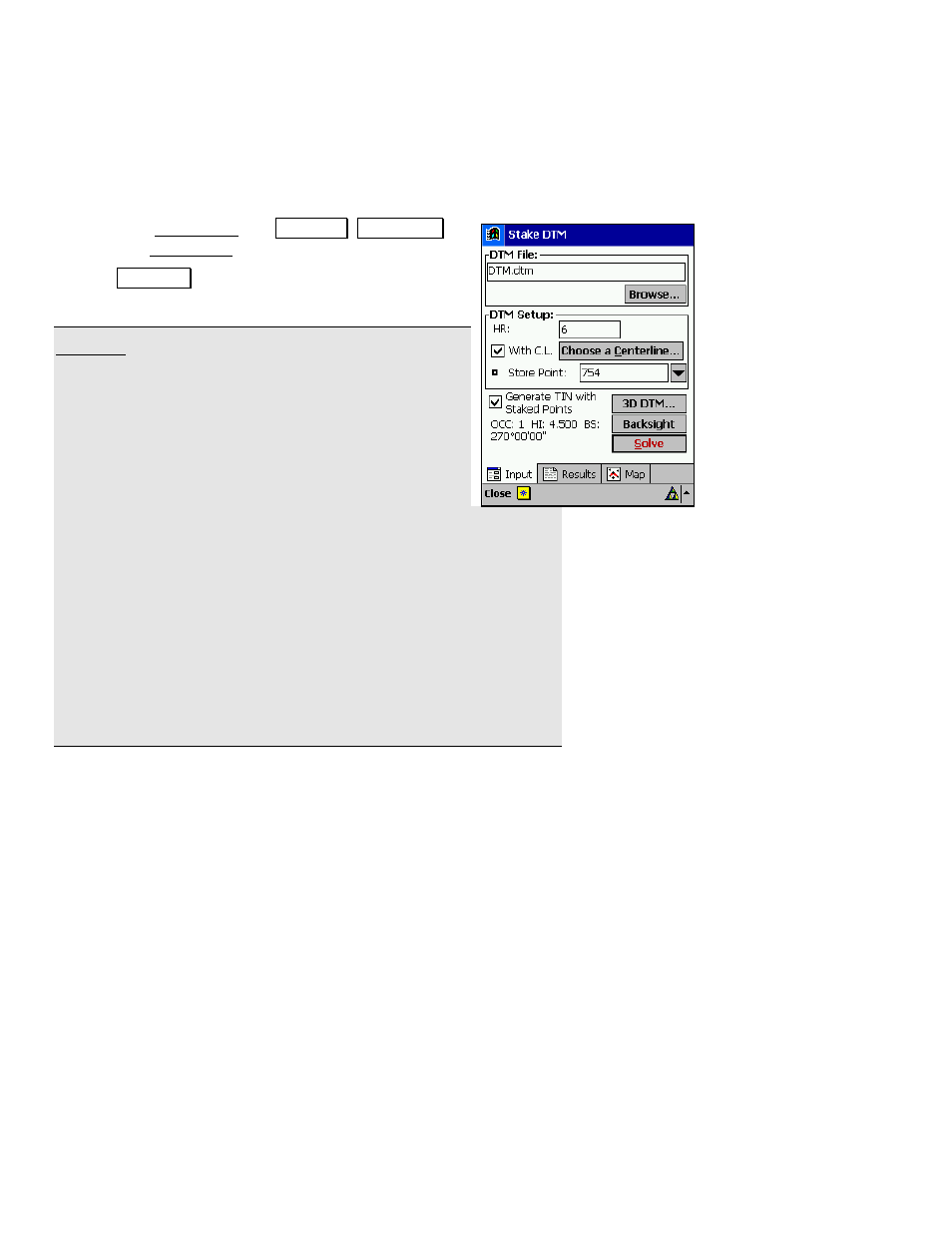
User’s Manual
110
Set Up the Job
Once you have created the necessary DTM or DXF file and loaded it
in the Data Collector, you are ready to set up your job.
1.
From the Main Menu, tap
6WDNHRXW , 6WDNH '70 to
open the Stake DTM screen.
2.
Tap
%URZVH« and select the DXF or DTM file for
the area that you want to stake.
Warning: If importing a DXF or DTM file where the
distance units in the source file are different than the
distance units for the current job, the imported
coordinates will be converted to the current job’s distance
units when they are imported. This is normally the
desired result, but it can cause a problem if the distance
units for the imported data or the current job were set
incorrectly. This situation can most commonly occur
when working with Feet and US Survey Feet, where the
conversion from one to the other is not always obvious.
Usually the difference between Feet and US Survey Feet is negligible
(2 parts per million), but when dealing with State Plane or UTM
mapping plane coordinates, which are often very large in magnitude,
the difference can be substantial if the coordinates are converted from
one format to the other.
If importing coordinates from a source where you are not sure if the
units are in Feet or US Survey Feet into a job that is set to Feet or
US Survey Feet, you will usually just want to import them without
any conversion being performed. To do this, be sure to select the
same distance units for the source file as those set for the current job.
3.
Enter the rod height in the
HR
field and the name for the first
point that is stored in the
Store Point
field. Future points are
stored with the next available point names.
4.
You have the option of selecting a centerline and get offset and
stationing information for the staked points. Checking the
With
